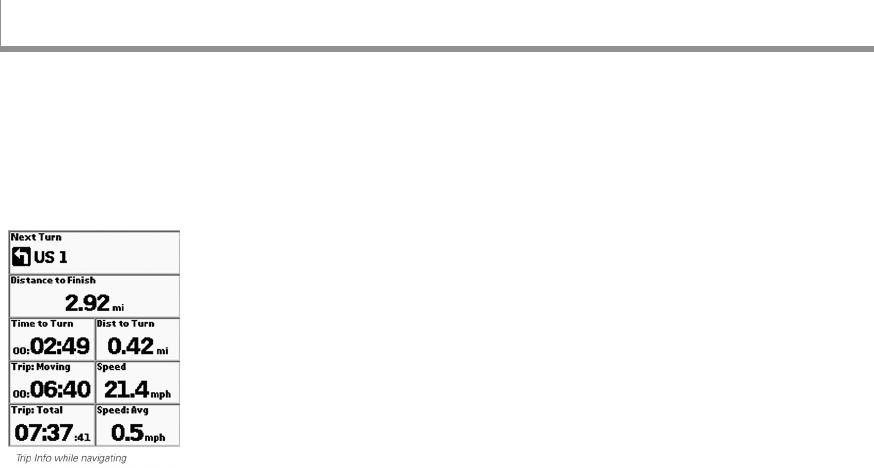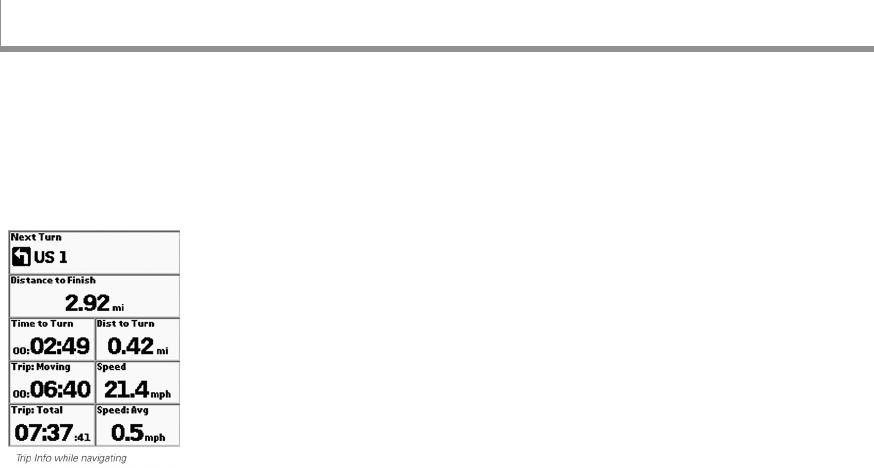
27
The Trip Info Page displays info elds that occupy the
entire screen. You can customize each eld with one
of the many available info eld options.
It is the fourth page in the default PAGE button order.
If you have removed the Trip Info Page from the PAGE
button order, go to MENU > Trip Info to view it.
Info Fields
You can hide/show, change, and arrange the info elds.
You can also use the large text option, which displays in
three horizontal info elds. The info elds change when
you are navigating. For more information, see the
Info Fields section beginning on page 8.
For descriptions of all the info elds, see the Info Fields
Table section beginning on page 74.
To reset the trip information
Use the Reset Trip Info option to start a new trip and reset
the trip values (trip odometer, time moving, time stopped,
and time total), speed information (average, maximum,
and moving average), elevation (maximum and minimum),
and the device odometer. Track recording is not reset. If
you want to keep track of all your travels on your device,
clear the Device Odometer check box before you reset
your information.
1. From the Trip Info Page, go to MENU > Reset Trip
Info.
» To reset an option, select the check box next to it.
» To exclude an option from being reset, clear the
check box next to it.
2. Select Reset Now.
The Trip Info Page
The Trip Info Page