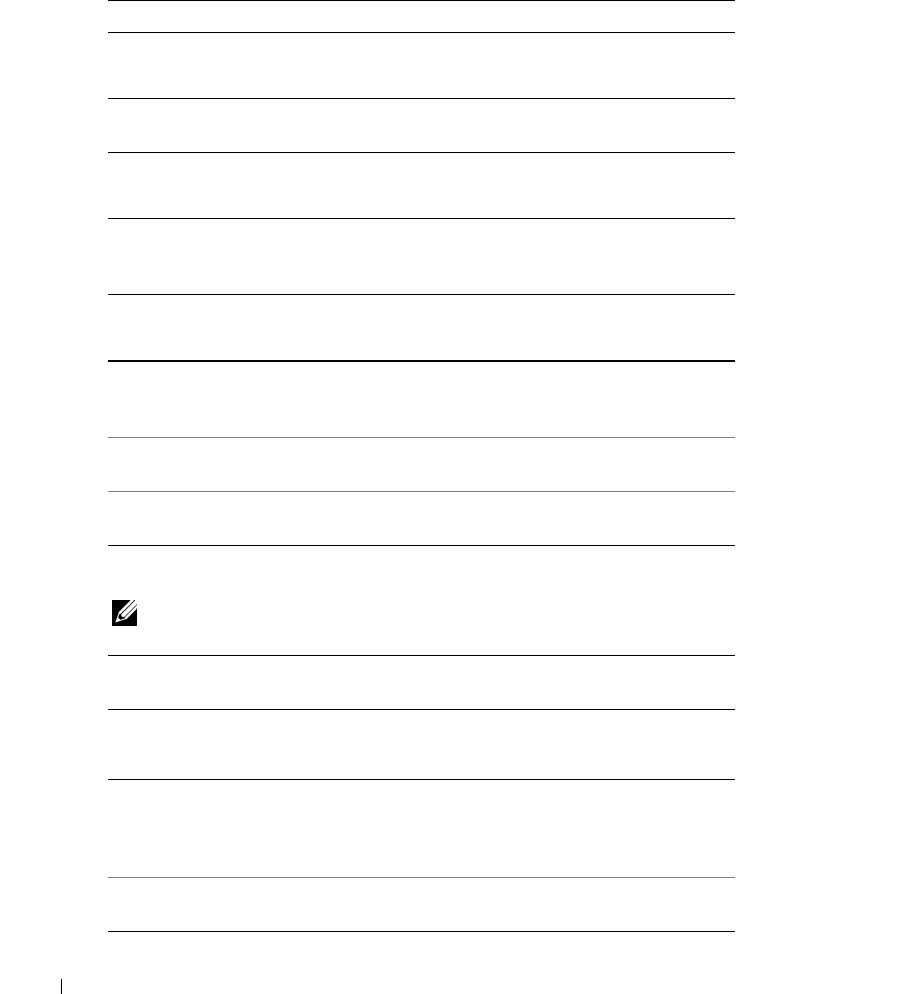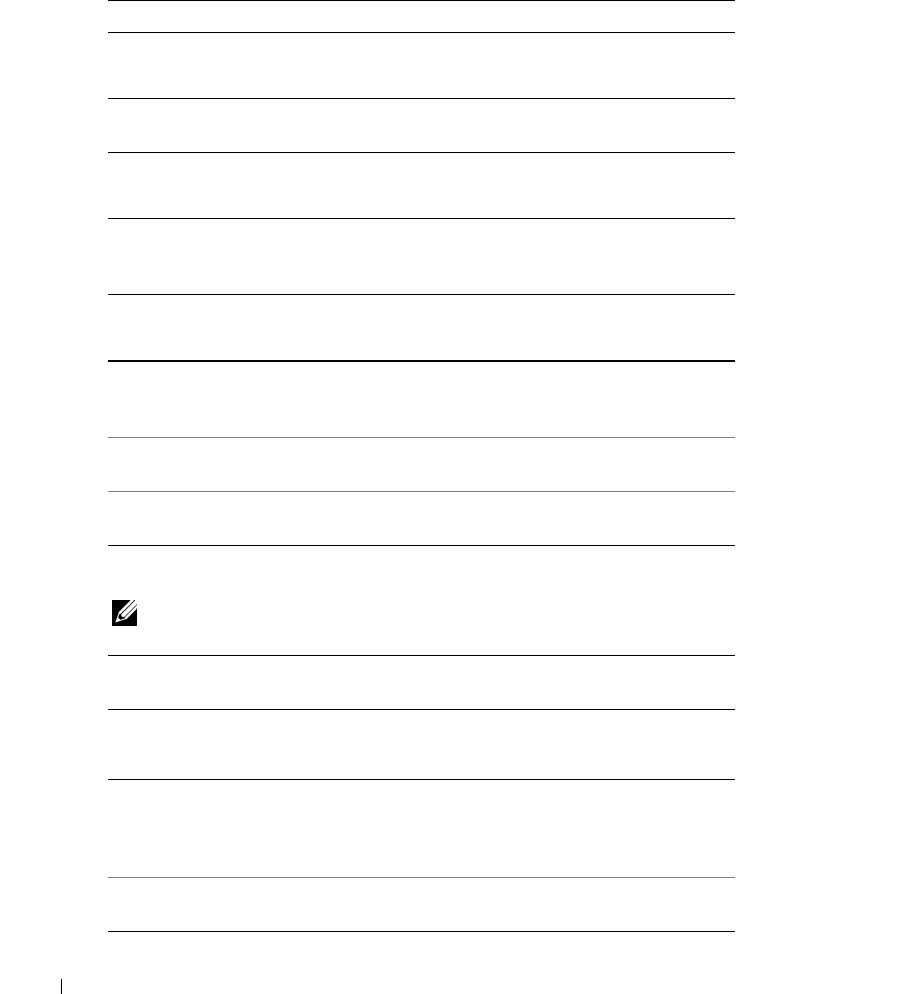
42 Using the Keyboard and Touch Pad
www.dell.com | support.dell.com
Key Combinations
System Functions
Battery
CD or DVD Tray
Display Functions
Radios (Including Wireless Networking)
NOTE: Wireless networking equipment is optional for some systems and may not be included with your
computer.
Power Management
<Ctrl><Shift><Esc> Opens the Task Manager window
<Fn><F3> Displays the Dell™ QuickSet Battery Meter. For more
information about Dell QuickSet, see page 28.
<Fn><F10> Ejects the tray out of the drive (if Dell QuickSet is
installed). For more information about Dell QuickSet,
see page 28.
<Fn><F8> Displays a list of all currently available display options.
Highlight the desired state to switch the display to that
state.
<Fn> and up-arrow key Increases brightness on the integrated display only (not
on an external monitor).
<Fn> and down-arrow
key
Decreases brightness on the integrated display only (not
on an external monitor).
<Fn><F2> Enables and disables radios, including wireless
networking equipment.
<Fn><Esc> Activates a power management mode. You can
reprogram this keyboard shortcut to activate a different
power management mode using the Advanced tab in the
Power Options Properties window. See page 35.
<Fn><F1> Puts the system into hibernate mode (if Dell QuickSet is
installed). For more information, see page 34.