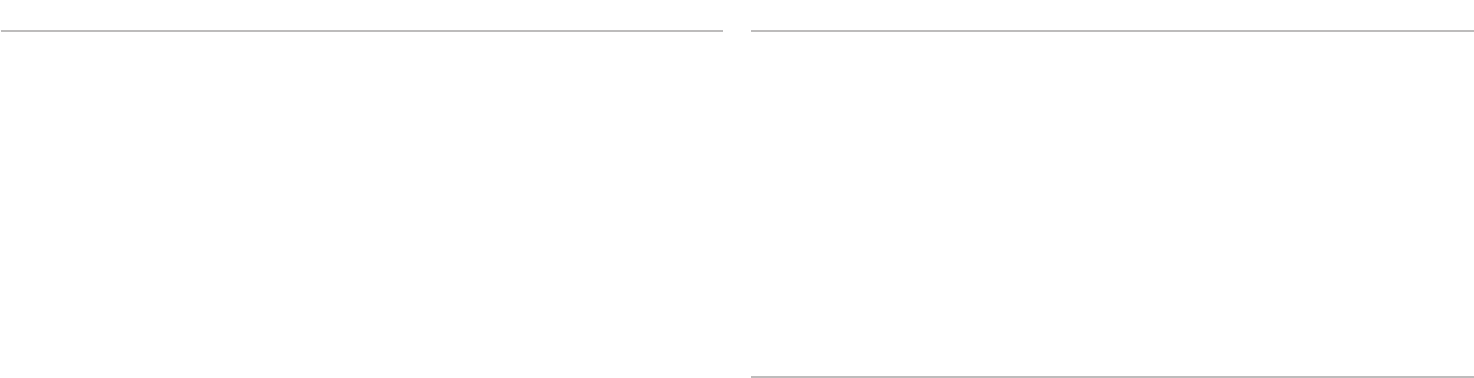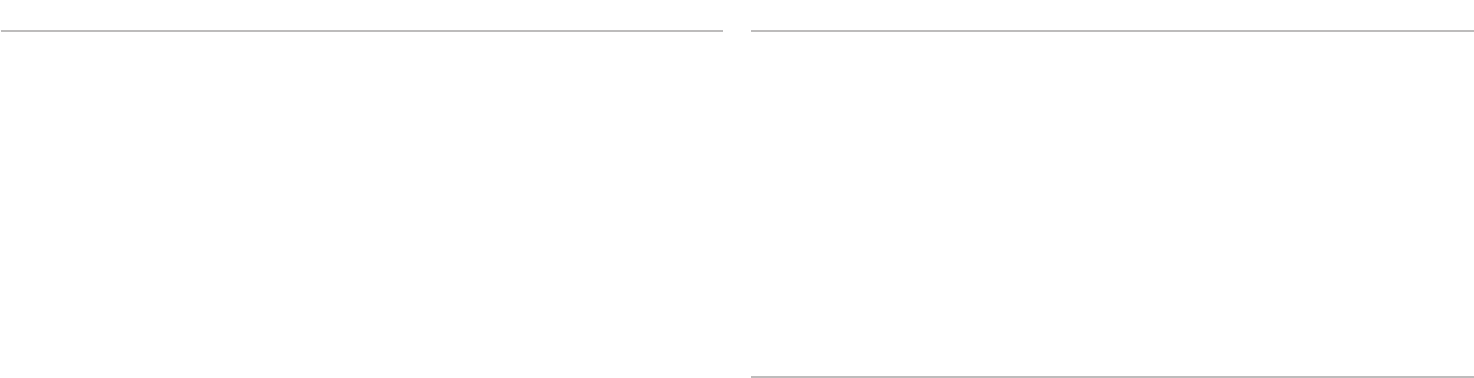
031
031
/
CHAPTER 4: USING YOUR NOTEBOOK
Boot Menu
When <F12> is pressed during POST (Power On Self Test), you will be presented
with a list of boot options. You can select a device to boot from (i.e., override
the existing boot list for that particular boot) or to perform one of several other
actions.
List of boot options:
Hard Drive•
USB Storage•
CD/DVD/CD-RW Drive•
Removable Devices•
Network•
Diagnostics•
Exit Menu
Exit Saving Changes Allows you to exit System Setup and save your changes
to CMOS.
Exit Discarding
Changes
Allows you to exit utility without saving Setup data to
CMOS.
Load Setup Defaults Allows you to load default values for all Setup items.
Discard Changes Allows you to load previous values from CMOS for all
Setup items.
Save Changes Allows you to save Setup data to CMOS.
Security Menu
Computrace
®
Allows you to activate or disable the BIOS module
interface of the optional Computrace
®
Service from
Absolute
®
Software.
e Computrace
®
agent from Absolute
®
Software
is a service solution designed to help track assets
and provide recovery services in the event the
computer is lost or stolen. e Computrace
®
agent communicates with the Absolute
®
software
Monitoring Server at programmed intervals
to provide the tracking service. By activating
the service, you consent to the transmission
of information from and to your computer and
the Absolute
®
Software Monitoring Server. e
Computrace
®
service is purchased as an option
and the monitoring Server will enable its agent
security module through an interface provided by
the BIOS.
Deactivate: the Computrace•
®
module
interface is not active.
Disable: permanently block the Computrace•
®
module interface.
Activate: permit the Computrace•
®
module
interface.
e Absolute
®
Anti-eft solution is presently
Deactivated. Note that the activate or disable
options will permanently activate or disable the
feature and no further changes will be allowed.