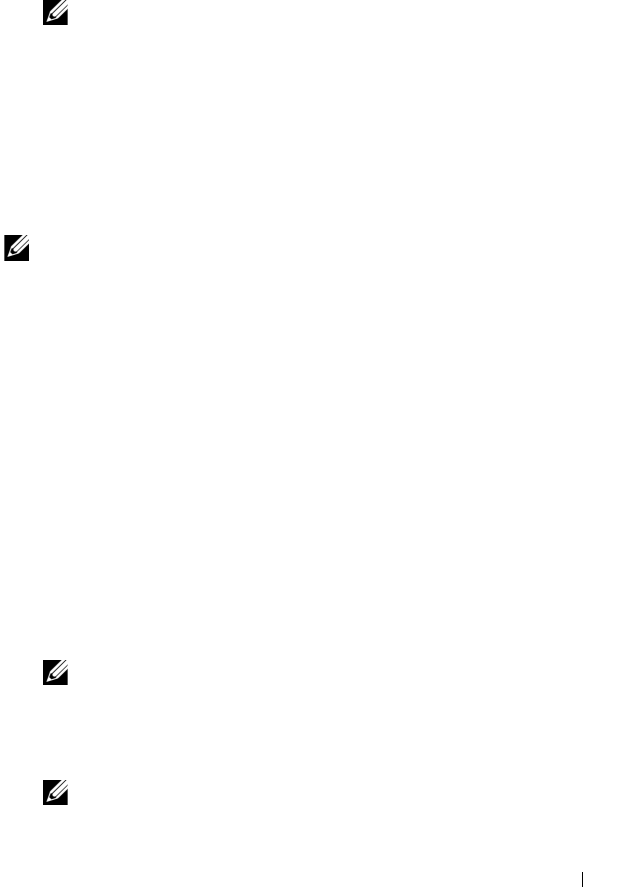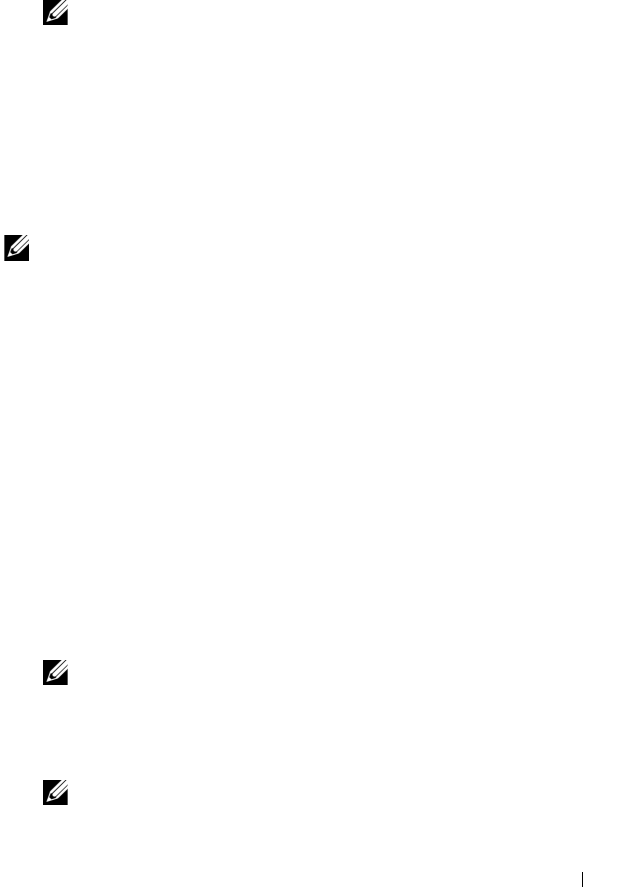
Configuration: About Your Storage Array 69
5
Click
Yes
.
The new storage array name appears in the Select storage array table.
6
Repeat step 2 through step 4 to name or rename additional storage arrays.
NOTE: Avoid arbitrary names or names that might lose meaning in the future.
Setting a Password
You can configure each storage array with a password to protect it from
unauthorized access. MDSM prompts for the password when an attempt is
made to change the storage array configuration, such as, when a virtual disk is
created or deleted. View operations do not change the storage array
configuration and do not require a password. You can create a new password
or change an existing password.
NOTE: It is recommended that you use a long password with at least 15
alphanumeric characters to increase security.
To set a new password or change an existing password:
1
Select the relevant storage array and navigate to the AMW for that storage
array. See "Array Management Window" on page 61.
The AMW for the selected storage array is displayed.
2
In the AMW, perform one of these actions:
• Select the storage array in the
Logical
pane, and then select
Storage
Array
Set Password
.
• Select the
Setup
tab, and then click
Set
a Storage Array Password
.
• In the AMW, select the
Logical
tab, right-click and select
Set
Password.
The
Set Password
dialog appears.
3
If you are resetting the password, type the
Current password
.
NOTE: If you are setting the password for the first time, leave the Current
password blank.
4
Typ e t he
New password
.
5
Re-type the new password in
Confirm new password
.
NOTE: The password in Confirm new password and New password must be
exactly the same.
book.book Page 69 Wednesday, May 26, 2010 2:14 PM