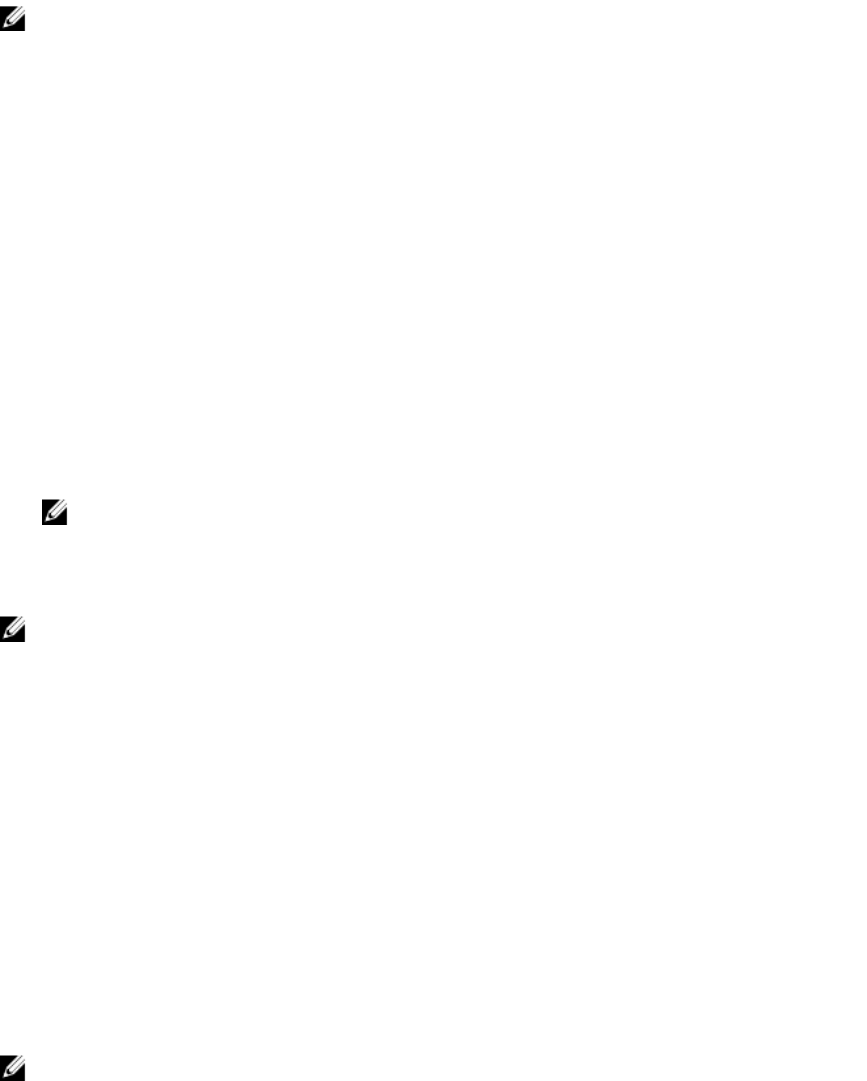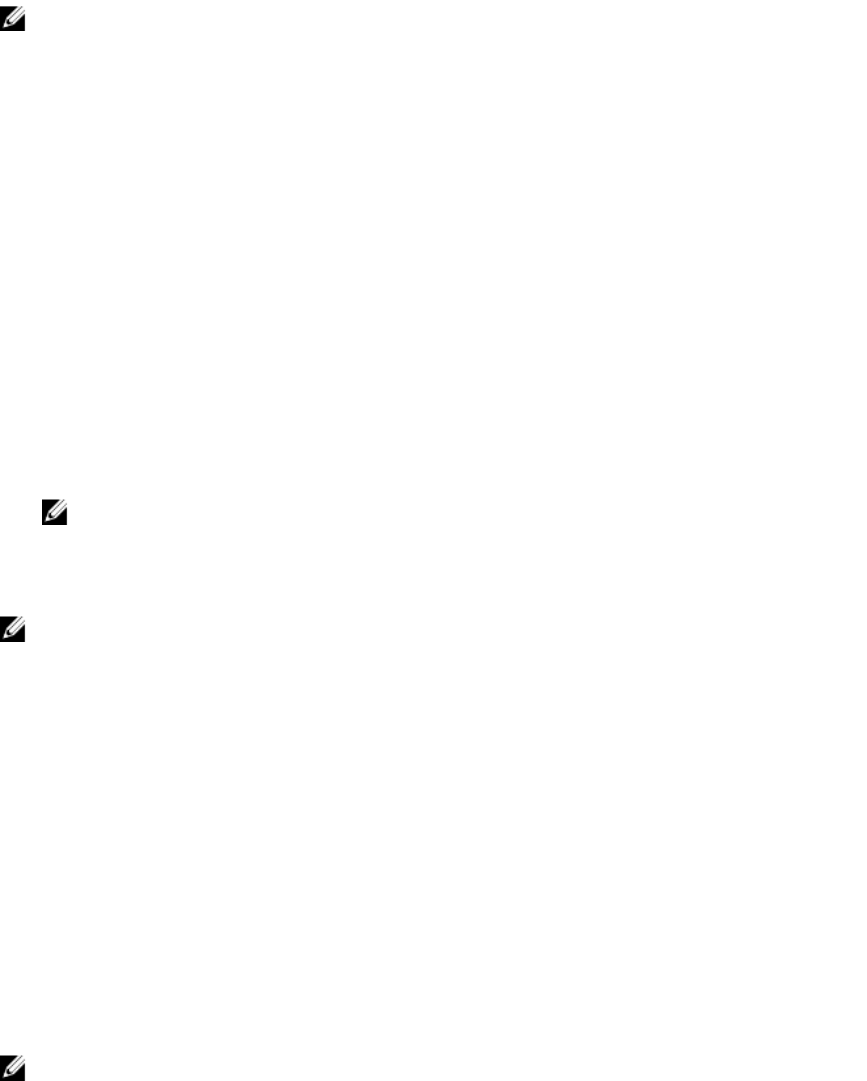
NOTE: You can use the Password Status option in conjunction with the System Password and
Setup Password options to protect your system from unauthorized changes.
Deleting or changing an existing system and/or setup
password
Ensure that the Password jumper is set to enabled and the Password Status is Unlocked before
attempting to delete or change the existing System and/or Setup password. You cannot delete or change
an existing System or Setup password if the
Password Status is Locked.
To delete or change the existing System and/or Setup password:
1. To enter System Setup, press F2 immediately after a power-on or reboot.
2. In the System Setup Main Menu, select System BIOS and press Enter.
The System BIOS screen is displayed.
3. In the System BIOS Screen, select System Security and press Enter.
The System Security screen is displayed.
4. In the System Security screen, verify that Password Status is Unlocked.
5. Select System Password, alter or delete the existing system password and press Enter or Tab.
6. Select Setup Password, alter or delete the existing setup password and press Enter or Tab.
NOTE: If you change the System and/or Setup password a message prompts you to re-enter
the new password. If you delete the System and/or Setup password, a message prompts you to
confirm the deletion.
7. Press Esc to save the changes.
NOTE: You can disable password security while logging on to the system. To disable the password
security, turn on or reboot your system, type your password and press Ctrl+Enter.
Operating with a setup password enabled
If Setup Password is set to Enabled, enter the correct setup password before modifying most of the
System Setup options.
If you do not enter the correct password in three attempts, the system displays the message
Incorrect Password! Number of unsuccessful password attempts: <x> System
Halted! Must power down.
Even after you shut down and restart the system, the error message is displayed until the correct
password is entered. The following options are exceptions:
• If System Password is not set to Enabled and is not locked through the Password Status option, you
can assign a system password.
• You cannot disable or change an existing system password.
NOTE: You can use the Password Status option in conjunction with the Setup Password option to
protect the system password from unauthorized changes.
26