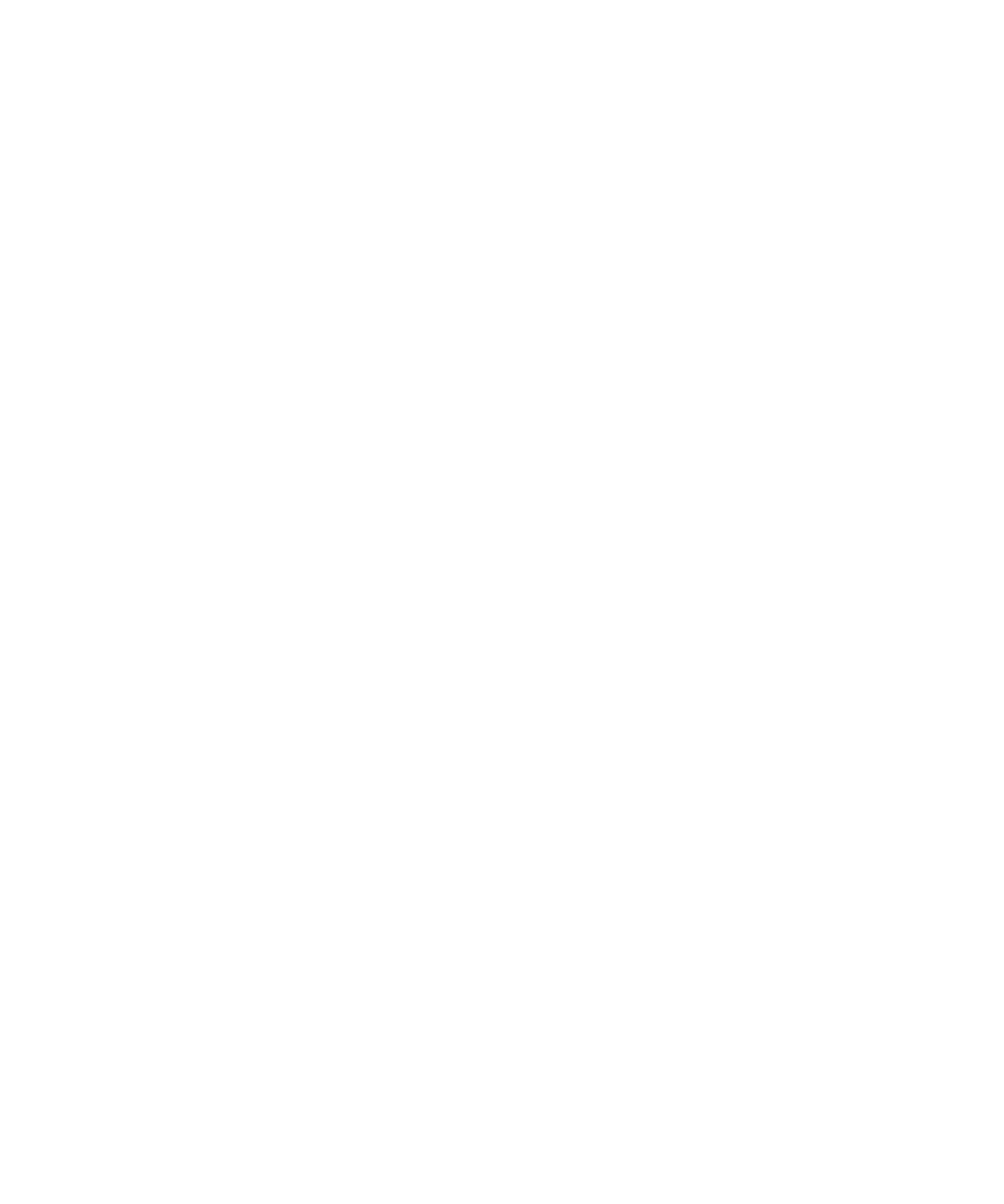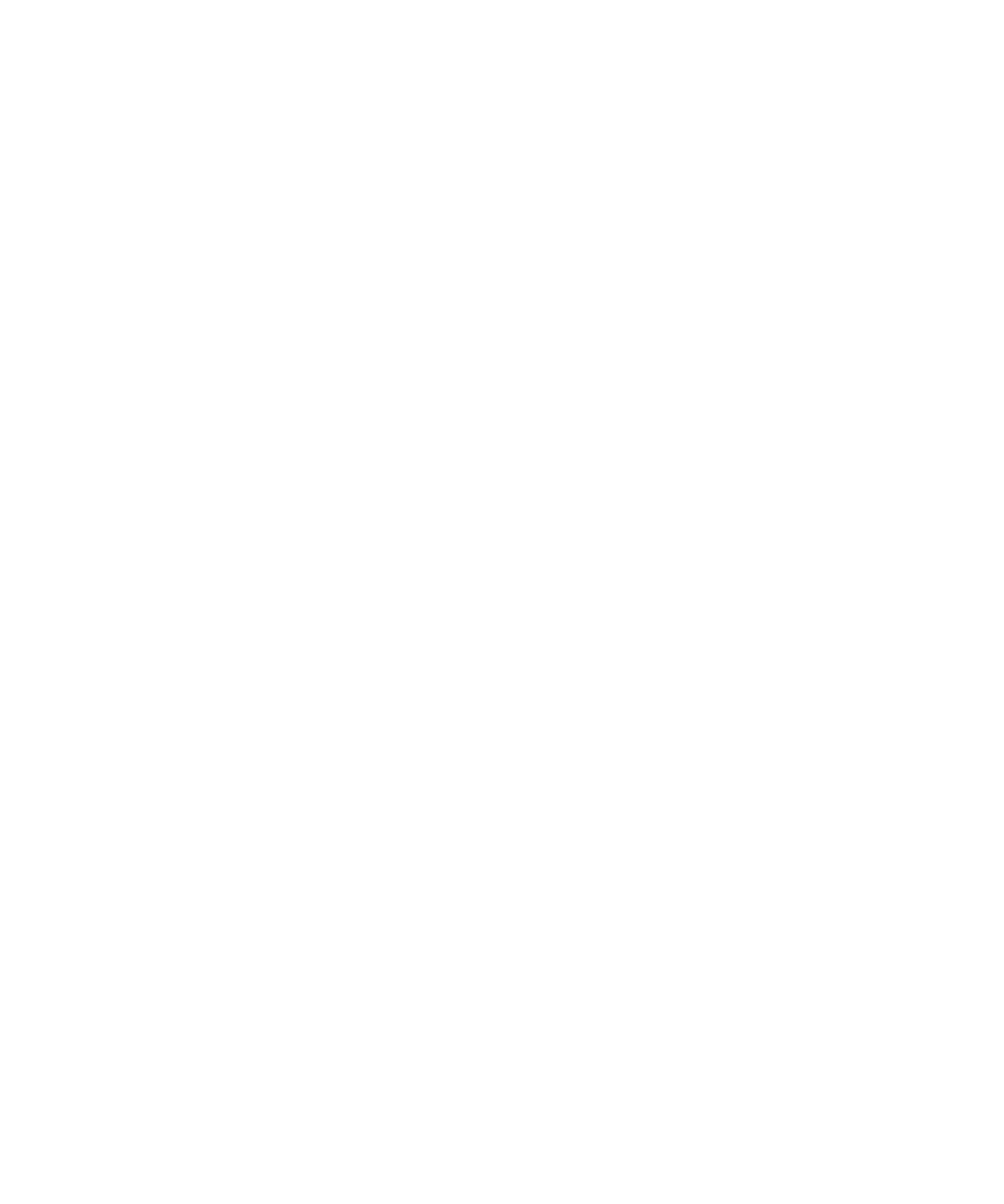
CIFS Administration 7-23
5HPRYLQJD8VHURU*URXS:LWKWKHFLIVDFFHVVGHOHWH
&RPPDQG
If a user or group no longer exists, you can remove the corresponding entry from an
ACL. Use the following command syntax to remove an entry in an ACL:
FLIVDFFHVVGHOHWHVKDUHXVHU_JURXS
Following are some examples of removing entries from the
library
share.
The following command removes the
engineering
group from the
library
share.
FLIVDFFHVVGHOHWHOLEUDU\HQJLQHHULQJ
The following command removes the user
joed
from the
library
share.
FLIVDFFHVVGHOHWHOLEUDU\GRPDLQ?MRHG
'LVSOD\LQJ$FFHVV5LJKWVWRDQ17)6)LOH
$FFHVV5LJKWV'LVSOD\0HWKRGV
You can display access rights to an NTFS file from Windows.
'LVSOD\LQJ$FFHVV5LJKWV)URPWKH:LQGRZV'HVNWRS
To display access rights to a file from the Windows desktop, follow these steps:
1. Right-click a file and choose Properties from the pop-up menu.
Result: The Properties sheet appears.
2. Click the Security tab.
Result: If the file is a Windows file, the Security sheet appears.
3. Click Permissions.
Result: Permissions are displayed.
&KDQJLQJ81,;3HUPLVVLRQVDQG'26
$WWULEXWHV)URP:LQGRZV
+RZWRFKDQJH81,;SHUPLVVLRQV
Some files and directories on the filer have both Windows and UNIX-style permis-
sions. You can change Windows-style permissions from Windows by editing
Windows permissions. To change UNIX permissions in a UNIX file system from the
Windows desktop or to change DOS attributes, you use the SecureShare Access tool.