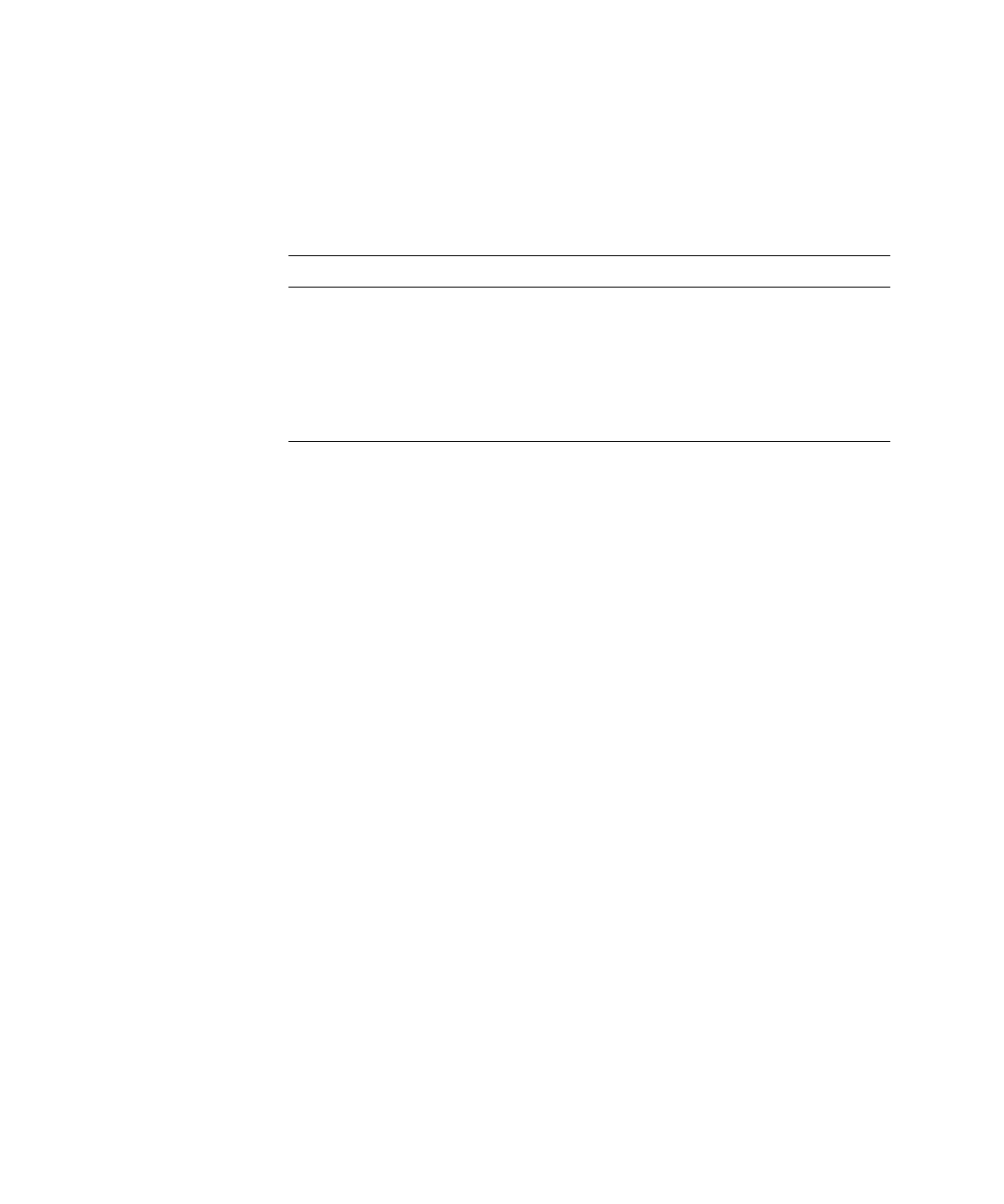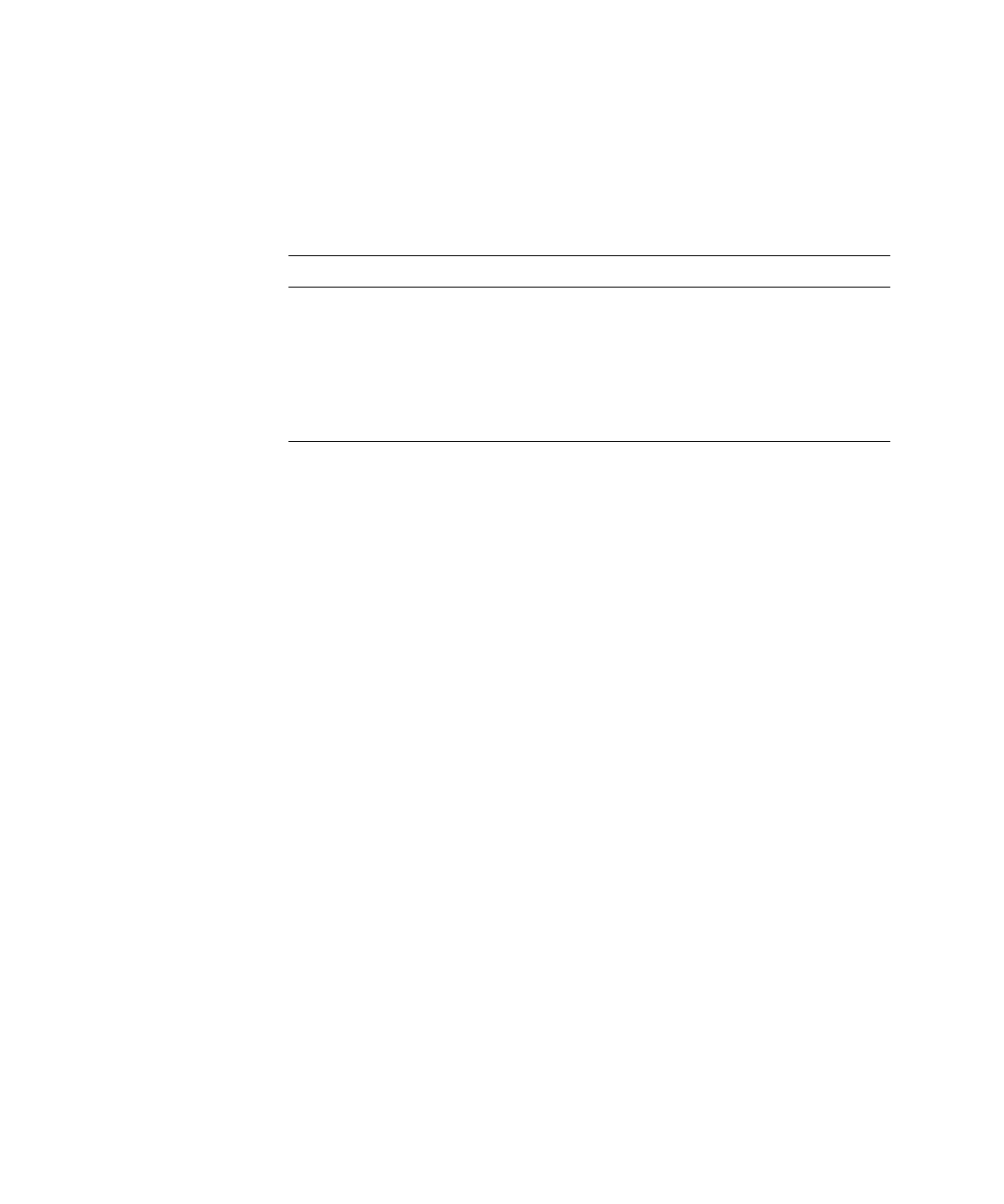
Disk and File System Management3-19
$ERXWWKHWLPHW\SH2SWLRQ
The
timetype
option enables you to specify the time types that you want to list in
the age comparison.
Table 3-1 describes the valid
timetype
values you can use with the
timetype
option.
$ERXWWKHVL]HV2SWLRQ
The
sizes
option enables you to specify the breakdown of sizes, using a comma to
separate each value. Default values are in bytes, but you can also use the following
three suffixes at the end of a number you specify:
K
(kilobytes)
M
(megabytes)
G
(gigabytes)
*
(a special value you use to list all unique file sizes, one line per unique size.
Using this command can result in output of several thousands of lines.)
([DPSOHRIWKH6L]HV2SWLRQ
For example, to display file sizes in four categoriesfiles with less than 500 kilobytes,
files with less than 2 megabytes, files with less than 1 gigabyte, and all other files,
enter the following command:
filestats sizes 500K,2M,1G volume vol0 snapshot hourly.1
The output looks like the following:
),/(6,=( &808/$7,9(&2817 &808/$7,9(727$/.%
.
0
*
0$;
7DEOH9DOLG9DOXHVIRUWLPHW\SH2SWLRQ
9DOXH 'HILQLWLRQ
a
Access time
m
Modification time
c
File change time (last size/status
change)
cr
File creation time