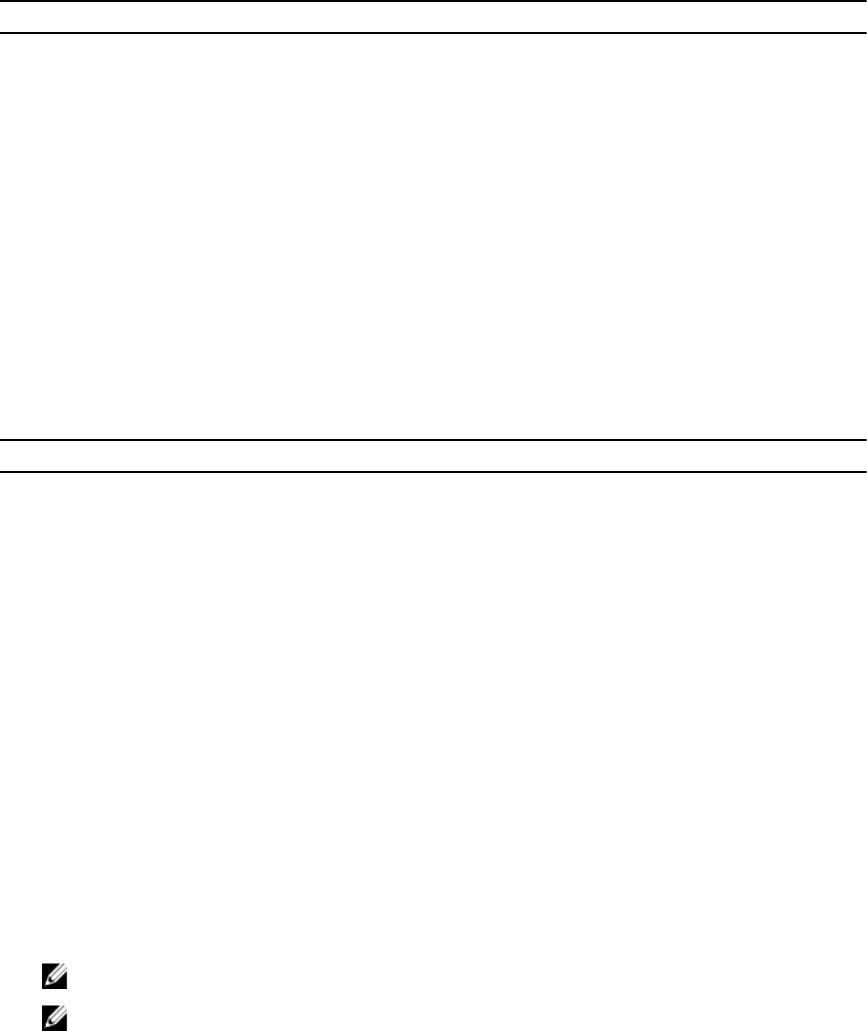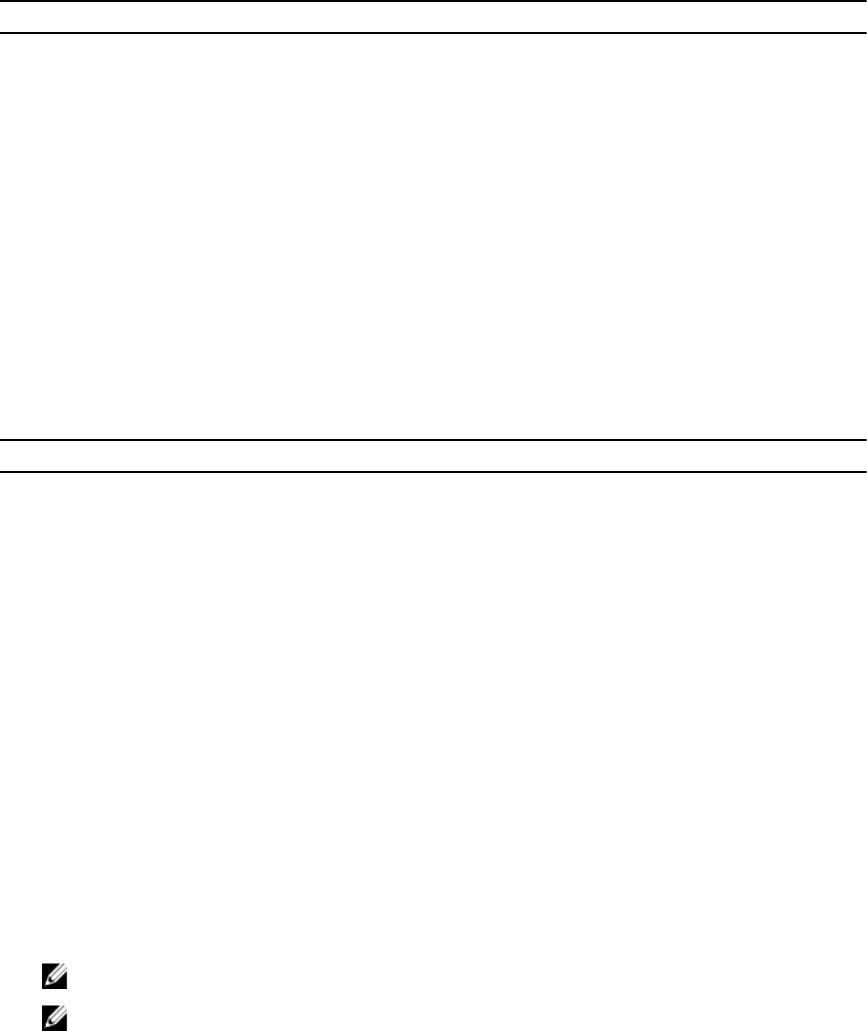
Table 5. Boot
Option Function
Network Stack This option is enabled by default.
File Browser Add Boot Option This option is enabled by default.
File Browser Del Boot Option This option is enabled by
default.
Secure Boot This option is disabled
by default.
Boot Option Priorities
• Boot Option 1:
Windows Boot
Manager
• Boot Option 2:
Windows Boot
Manager ( HDD1–
UEFI OS (Hard Drive)
Table 6. Exit
Option Function
Save Changes and Reset Allows you to save the changes and reset.
Discard Changes and Reset Allows you to discard the changes and reset.
Restore Defaults Allows you to restore
the default values.
Discard Change Allows you to discard
the changes.
Save Changes Allows you to save the
changes.
Updating the BIOS
It is recommended to update your BIOS (system setup), on replacing the system board or if an update is
available. For tablet, ensure that the battery is fully charged and connected to a power outlet.
1. Restart the tablet.
2. Go to dell.com/support.
3. Enter the Service Tag or Express Service Code and click Submit.
NOTE: To locate the Service Tag, click Where is my Service Tag?
NOTE: If you cannot find your Service Tag, click Detect My Product. Proceed with the
instructions on screen.
4. If you are unable to locate or find the Service Tag, you can select your product from the products list
under the General Support.
5. Choose the Product Type from the list.
6. Select your product model and the Product Support page of your product appears.
7. Click Get Drivers and click View All Drivers.
38