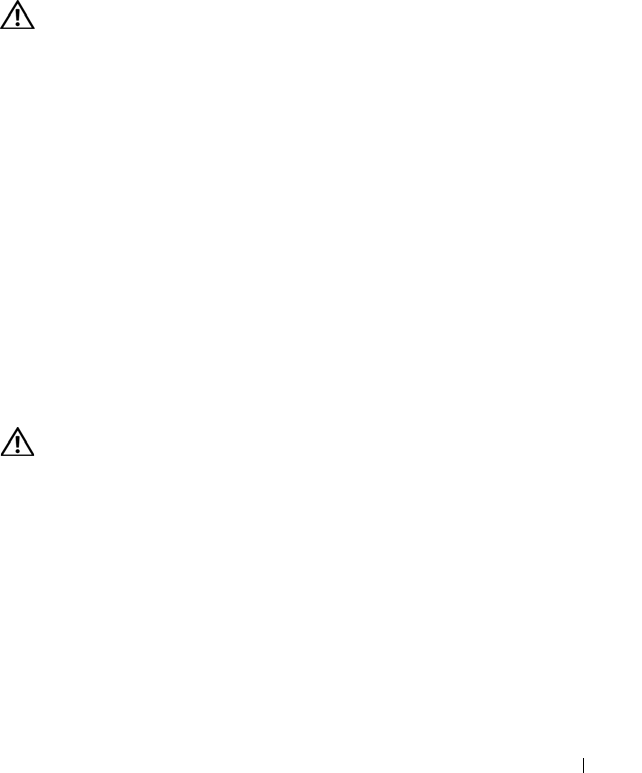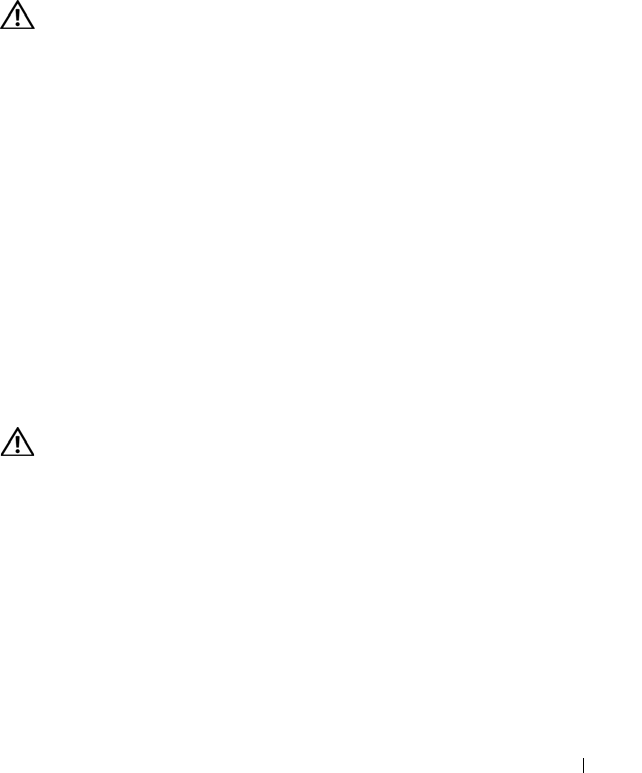
Troubleshooting 91
• Ensure that you are following the memory installation guidelines (see
“Installing Memory” in your Service Manual).
• Ensure that the memory you are using is supported by your computer. For
more information about the type of memory supported by your computer,
see your Service Manual.
• Run the Dell Diagnostics (see "Dell Diagnostics" on page 79).
Network Problems
CAUTION: Before you begin any of the procedures in this section, follow the
safety instructions in the
Product Information Guide
.
C
HECK THE NETWORK CABLE CONNECTOR — Ensure that the network cable is
firmly inserted into the network connector on the back of the computer and
the network jack.
CHECK THE NETWORK LIGHTS — If the link integrity light is off (see "Network
Connector (RJ-45)" on page 27), no network communication is occurring.
Replace the network cable.
RESTART THE COMPUTER AND LOG ON TO THE NETWORK AGAIN
CHECK YOUR NETWORK SETTINGS — Contact your network administrator or
the person who set up your network to verify that your network settings are
correct and that the network is functioning.
RUN THE HARDWARE TROUBLESHOOTER — See "Hardware and Software
Problems" on page 110.
Power Problems
CAUTION: Before you begin any of the procedures in this section, follow the
safety instructions in the
Product Information Guide
.
I
F THE POWER LIGHT IS GREEN AND THE COMPUTER IS NOT RESPONDING — See
"Diagnostic Lights" on page 73.
IF THE POWER LIGHT IS BLINKING GREEN — The computer is in standby mode.
Press a key on the keyboard, move the mouse, or press the power button to
resume normal operation.
IF THE POWER LIGHT IS OFF — The computer is either turned off or is not
receiving power.
• Reseat the power cable in the power connector on the back of the
computer and the electrical outlet.
book.book Page 91 Wednesday, December 12, 2007 10:32 AM