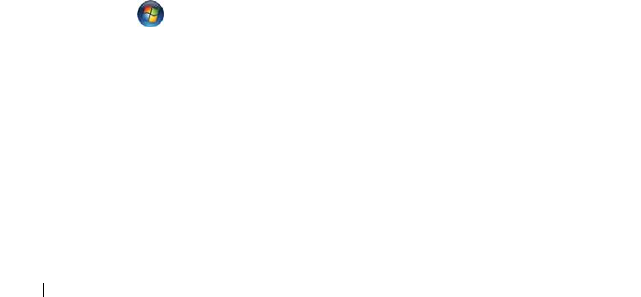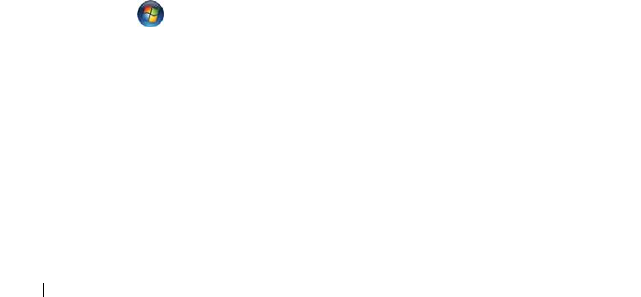
86 Troubleshooting
CHECK THE MICROSOFT OUTLOOK
®
EXPRESS SECURITY SETTINGS — If you cannot
open your e-mail attachments:
1
In Outlook Express, click
Tools
→
Options
→
Security
.
2
Click
Do not allow attachments
to remove the checkmark, as needed.
CHECK THE TELEPHONE LINE CONNECTION
CHECK THE TELEPHONE JACK
CONNECT THE MODEM DIRECTLY TO THE TELEPHONE WALL JACK
USE A DIFFERENT TELEPHONE LINE
• Verify that the telephone line is connected to the jack on the modem (the
jack has either a green label or a connector-shaped icon next to it).
• Ensure that you hear a click when you insert the telephone line connector
into the modem.
• Disconnect the telephone line from the modem and connect it to a
telephone, then listen for a dial tone.
• If you have other telephone devices sharing the line, such as an answering
machine, fax machine, surge protector, or line splitter, bypass them and
use the telephone to connect the modem directly to the telephone wall
jack. If you are using a line that is 3 meters (10 feet) or more in length, try
a shorter one.
RUN THE MODEM DIAGNOSTIC TOOL
Windows XP:
1
Click
Start
→
All
Programs
→
Modem Helper
.
2
Follow the instructions on the screen to identify and resolve modem
problems. Modem Helper is not available on certain computers.
Windows Vista:
1
Click
Start
→
All Programs
→
Modem Diagnostic Tool
.
2
Follow the instructions on the screen to identify and resolve modem
problems. Modem diagnostics are not available on all computers.
VERIFY THAT THE MODEM IS COMMUNICATING WITH WINDOWS
Windows XP:
1
Click
Start
→
Control Panel
→
Printers and Other Hardware
→
Phone and
Modem Options
→
Modems
.
book.book Page 86 Wednesday, December 12, 2007 10:32 AM