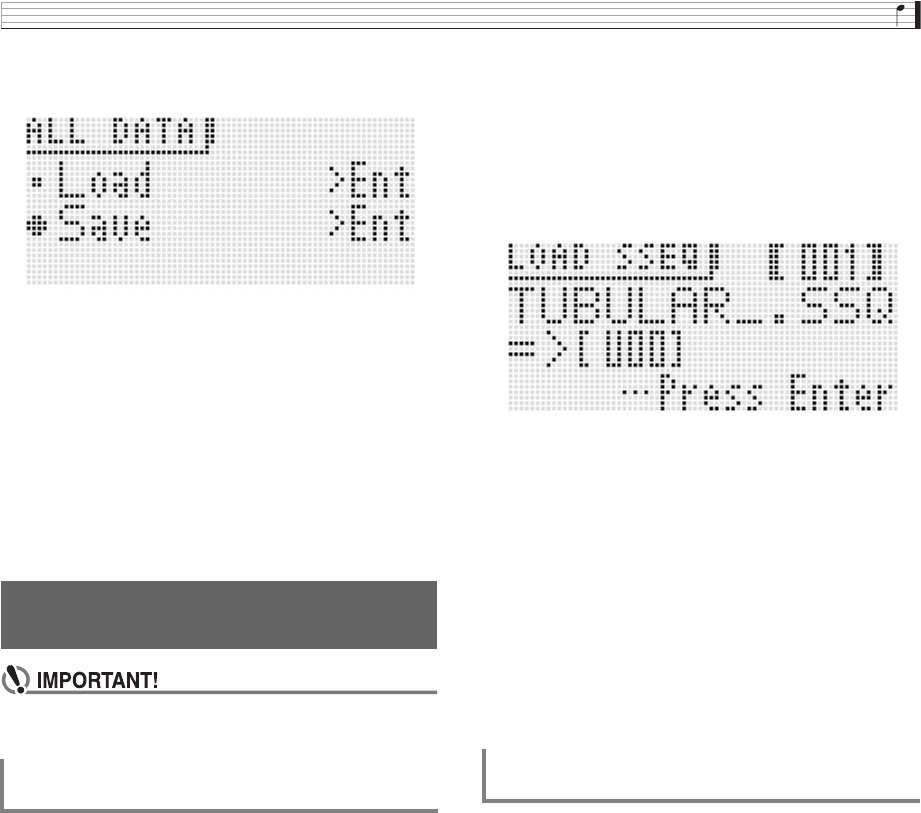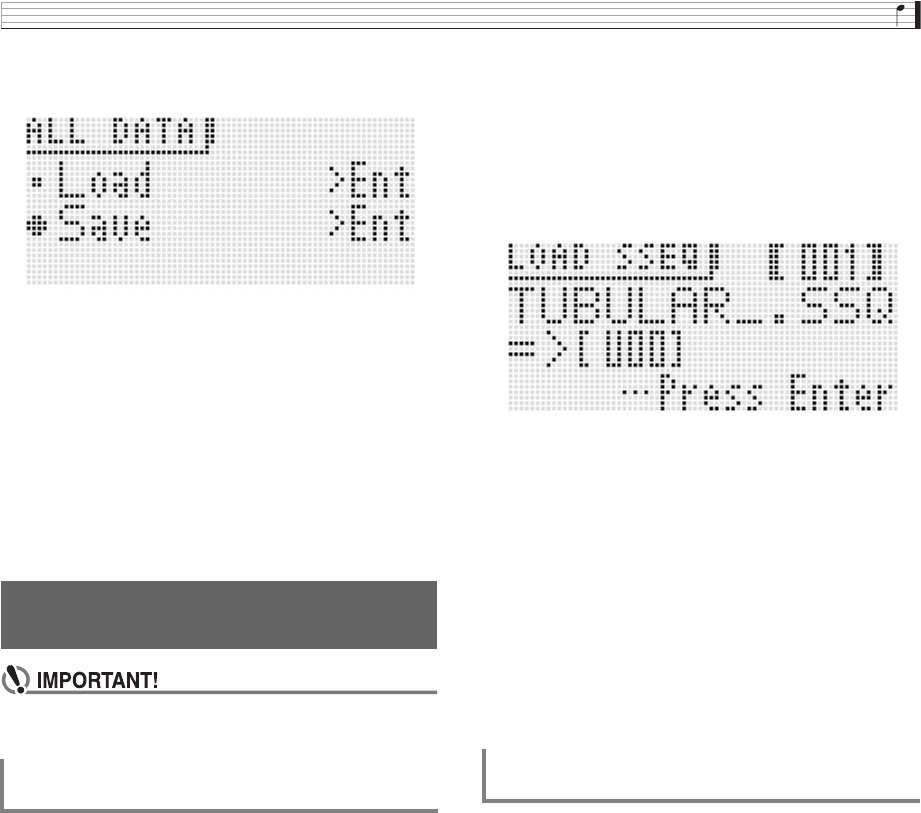
Using a Memory Card
E-77
4.
Use the
bq
up (q) and down (w) buttons to
move the item selection cursor (0) to “Save”.
• The remainder of the steps are the same as those from
step 3 under “To save Synthesizer data to a memory
card” (page E-75).
■ Memory card Data Storage
The above procedure stores Synthesizer data in a folder
named MUSICDAT on the memory card.
• The MUSICDAT folder is created automatically when you
format the memory card on the Synthesizer (page E-75).
• Note that files not in the MUSICDAT folder cannot be
loaded, deleted, or renamed by this Synthesizer. You also
will not be able to load or delete any file stored in any
subfolder inside the MUSICDAT folder.
• Make sure that all of the data you want to load is in the
MUSICDAT folder on the memory card.
1.
Insert the memory card into the card slot.
2.
Referring to the table in step 2 of the procedure
under “To save Synthesizer data to a memory
card” (page E-75), perform the procedure
required for the type of data you want to load
from the card.
3.
Use the
bq
up (q) and down (w) buttons to
move the item selection cursor (0) to “Card
Load” (or “Load” if you want to load all data)
and then press
bq
ENTER.
• This causes a menu screen like the one shown below
to appear on the display. The sample screen below
shows the screen that appears when you perform this
procedure from the Step Sequencer Mode.
4.
Use the
bo
dial or
bq
minus (–) and plus (+)
buttons to display the file you want to import.
5.
Use the
bq
down (w) button to move the
cursor downwards, and then use the
bo
dial or
bq
minus (–) and plus (+) buttons to display the
destination of the load operation.
6.
Press the
bq
ENTER button.
7.
In response to the “Sure?” message that
appears, press the
bq
YES button to load or the
bq
NO button to cancel.
1.
Press
7
SETTING.
2.
Use the
bq
up (q) and down (w) buttons to
move the item selection cursor (0) to
“CardUtility” and then press
bq
ENTER.
• This causes the “CARD UTIL” screen to appear.
3.
Use the
bq
up (q) and down (w) buttons to
move the item selection cursor (0) to “All
Data” and then press
bq
ENTER.
• The remainder of the steps are the same as those from
step 3 under “To load data to Synthesizer memory from
a memory card” (page E-77).
Loading Data from a Memory
Card
To load data to Synthesizer memory from a
memory card
To batch load all Synthesizer memory data
from a memory card