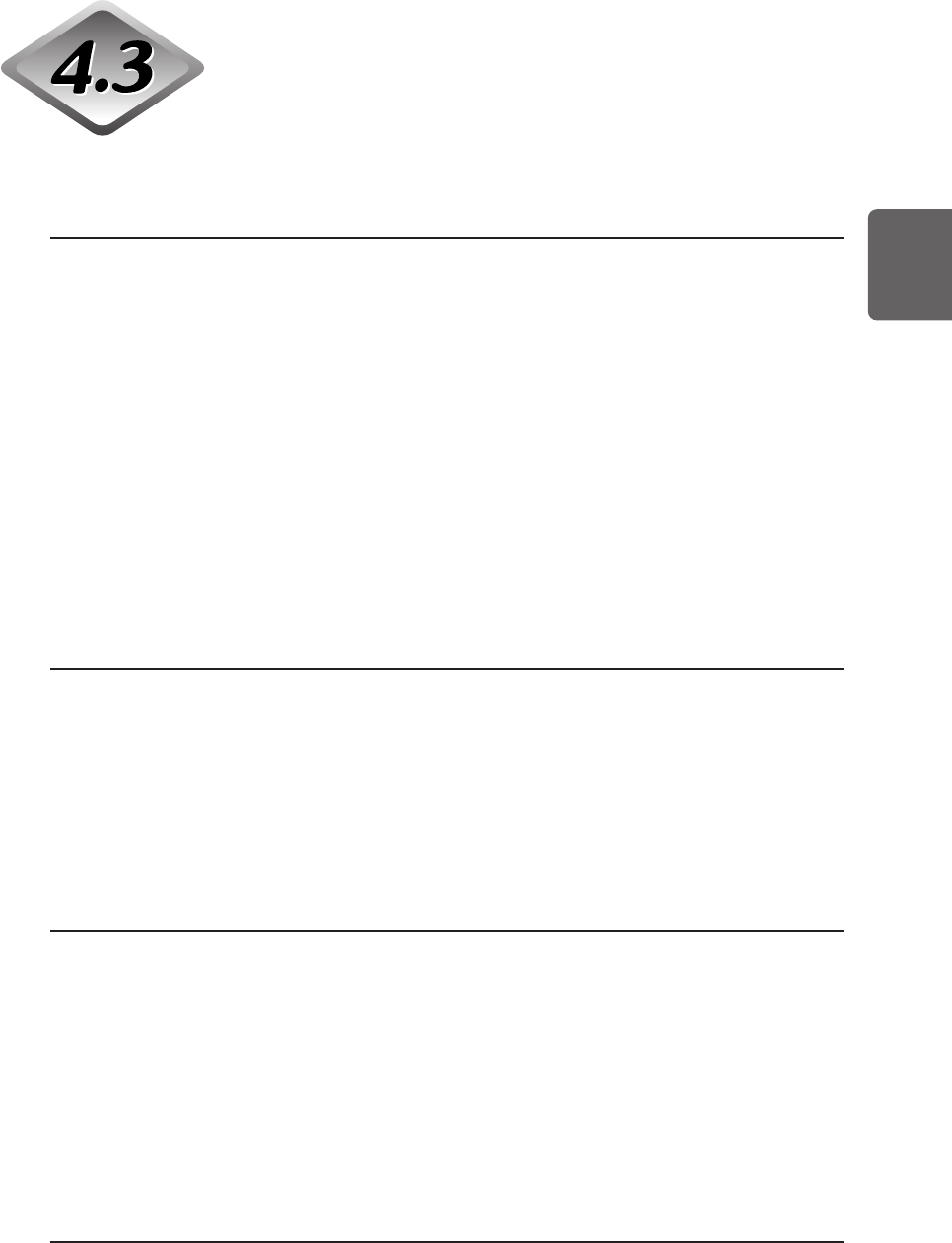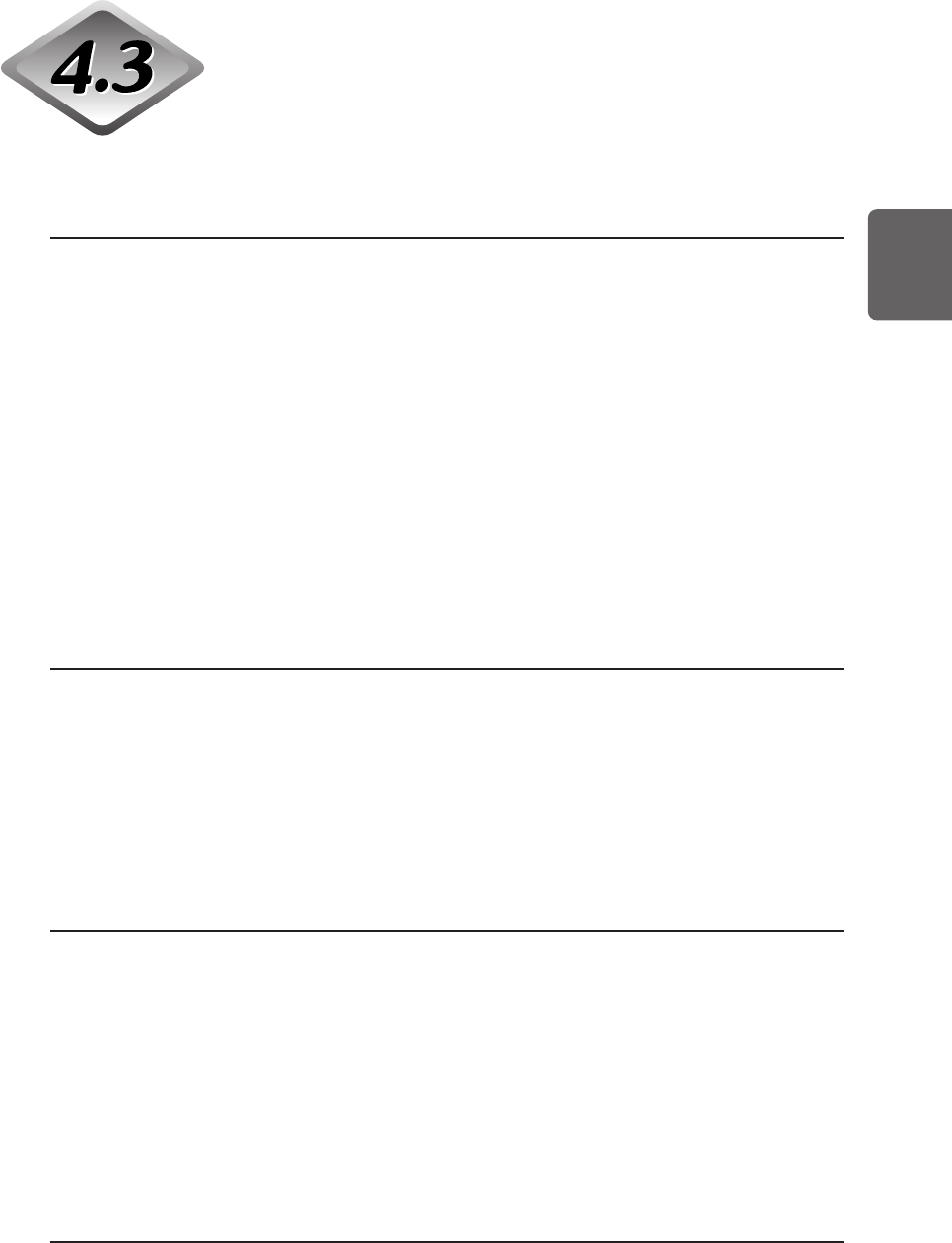
75
ENGLISH
Paper Feed Trouble
If the document is not fed properly or the detection functions do not work
smoothly, remedy the problem by following the remedies described below.
Condition Paper jam has occurred.
Cause and remedy • Check the document to see if the size and thickness of
the document are within the ranges supported by the
scanner, and to see if the quality of the document paper
is appropriate.
For cautions on handling documents, see “About
Documents” (P.36).
• Document slipping may be causing a paper feed error to
occur (P.32).
Slide the paper feed adjustment lever to adjust paper
feed.
• Dirty or worn rollers inside the scanner cause paper
jams.
Clean rollers if dirty. (P.83) Worn rollers must be
replaced. Contact a Canon service department.
Condition The document tray does not rise and clicks into place.
Cause and remedy The weight of the loaded paper sometimes increases due
to the environment (e.g. very humid locations) in which the
document is stored. If this happens, the weight of the
paper will exceed the maximum allowed stacked weight
even if the number of stacked sheets is below the
maximum, and sometimes prevent the document tray from
rising. Reduce the number of document sheets loaded on
the document tray and scan the document again.
Condition Double feed error occurs even though documents are
not being double-fed. (erroneous detection of double
feed)
Cause and remedy If the size and thickness of the paper on which the
Function Sheet is copied differs from that of the document
to be scanned when the Function Sheet is used, the
scanner erroneously judges this to be a double feed, and
this error occurs. If this happens, turn double feed
detection OFF, and scan the document again. Or, copy the
Function Sheet on paper of same size and thickness as
the document, and use that copy.