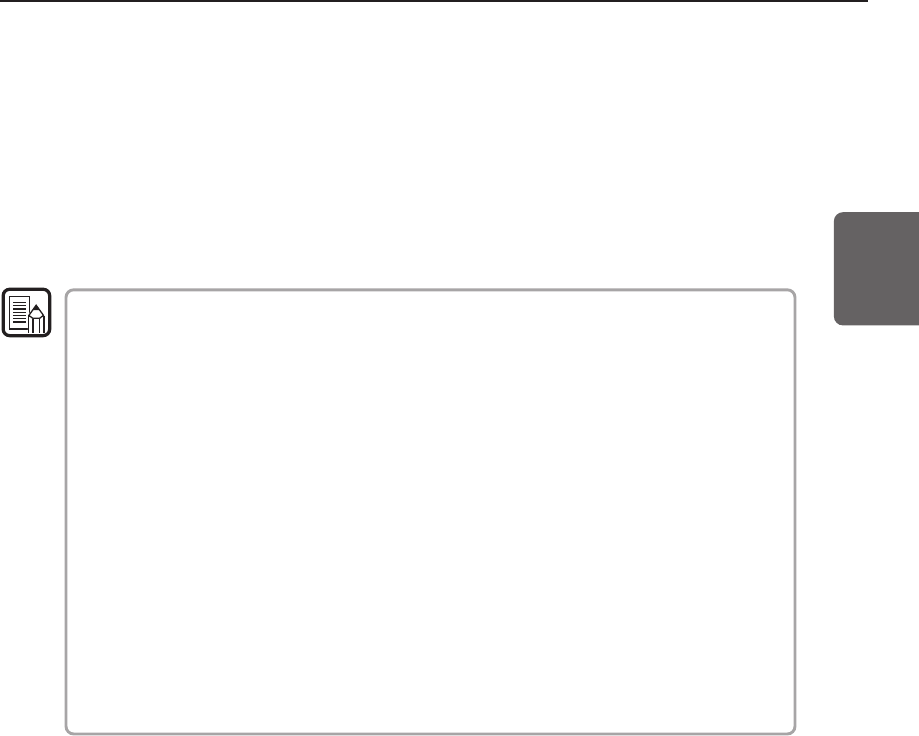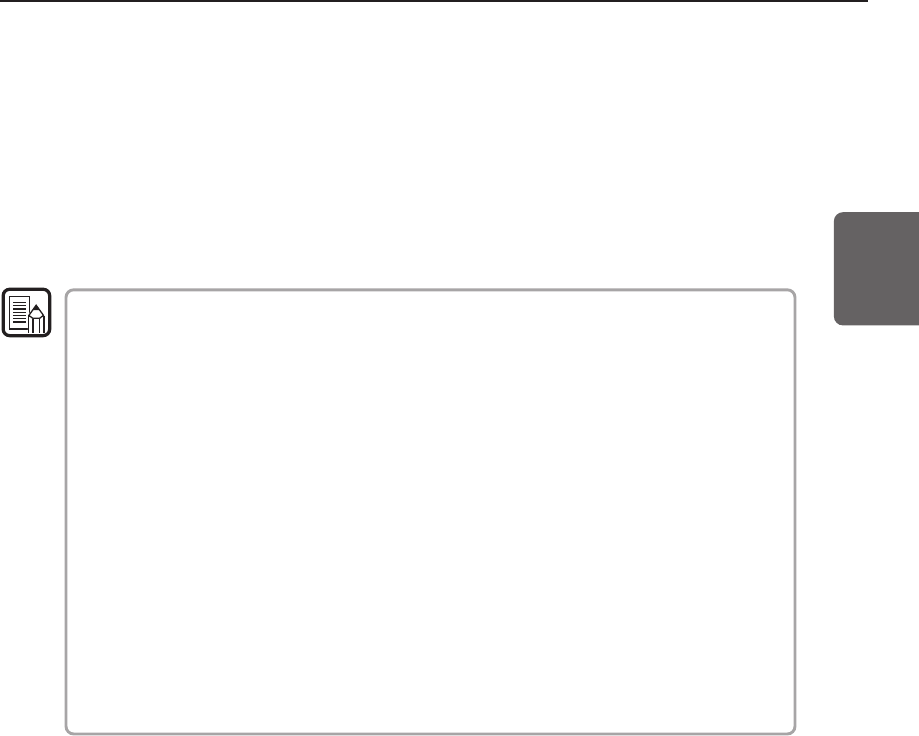
63
ENGLISH
MEMO
3.3 Setting Scan Conditions
You can select whether to turn the double feed detection function ON or OFF by a
function key.
To detect double feed, press the function key (default is function key 4) to which
double feed detection is registered, and scan the document with the key lamp lit.
To disable double feed detection, press the key to which the double feed detection
is registered to turn the lamp OFF.
A double feed error occurs when a stack of different-size or -thickness originals is
fed. Be sure to disable double feed detection before scanning such originals.
• As the first document sheet is used as the standard for detecting double feed, double
feed may not be detected if the first document sheet is double-fed. Check the sanned
image to see if the first document sheet was fed and scanned correctly.
• Double feed detection is not possible on documents having a width of 130 mm
(5.1 in.) or less.
• A double feed is automatically judged and an error message displayed when an
original 5 cm (2.0 in.) longer than the standard document or an original 1.5 times
thicker or more than the standard document is detected.
• When the double feed function is set to ON by a function key, double feed is detected
by both the document length and thickness. Detection of double feed by either
document length or document thickness cannot be set to function keys. Though this
can be set in the driver or the application, the function key does not light in this case.
The function key lights when detection of double feed by both document length and
thickness are both set.
• The double feed detection settings are cleared from scanner memory when the
power is turned OFF.
◆ Restore Memorized Setting ON/OFF
You can register scanner settings that are set on the personal computer to the
function keys on the scanner.
You can register settings matched to the original you are scanning to each of the
four function keys. Once scanner settings are registered to a function key, that
function key lights. Note, however, that the mode, scan resolution and original size
settings must be set before you start scanning as these settings cannot be
registered to function keys.
To use registered scanner settings, press the function key to which the desired
scanner setting is registered before you open the Scanner Settings dialog box on
the application. The registered function key lights, and the scanner settings are
restored to the scanner. When you change the restored scanner settings, the
function key goes out. The function key lights again when you restore the
changed settings to their original settings.