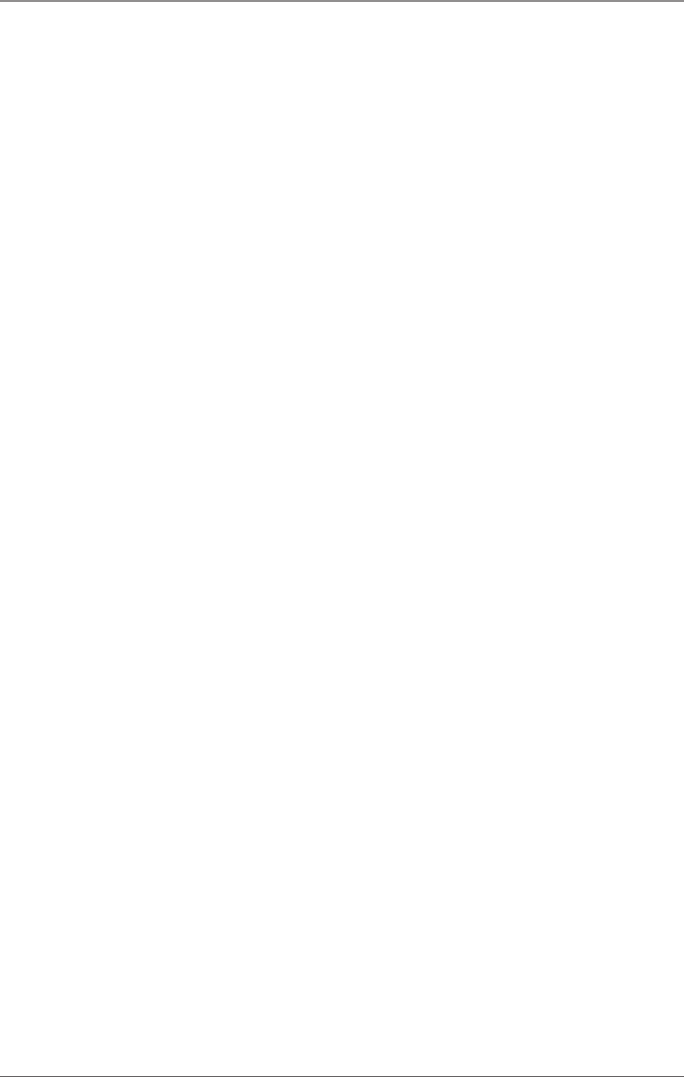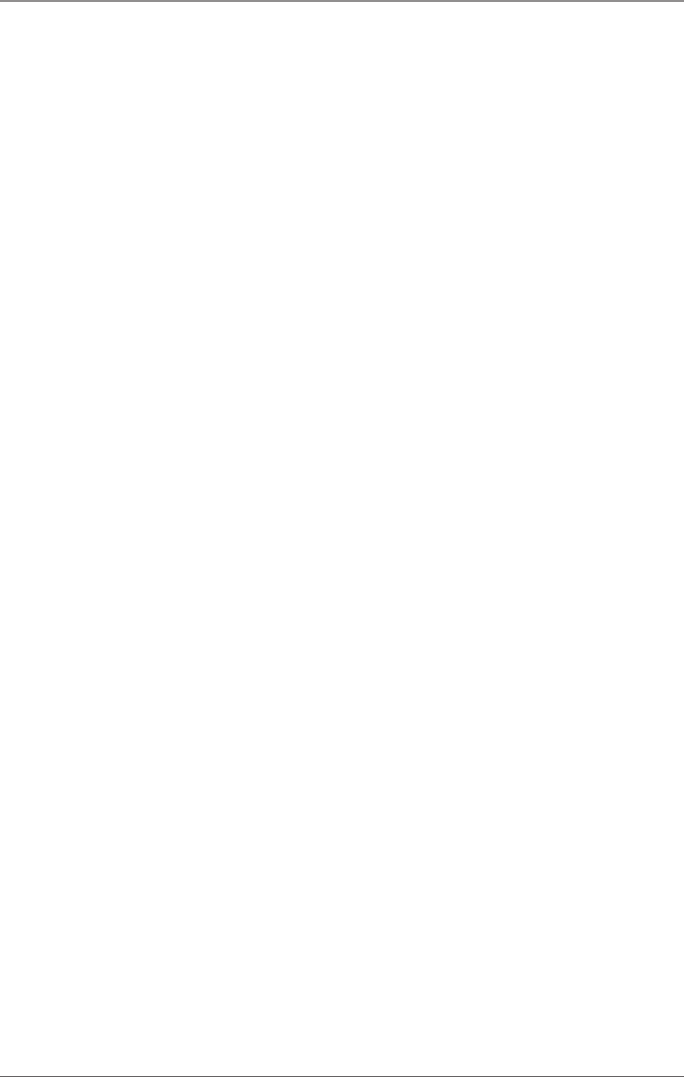
Page 11
724-746-5500 | blackbox.com
Chapter 3: Installlation and Configuration
3. Installation and Configuration
3.1 Software Installation Instructions
Windows 98/ME/2000/XP and Windows Vista Operating Systems
Do not connect the device to a USB port until the software is installed.
1. Start Windows.
2. Insert the IC162A software CD into your CD drive.
3. If “Auto-Start” is enabled, the installation window will automatically appear.
Otherwise, navigate to the root directory of your CD drive and double-click the
“autorun.exe” application to launch the installation window.
4. Select “Install Software.”
5. Select the part number (IC162A) for your device from the listing.
6. The setup file will automatically detect the operating environment and install
the proper components. Follow the information presented on the installation
screens that follow.
7. A screen may appear with the declaration: “The publisher cannot be deter-
mined due to the problems below: Authenticode signature not found.” Select
the “Yes” button and proceed with the installation. This declaration simply
means that the operating system is not aware of the driver being loaded. It will
not cause any harm to your system.
8. During setup, you may specify installation directories and other preferred
configurations. This program also adds entries to the system registry that are
necessary for specifying the operating parameters for each driver. An uninstall
option is included to remove the driver and all registry/INI file entries from your
system.
9. Proceed with the physical installation of your IC162A serial adapter.
NOTE: Windows NT is not USB aware and thus cannot support this device.