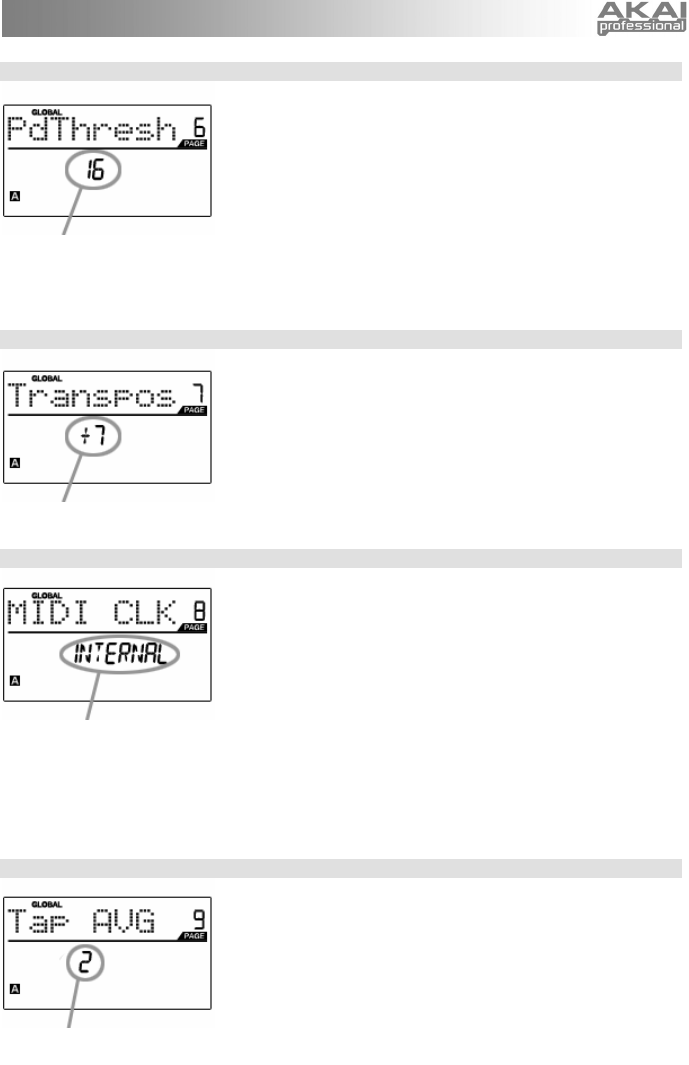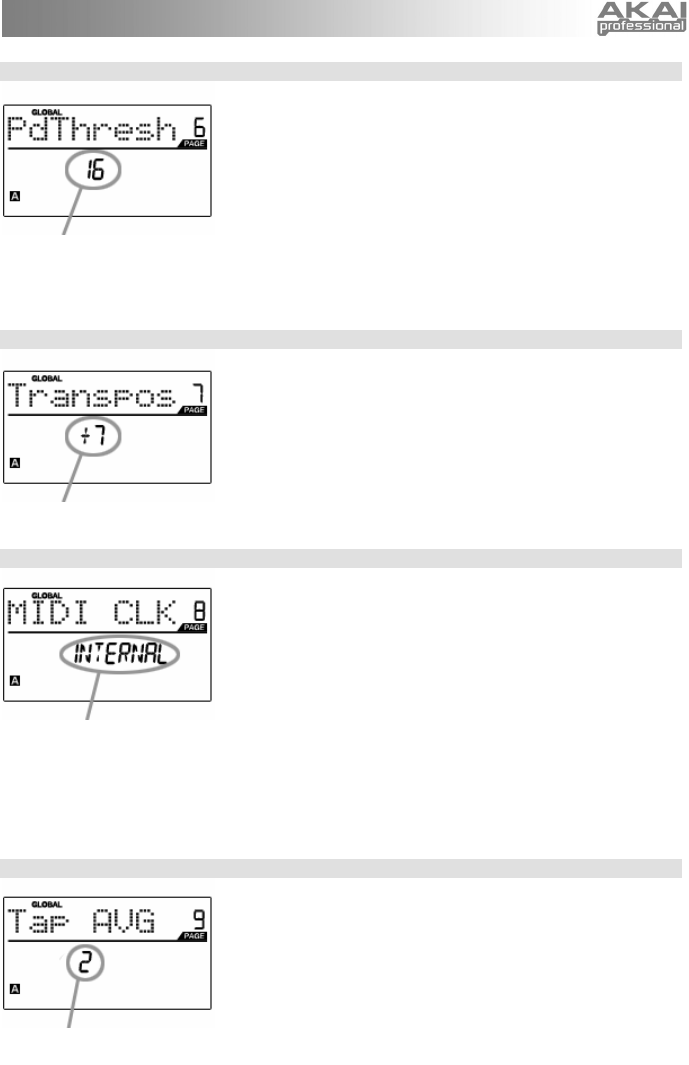
35
KEYBOARD TRANSPOSITION
FIELD
MIDI CLOCK FIELD
TAP AVERAGE FIELD
PAD THRESHOLD FIELD
PAD THRESHOLD – Page 6
PAD THRESHOLD is the minimum force required to activate the pads.
If you experience “ghost” triggering due to stage vibrations, you may
wish to set this threshold higher. On the other hand, if you find it
difficult to cause the pads to output sounds when playing them lightly,
you may wish to set this value to a lower number.
1. While in Global Mode, use [>] button to scroll to PdThresh (page
6).
2. Turn [VALUE] dial to select Transposition in semi-tones.
3. Press [ENTER] to set Transposition.
Note: Transposing the keyboard will have a global effect on the
MPK25.
KEYBOARD TRANSPOSITION – Page 7
KEYBOARD TRANSPOSITION allows you to transpose MPK25’s
keyboard up or down.
1. While in Global Mode, use [>] button to scroll to Transpos (page
7).
2. Turn [VALUE] dial to select Transposition in semi-tones.
3. Press [ENTER] to set Transposition.
Note: Transposing the keyboard will have a global effect on the
MPK25.
MIDI CLOCK – Page 8
MIDI CLOCK is used to synchronize devices together. In addition,
MIDI Clock on the MPK25 is used in conjunction with the Note Repeat
and Arpeggiator features to determine the location of the MIDI notes
output when using either of these features. The MPK25 can be a
master or slave for MIDI Clock transmission and reception. MIDI Clock
1. While in Global Mode, use [>] button to scroll to MIDI CLK (page
8).
2. Turn [VALUE] dial to select “Internal” if you would like to
generate MIDI Clock internally or “External” if you would like to
slave the MPK25 to an external MIDI Clock source.
3. Press [ENTER] to set MIDI Clock source.
Note: If “External” has been selected as a MIDI Clock source, the
[TAP TEMPO] button will be disabled.
TAP TEMPO AVERAGE – Page 9
When using [TAP TEMPO] button to set the tempo, the MPK25
averages a number of taps in order to determine the tempo. You can
set the number of taps used to determine the TAP TEMPO AVERAGE
in this field.
1. While in Global Mode, use [>] button to scroll to Tap AVG (page
9).
2. Turn [VALUE] dial to select number of taps.
3. Press [ENTER] to set tap average.