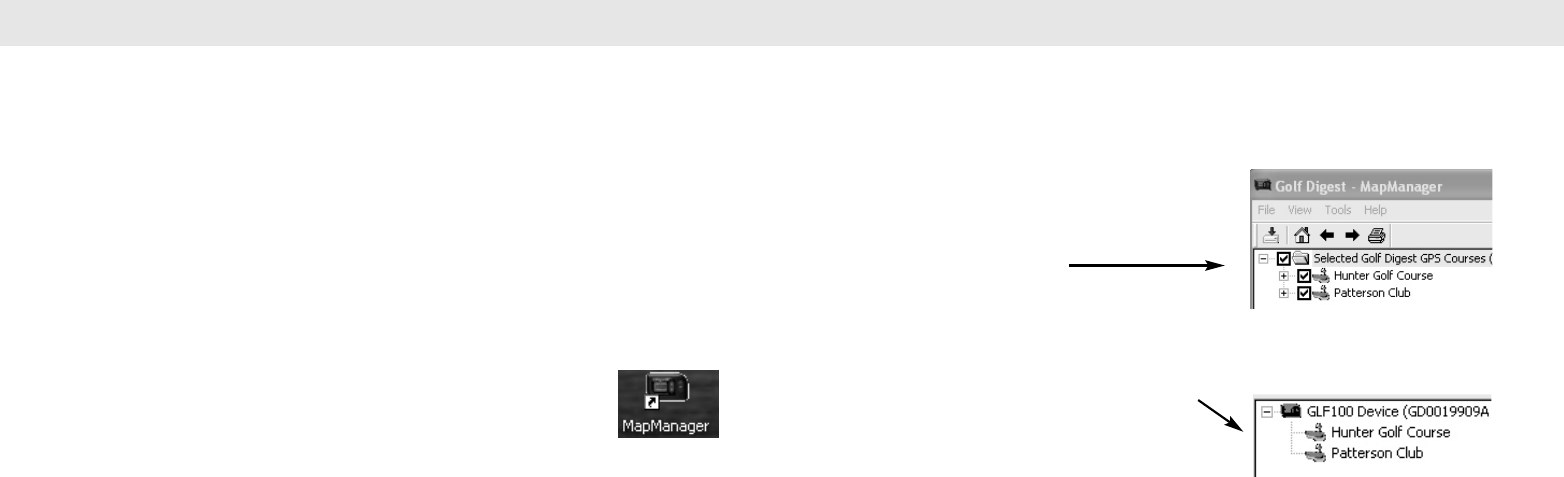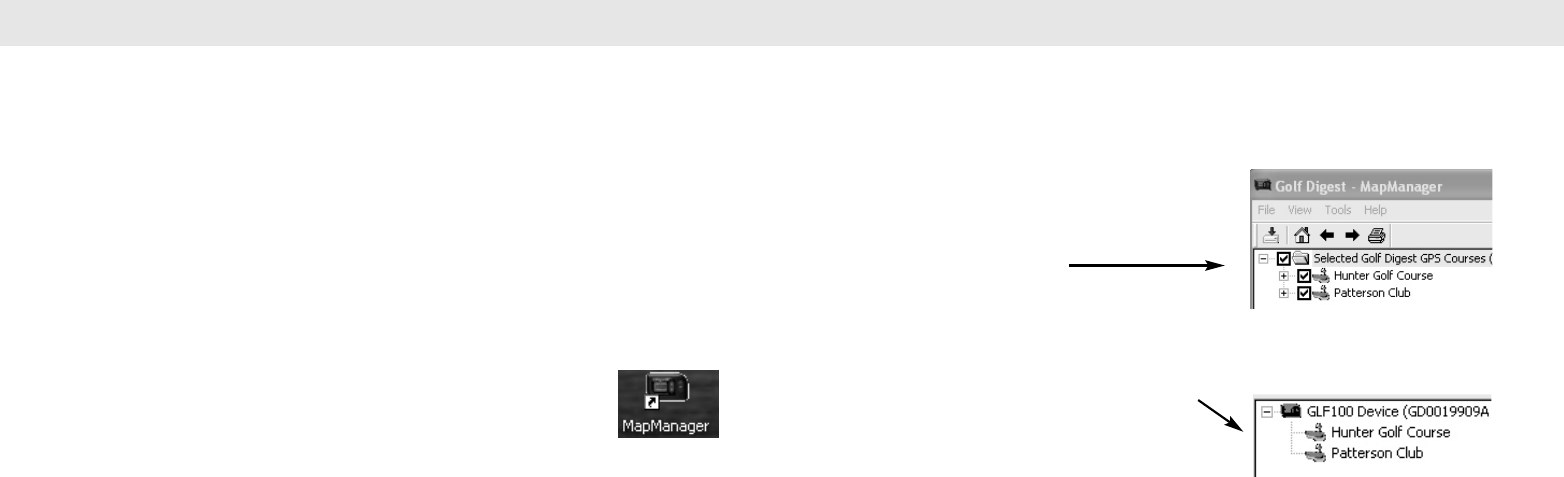
Please note: Golf course map data is provided by GolfDigest GPS. In order to register the
GPS unit and receive the two free courses, you will exit Whistler’s website and enter a third
party website. From here you may purchase additional golf courses at any time. The GLF-
100 unit can store up to 32 courses.
Instructions for Registering the GolfDigest GPS Whistler GLF-100
1) Visit www.whistlerupdates.com and select “Golf Registration”.
Please note that you will be leaving Whistler’s site and going to GolfDigestGPS’ website when you click this link. You
are now at www.golfdigestgps.com and they will handle the golf course downloads and PC Software requirements
for your Golf GPS unit.
2) Select the “GolfDigest GPS Golf GPS Device” section for the PC Software requirements
for your Golf GPS unit.
3) Select "Download GolfDigest GPS MapManager" to download and install the
application program and device drivers.
4) Before proceeding, DO NOT turn your GPS device on. Open GolfDigest GPS
MapManager by clicking on the desktop icon. Once open, connect
your device via its USB cable to your PC.
Note: Batteries do not need to be installed to load maps.
5) When prompted, enter your email address and a password to create a
GolfDigest GPS account.
6) Complete the Registration form and submit.
7) Map Search will open for you to search and select your two free maps by adding
them to your shopping cart and checking out. Your first two maps will appear as free
maps in the shopping cart. Additional maps can be purchased for a separate fee.
8) After completing your free map selections/additional
purchase(s), your map(s) will appear in your
GolfDigest GPS MapManager's upper left Maps
window.
9) Select maps to download to your device by checking the appropriate boxes and
clicking the Download Maps button on the toolbar or by selecting the
“File->Download Maps” menu item. Downloaded maps will appear in your GolfDigest
GPS MapManager lower left device window.
10) You are now ready to begin enjoying your
GolfDigest GPS by Whistler!
Selecting and Downloading Courses Selecting and Downloading Courses
10