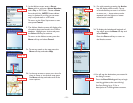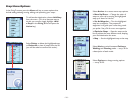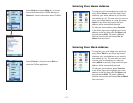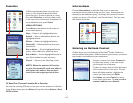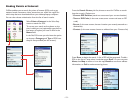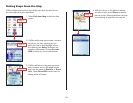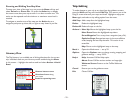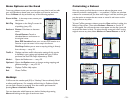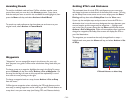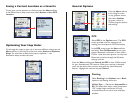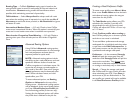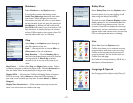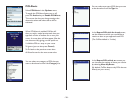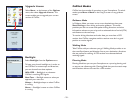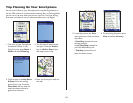- 23 -
Menu Options on the Road
From any guidance screen, you can zoom your map view in and out, edit
your trip, calculate a detour, save your location as a favorite, and more.
Press the Menu soft key and select any of the following options:
Zoom In/Out In the map screen, zooms your
view in/out.
Edit Trip Navigates to the Going To screen for
trip editing (see p. 22).
Actions > Detour: Calculates an alternate
route.
Cancel Detour: Cancels a
calculated detour and returns to
the original route.
Save GPS Location: Saves your current GPS location as a
Favorite so you can enter it as a stop in the future.
Pick Stop: Enables you to enter a stop by picking it directly
from the map — see p. 20.
Traffi c > Displays real-time traffi c information settings if this service
is available in your region and included with your CoPilot
purchase. See Real-Time Traffi c Information, p. 39-40.
Mode > Opens the Mode menu — see p. 29.
Options > Opens the Options menu to change routing, mapping, and
guidance settings — see p. 25-29
Help > Displays CoPilot Help topics.
Exit Closes CoPilot.
Hotkeys
CoPilot uses the number pad (0-9) as “Hotkeys” that are directly linked
to often-used features. For example, while driving in Guidance Mode,
you can fi nd a Detour by pressing 3 on the number pad instead of
pressing Menu > Actions > Detour.
You can determine which features are tied to Hotkeys by pressing
Menu and looking to the right of each menu item.
Calculating a Detour
If for any reason you fi nd that you want to take an alternate route
around a particular road segment — no problem! CoPilot can calculate
a detour on command, tell you how much longer it will be, and then give
you the option to accept the new route or cancel it and return to the
original route at any time.
To have CoPilot generate a detour, press the View soft key in either the
Safety or Map screen. Then select Actions > Detour or just hit “3”
on the keypad. You will see the new route appear on the map (your old
route will be drawn in blue). To reject the new route and return to the
original route at any time, select Actions > Cancel Detour or hit “6”.