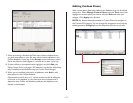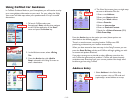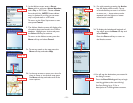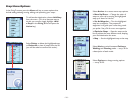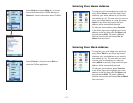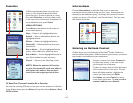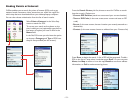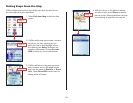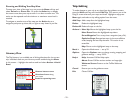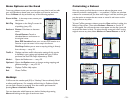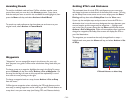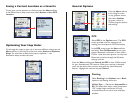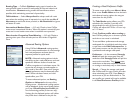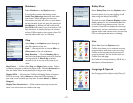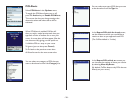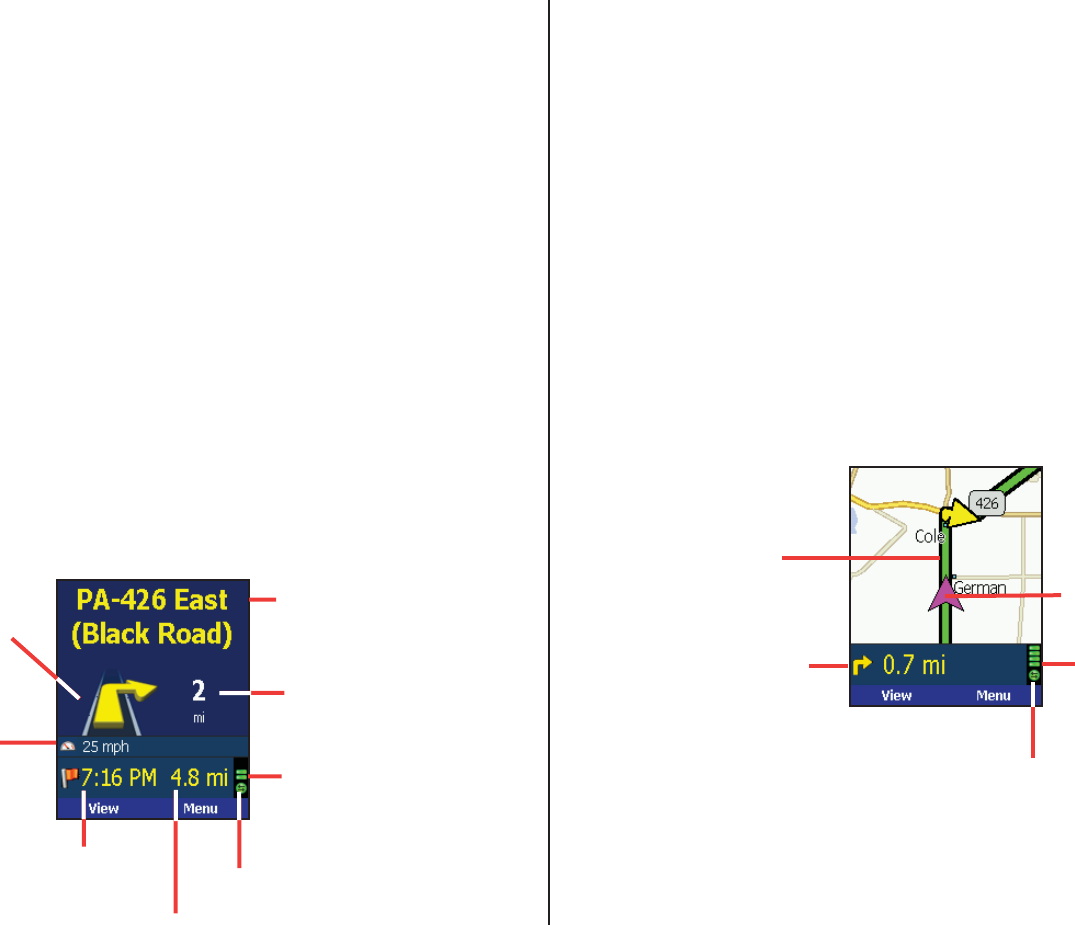
- 21 -
Start Driving!
Once you have entered at least one stop in the Select Stop screen,
you’re ready to start driving with CoPilot! You’ll receive turn-by-turn
directions and maps to guide you safely to your destination. As you
drive, CoPilot’s dynamic directions will instantly recalculate your route
if you take a wrong turn or decide to go a different way. In addition,
CoPilot can calculate a detour from your current position, giving you
the option to accept the new route or to cancel it and return to your
original route at any time.
CoPilot speaks directions out loud to you, and also displays them on
your Smartphone screen. There are three guidance screens to choose
from: 1) Safety View, 2) Map (four views), and 3) Itinerary.
Safety View
The Safety View displays a text-only screen when your speed exceeds
10 m.p.h. and is the recommended view for safe driving. When
you’re within .6 miles of a turn or driving less than 10 m.p.h., CoPilot
automatically switches to the map screen.
The Safety View can be accessed from other guidance screens by
pressing the View soft key and choosing Safety View.
Map Views
The CoPilot map screen displays when you are traveling at less than 10
m.p.h. or .6 miles before each turn. It combines a detailed map display
with concise text instructions.
In any of the four map views, your current GPS position is displayed and
you are tracked in real time as you drive. To choose a map view, press
the View soft key and make your selection:
Next Turn Map — Frames your current location up to the next
turn on your route.
Where Am I Map — Frame a close-up view of your current
location.
Next Stop Map — Frames your route from your current location
to the next stop.
3D Map — Changes CoPilot’s two-dimensional default display mode
to a three-dimensional perspective based off an isometric
camera angle.
Next Turn
Directional
Arrow
Next Stop
(customizable, see
Guidance. p. 27)
Estimated Time
of Arrival (ETA)
at next stop
Next Turn
Instruction
Distance to
Next Turn
GPS Status:
Green = 3D Fix
Yellow = 2D Fix
Red = No Fix
Live Network Connection
Distance to Next Stop
CoPilot’s
Calculated Route
Information Bar:
Every 3 seconds,
alternates between
next turn, current road,
and ETA/distance to
next stop.
Your Current
GPS Position
GPS Status:
Green = 3D Fix
Yellow = 2D Fix
Red = No Fix
Live Network Connection