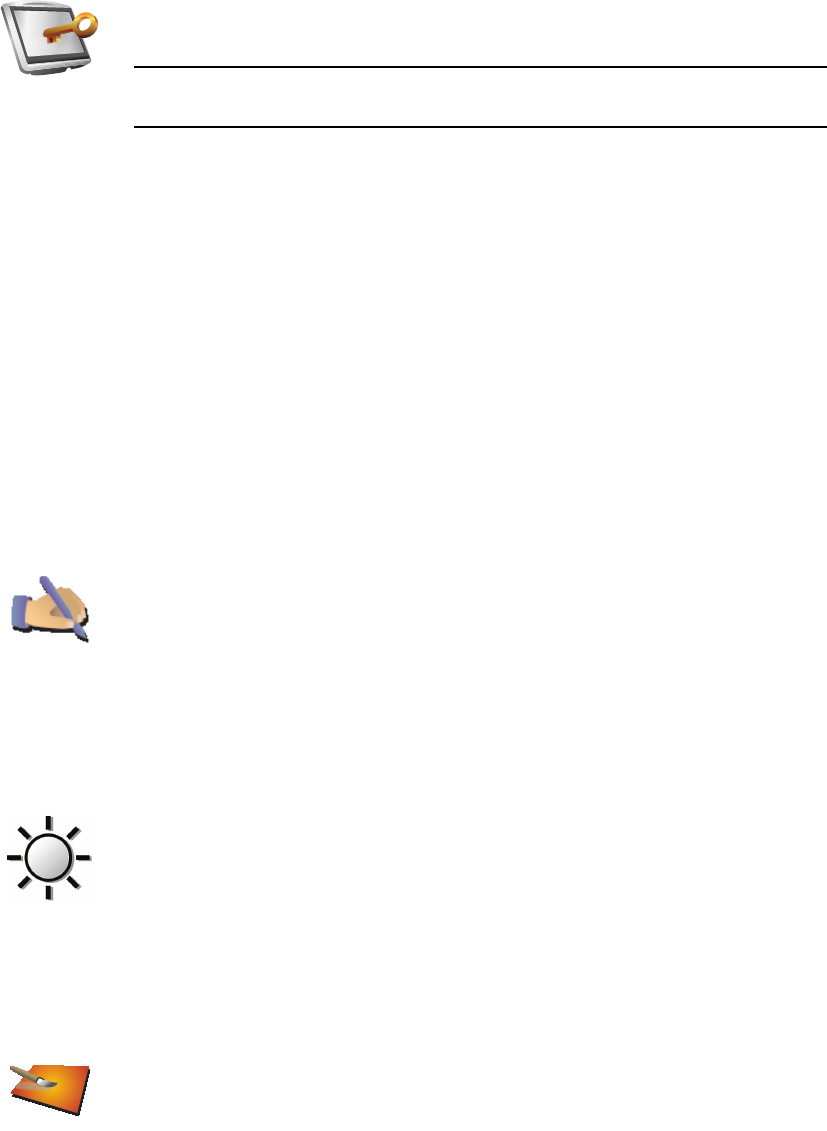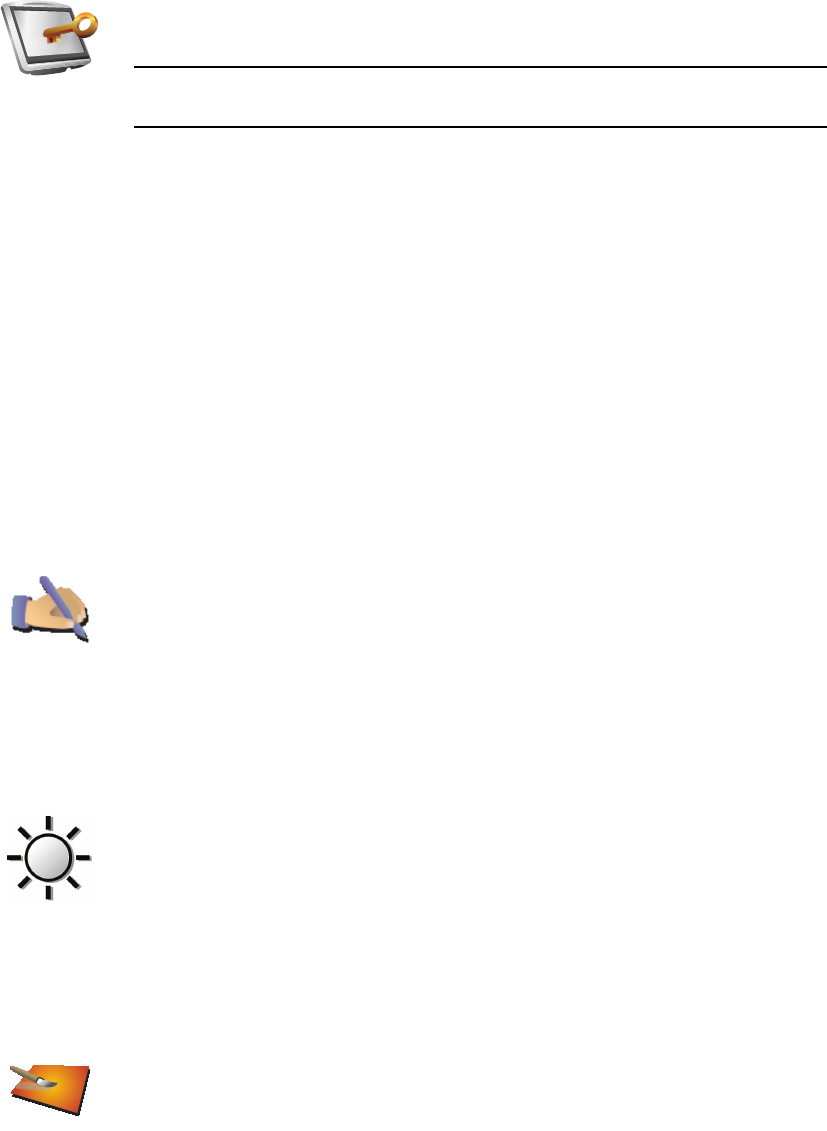
36
Set owner
Operate left-handed / Operate right-handed
Brightness preferences
Change map colors
Set owner
Tap this button to enter your name and address as the owner of your XL
and to change or delete a 4-digit password for your XL.
Note: You can only change or delete a 4-digit password on your
TomTom XL.
You can create a 4-digit password for your XL using TomTom HOME:
1. Connect your XL to your computer and turn on your XL and your
computer.
TomTom HOME starts automatically.
2. Click on Operate my XL in TomTom HOME.
Your XL appears and can be controlled using TomTom HOME.
3. From the Main Menu, click Change preferences.
4. Click Set Owner. You can now set a 4-digit password for your XL.
You can only create a 4-digit password using TomTom HOME.
Operate left-
handed
Tap this button to move important buttons, for example, the Done and
Cancel buttons as well as the zoom bar, to the left hand side of the screen.
This makes it easier to tap the buttons with your left hand without blocking
the screen.
To move the buttons back to the right hand side of the screen, tap Operate
right-handed.
Brightness
preferences
Tap this button to set the brightness of the screen.
Move the sliders to set the brightness separately for day map colors and for
night map colors.
You can set the map color scheme by tapping Change map colours.
Change map
colors
Tap this button to select the color schemes for day and night map colors.
You can also download more color schemes from TomTom Services.