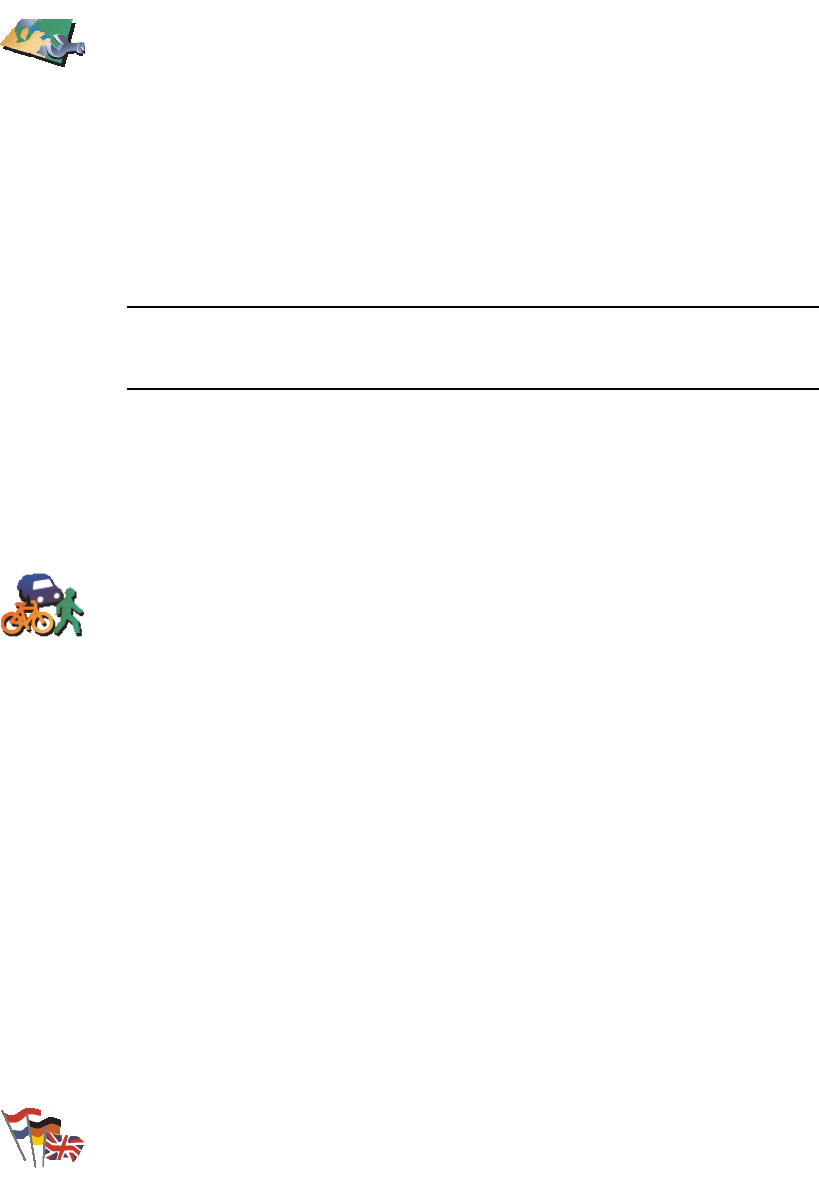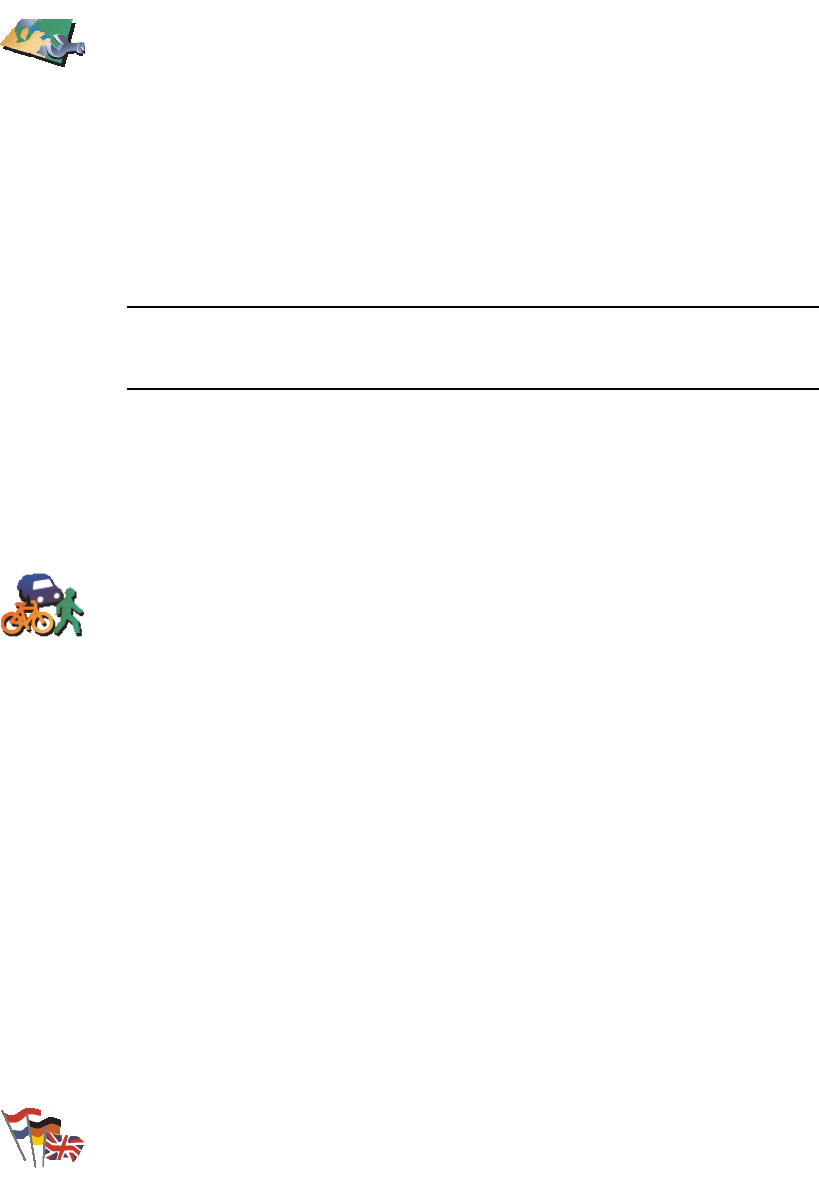
35
Manage maps
Planning preferences
Change language
Manage maps
Tap this button to do the following:
• Download a map - tap this button to download a map you have bought
using TomTom HOME. It may not be possible to download maps on all
devices.
• Switch map - tap this button to change the map you are using.
• Download free map corrections - tap this button to download map
corrections provided as part of the Map Share service.
• Delete a map - tap this button to delete a map. This might be necessary
to create more space on your XL, for example when you want to load a
different map.
Note: Don’t delete a map unless you have already made a backup of the
map. If you delete a map before you make a backup, you will no longer be
able to load the map on your XL.
Use TomTom HOME to make backups, download, add and delete maps
from your navigation device.
Planning
preferences
Tap this button to set the kind of route planned when you select a
destination.
The following options are available:
• Ask me every time I plan
• Always plan fastest routes
• Always plan shortest routes
• Always avoid freeways
• Always plan walking routes
• Always plan bicycle routes
• Always plan for limited speed
You can then set if the route summary screen closes automatically after you
have planned a route. If you select No, you have to tap Done to close the
route summary screen.
Change
language
Tap this button to change the language used for all the buttons and
messages you see on your XL.
You can choose from a wide range of languages. When you change the
language, you are also given the opportunity to change the voice.