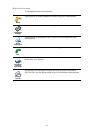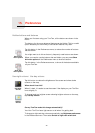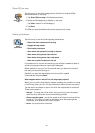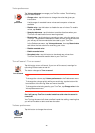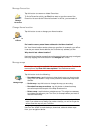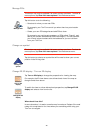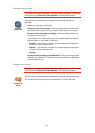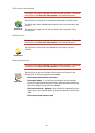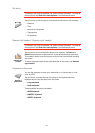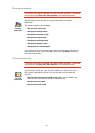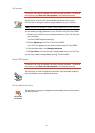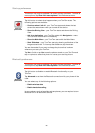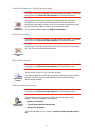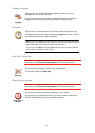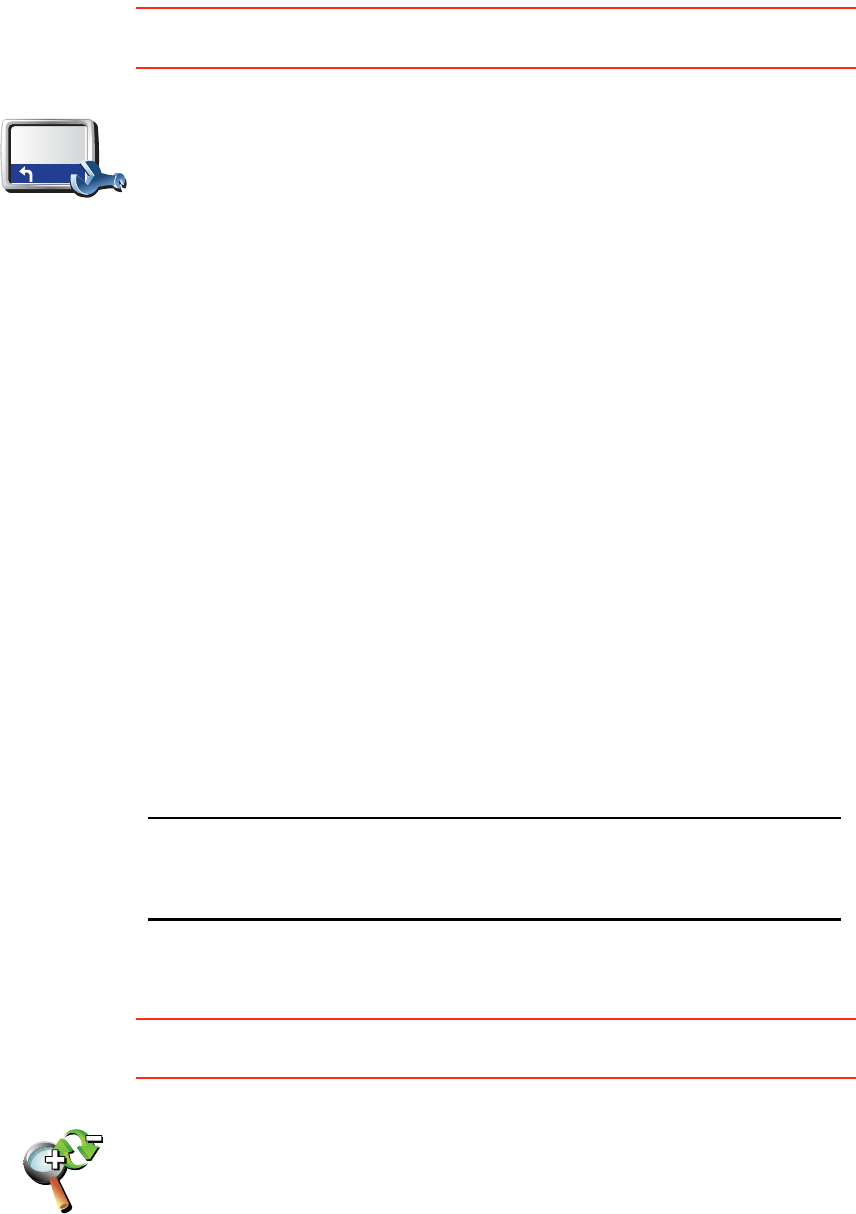
51
Status bar preferences
This button may only be available if all menu options are shown. To show all
menu options, tap Show ALL menu options in the Preferences menu.
Automatic zooming
This button may only be available if all menu options are shown. To show all
menu options, tap Show ALL menu options in the Preferences menu.
Status bar
preferences
Tap this button to select the information shown on the status bar:
• Remaining time - the estimated time left until you reach your destination.
• Remaining distance - the distance left until you reach your destination.
• Current time
• Arrival time - your estimated arrival time.
• Speed
• Direction
• Show next street name - the name of the next street on your journey.
• Show current street name
• Show leeway to arrival time - your TomTom shows how late or early
you will be compared with the preferred arrival time that is set during the
planning of a route.
• Show max speed next to speed - only available when speed (above) is
also selected.
• How should the status bar be displayed?
Horizontal - If you choose this option, the status bar will be shown at the
bottom of the Driving view.
Vertical - If you choose this option, the status bar will be shown at the
right-hand side of the Driving view.
Note: If the speed limit for the road you are on is available, it is shown next
to your speed.
If you drive faster than the speed limit, your speed is shown in red.
Automatic
zooming
Tap this button to enable or disable automatic zooming in the Driving View.