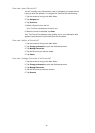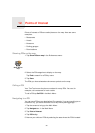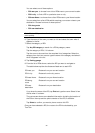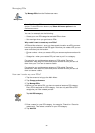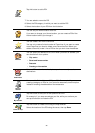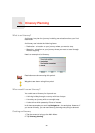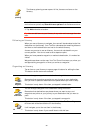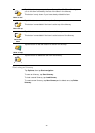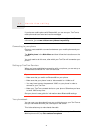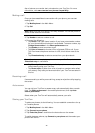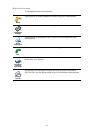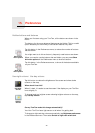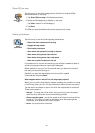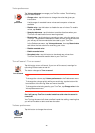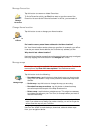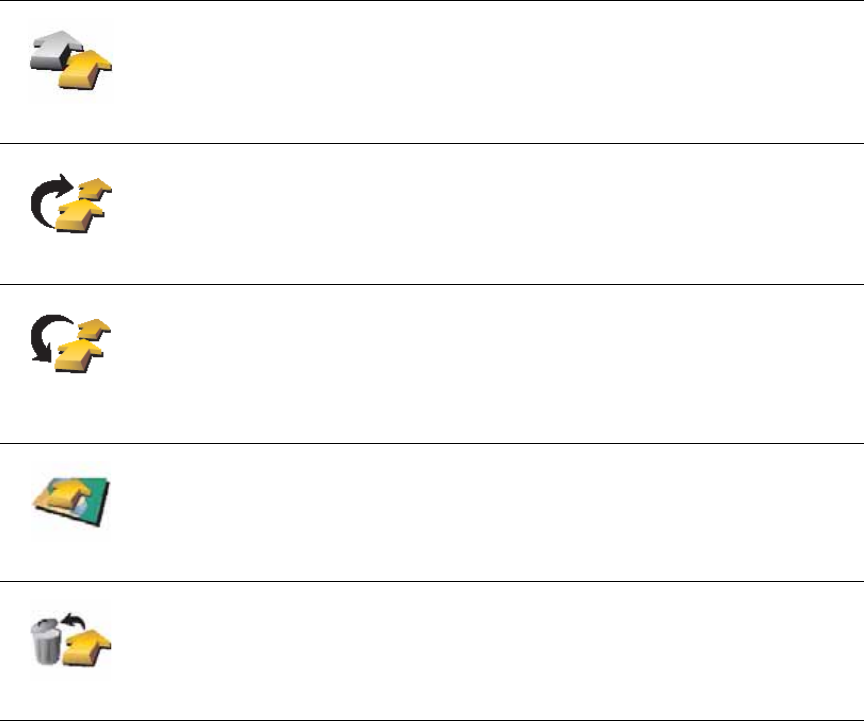
40
Start using an Itinerary
Tap Options, then tap Start navigation.
To save an Itinerary, tap Save Itinerary.
To load a saved Itinerary, tap Load Itinerary.
To create a new Itinerary, tap New Itinerary and to delete one, tap Delete
Itinerary.
Mark ‘to visit’
Tap this button to repeat part of your Itinerary. Your TomTom will navigate
you to this item followed by the rest of the items in the Itinerary.
This button is only shown if you have already visited this item.
Move item up
Tap this button to move the item up the Itinerary.
This button is unavailable if the item is at the top of the Itinerary.
Move item
down
Tap this button to move the item down the Itinerary.
This button is unavailable if the item is at the bottom of the Itinerary.
Show on map
Tap this button to see the location of the item on the map.
Delete item
Tap this button to delete the item from the Itinerary.