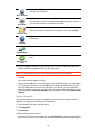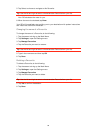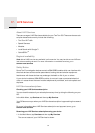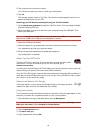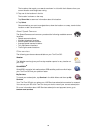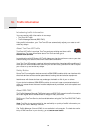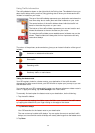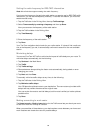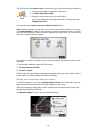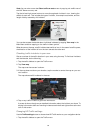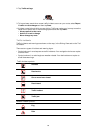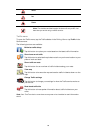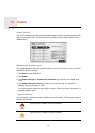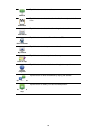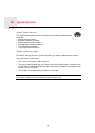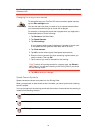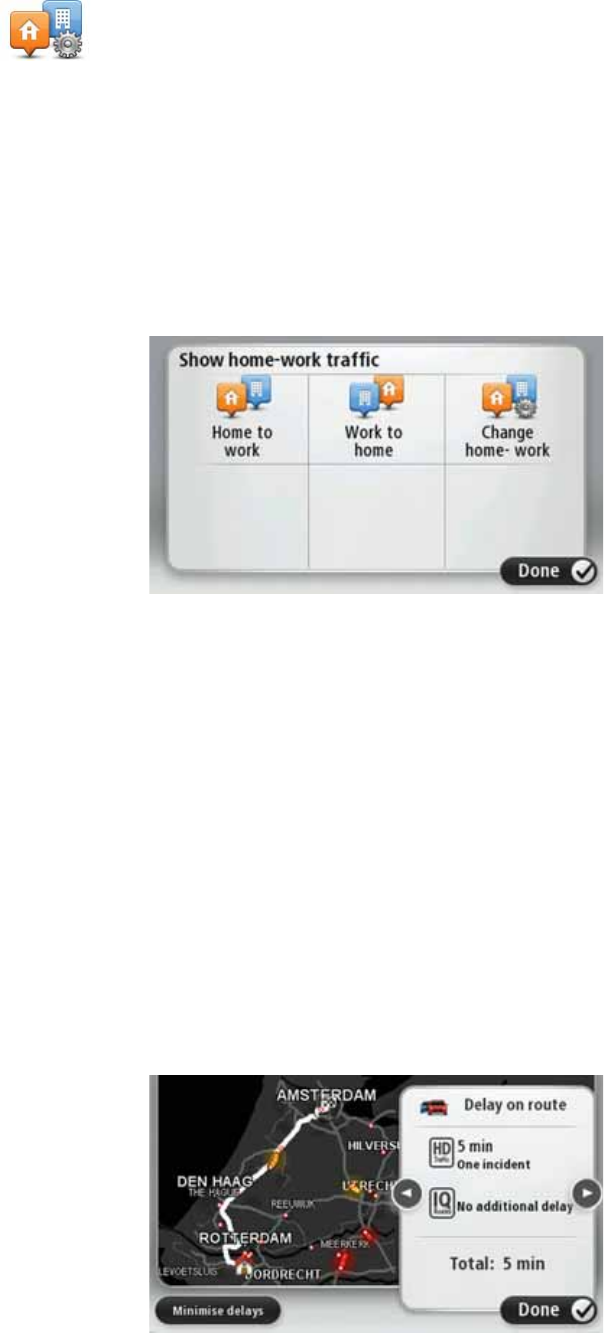
63
The first time you use Home to work, you must set your traffic home and work locations.
You can now use the Home to work and Work to home buttons.
Note: The home location you set here is not the same as the home location you can set
in the Settings Menu. In addition, the locations you use here do not have to be your actual
home and work locations. If there is another route that you often travel, you can set Work/
Home to use these locations instead.
For example, to check for delays on your route home before you leave the office, do the
following:
1. Tap the traffic sidebar to open the Traffic menu.
2. Tap Show home-work traffic.
3. Tap Work to home.
The Driving View is shown and a message is displayed telling you about traffic incidents
on this route. The Traffic sidebar also shows any delays.
Getting more information about an incident
To check for delays on your route, tap Show traffic on route in the Traffic menu. Your nav-
igation device shows a summary of the traffic delays on your route.
The total includes any delays due to traffic incidents and those due to busy roads, with
information provided by IQ Routes.
Tap Minimise delays to check if you can reduce the delay.
Change home-
work
1. Tap the traffic sidebar to open the Traffic menu.
2. Tap Show home-work traffic.
3. Set your home location and your work location.
If you have already set the locations and want to change them, tap
Change home-work.