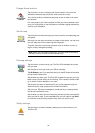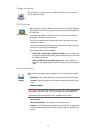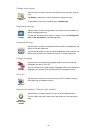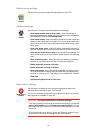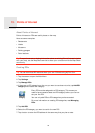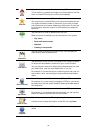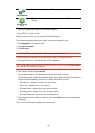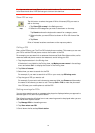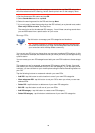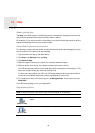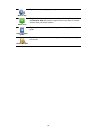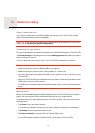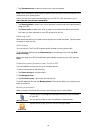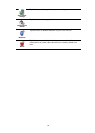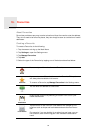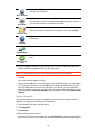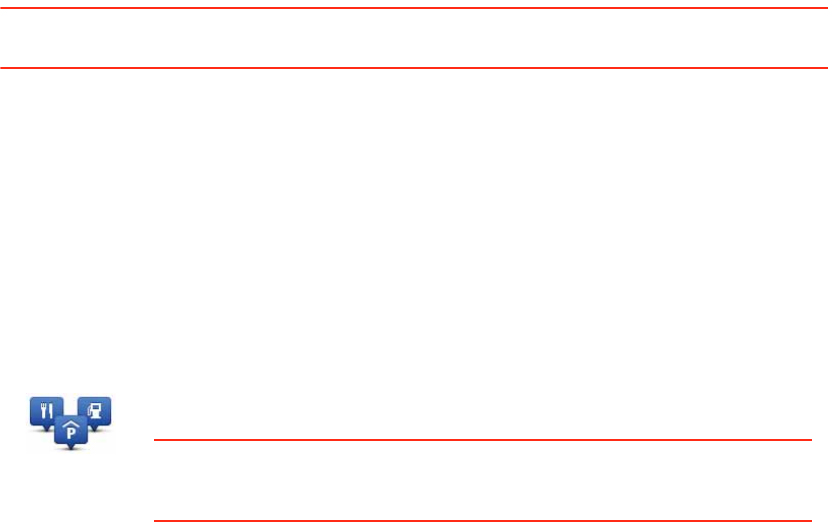
48
Tip: To remove a warning, tap on the category name and then tap Yes. POI categories
which have been set with a warning, have a sound symbol next to the category name.
4. Set the distance as 250 metres and tap OK.
5. Select Sound effect and then tap Next.
6. Select the warning sound for the POI and then tap Next.
7. If you only want to hear the warning when the POI is directly on a planned route, select
Warn only if POI is on route. Then tap Done.
The warning is set for the selected POI category. You will hear a warning sound when
you are 250 metres from a petrol station on your route.
Manage POIs
You can set your GO to let you know when you are near to selected POI locations. In this
way, you could for example, set the device to let you know you when you are approaching
a petrol station.
You can create your own POI categories and add your own POI locations to these catego-
ries.
This means you can for example, create a new POI category called, Friends. You could
then add all your friend’s addresses as POIs in this new category. If you add their phone
numbers, you can call them on your mobile phone using the hands-free calling feature on
your GO.
Tap the following buttons to create and maintain your own POIs.
• Add POI - tap this button to add a location to one of your own POI categories.
• Warn when near POI - tap this button to set your GO to warn you when you are near
selected POIs.
• Delete POI - tap this button to delete one of your own POI categories.
• Edit POI - tap this button to edit one of your own POIs.
• Add POI category - tap this button to create a new POI category.
• Delete POI category - tap this button to delete one of your own POI categories.
Manage POIs
Tap this button to manage your POI categories and locations.
Tip: To report incorrect or missing information about an existing Point
of Interest included with your map, use the Map Share service to share
your corrections with the Map Share community.