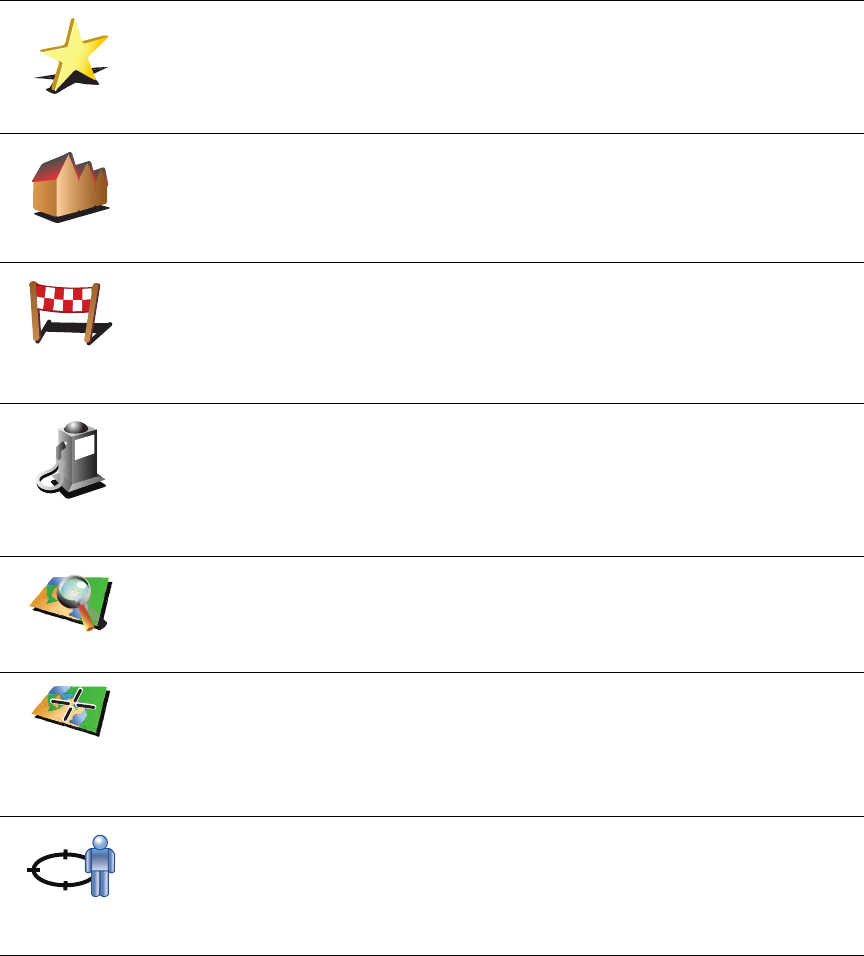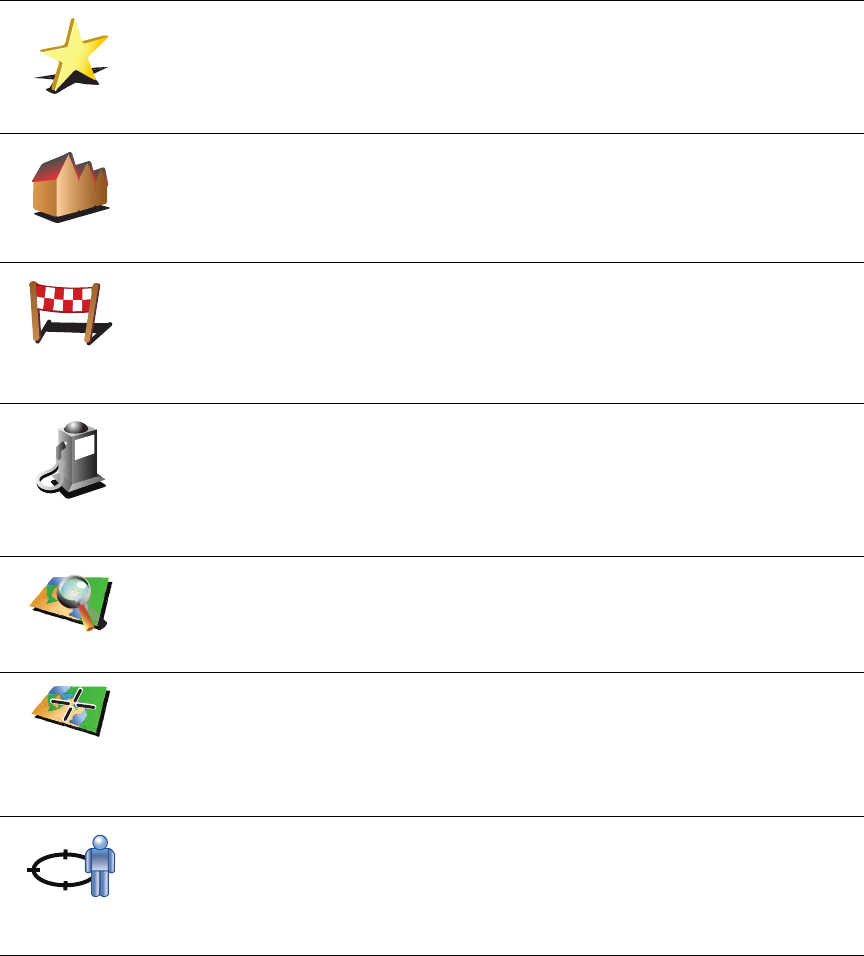
9
Planning a route in advance
You can also use your XL to plan trips in advance by selecting both your
starting point and your destination. You could, for example, do the following:
• Find out how long a trip is going to take before you start.
• Check the route of a trip you are planning.
• Check a route for someone who is coming to visit you so you can explain
the route to them.
To plan a route in advance, follow these steps:
1. Tap the screen to bring up the main menu.
2. Tap the arrow button to move to the next menu screen and tap Prepare
route.
Favorite
Tap this button to select a Favorite as your destination.
Address
Tap this button to enter an address as your destination.
Recent
destination
Tap this button to select your destination from a list of places you have
recently used as destinations.
Point of
Interest
Tap this button to navigate to a Point of Interest (POI).
Point on map
Tap this button to select a point on the map as your destination using the
map browser.
Latitude
Longitude
Tap this button to enter a destination using latitude and longitude values.
Position of
last stop
Tap this button to select your last recorded position, as your destination.
2
3
1
2