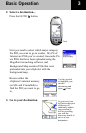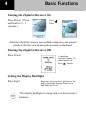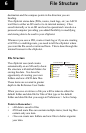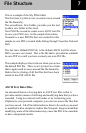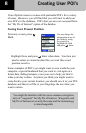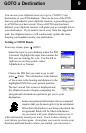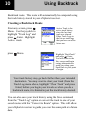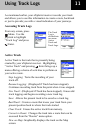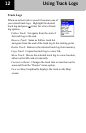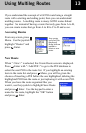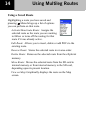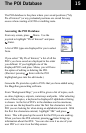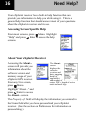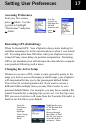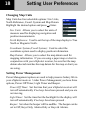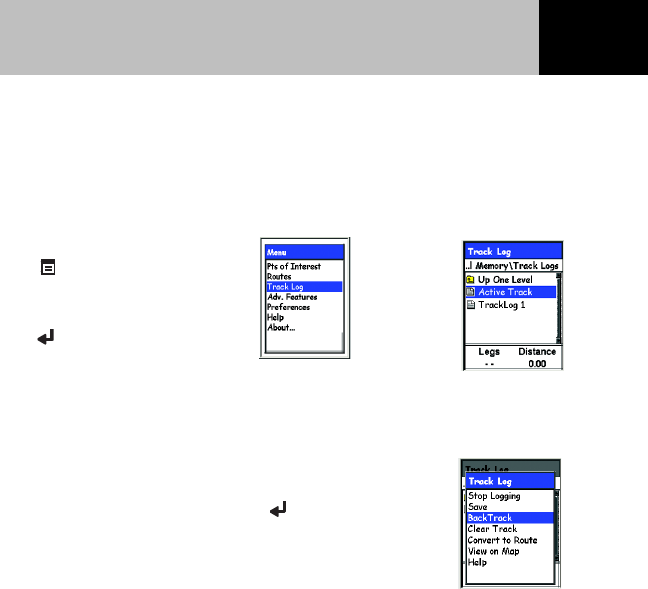
11
As mentioned earlier, your eXplorist receiver records your track
and allows you to use this information to create a route, backtrack
or just to provide you with a visual indication of your journeys.
Accessing Track Logs
From any screen, press
Menu. Use the
joystick to highlight
“Track Log” and press
Enter.
Active Track
Active Track is the track that is presently being
created by your eXplorist receiver. Highlighting
“Active Track” and pressing
Enter brings up a
menu offering a choice of activities to perform on
your active route.
Stop Logging: Turns the recording of your
track off.
Resume Logging: (Displayed if Track has been stopped).
Continues recording track from the point when it was stopped.
New Track: (Displayed if Track has been stopped). Erases old
track logging and begins recording a new track log.
Save: Allows the present track to be saved as a track log.
BackTrack: Creates a route that traces your track from your
present position back to where the track started.
Clear Track: Erases the active track from memory.
Convert to Route: Changes the track into a route that can be
accessed from the “Routes” menu option.
View on Map: Graphically displays the track on the Map
screen.
The Track
Log is
divided into
two areas:
Active
Track and
Track Logs.
Using Track Logs