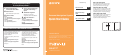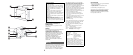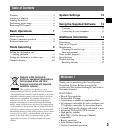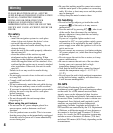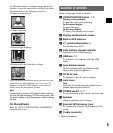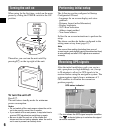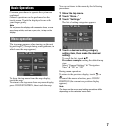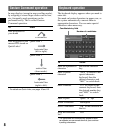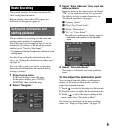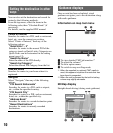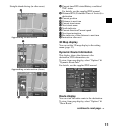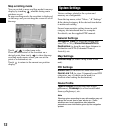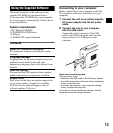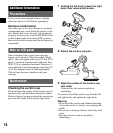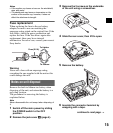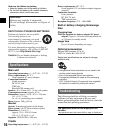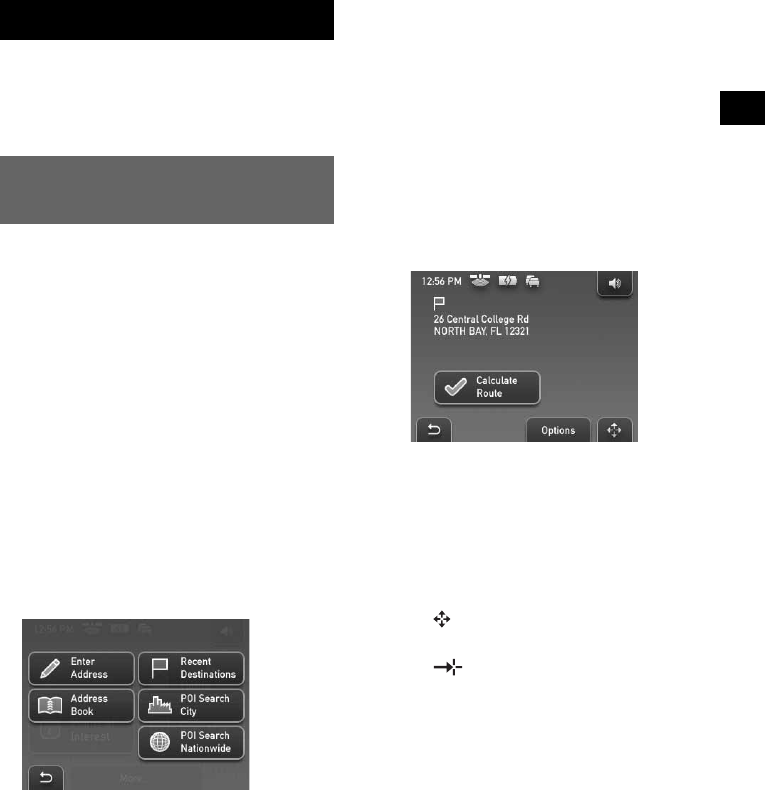
9
Route Searching
The system searches for routes automatically
after setting the destination.
Before starting, check that GPS signals are
sufficient for navigation (page 6).
Setting the destination and
starting guidance
The procedure for searching for the route and
starting route guidance is explained.
The following is an example of how to set the
destination by address, with the address input
method set to “Step-by-Step Input*.”
* Configured at Startup Configuration Wizard or in the
setting menu.
For details on setting the destination in other
ways, see “Setting the destination in other ways”
on page 10.
For your safety, park your car in a safe place,
then enter the destination information before
starting a journey.
1 Show the top menu.
In the map display, touch the map.
In the menu display, press VOICE/
POSITION, then touch the map.
2 Select “Navigate.”
3 Select “Enter Address,” then input the
address details.
Input the items in the order below, and touch
“OK” or the candidate in the list to proceed.
For details on how to input characters, see
“Keyboard operation” on page 8.
1“Country / State”
2“City / Zip / Postal Code”
3“Street / Destination”
4“No.” or “Cross Street”*
The address confirmation display appears.
* Selectable only if existent in the selected
street.
4 Select “Calculate Route.”
The route is calculated, and route guidance
starts.
To fine adjust the destination point
You can jump from the address confirmation
display to the map scrolling mode, and fine
adjust the destination point.
1 Touch to switch to the map scrolling mode.
2 Drag the screen to adjust the destination point.
3 Touch to show the map scrolling mode
menu, then select “Navigate to Here.”
For details on operations in the map scrolling
mode, see “Map scrolling mode” on page 12.