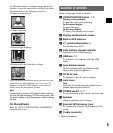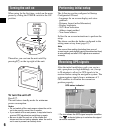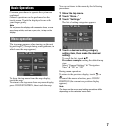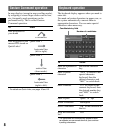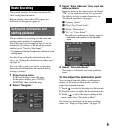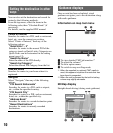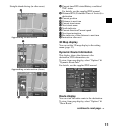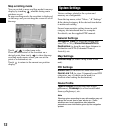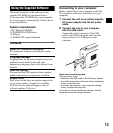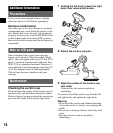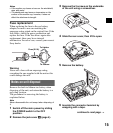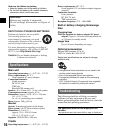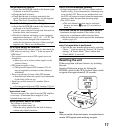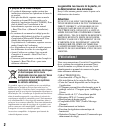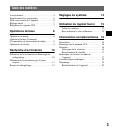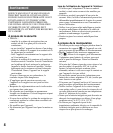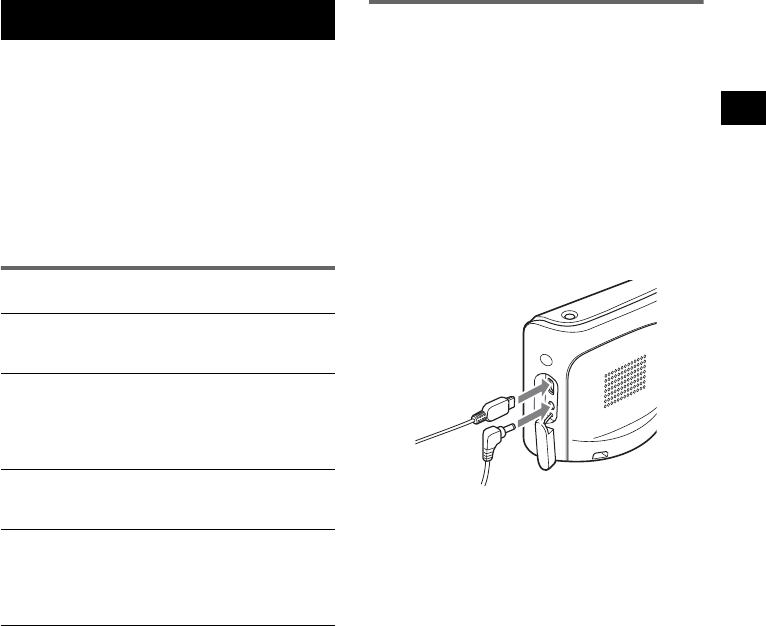
13
Using the Supplied Software
The major functions of the software on the
supplied CD-ROM are introduced below.
If you insert the CD-ROM into your computer,
the screen appears automatically. Follow the on-
screen instructions.
System requirements
• OS: Windows 2000/XP
• CD-ROM/DVD-ROM drive
• USB port
• 150 MHz CPU speed minimum
Contents
Connecting to your computer
Before connecting to your computer, install the
PC connection software (ActiveSync) to your
computer.
1 Connect the unit to an outlet using the
AC power adapter and the AC power
cable.
2 Connect the unit to your computer
with the USB cable.
Connect the small connector of the USB
cable to the USB jack on the unit, then the
large connector to a USB port on your
computer.
Notes when transferring data
During transfer, do not
– disconnect the USB cable or the AC power adapter.
– turn off the main power of the unit, enter unit standby
mode, or reset the unit.
– shut down the computer, enter computer standby
mode, or restart the computer.
If you want to cancel transferring mid-way, click the
cancel button on the computer screen.
Install PC Connection Software
PC connection software (ActiveSync) can be
installed.
Language Manager
Language data for on-screen display and voice
guidance can be added to the unit, and
unnecessary language data can be deleted from
the unit.
Read the Manual
You can read the PDF manual which contains
further information on operations available.
Support Link
Easy access to the Sony navigation support site
(www.sony.com/nav-u/support) is available.
Visit this site for technical support, such as
software updates, FAQs, etc.