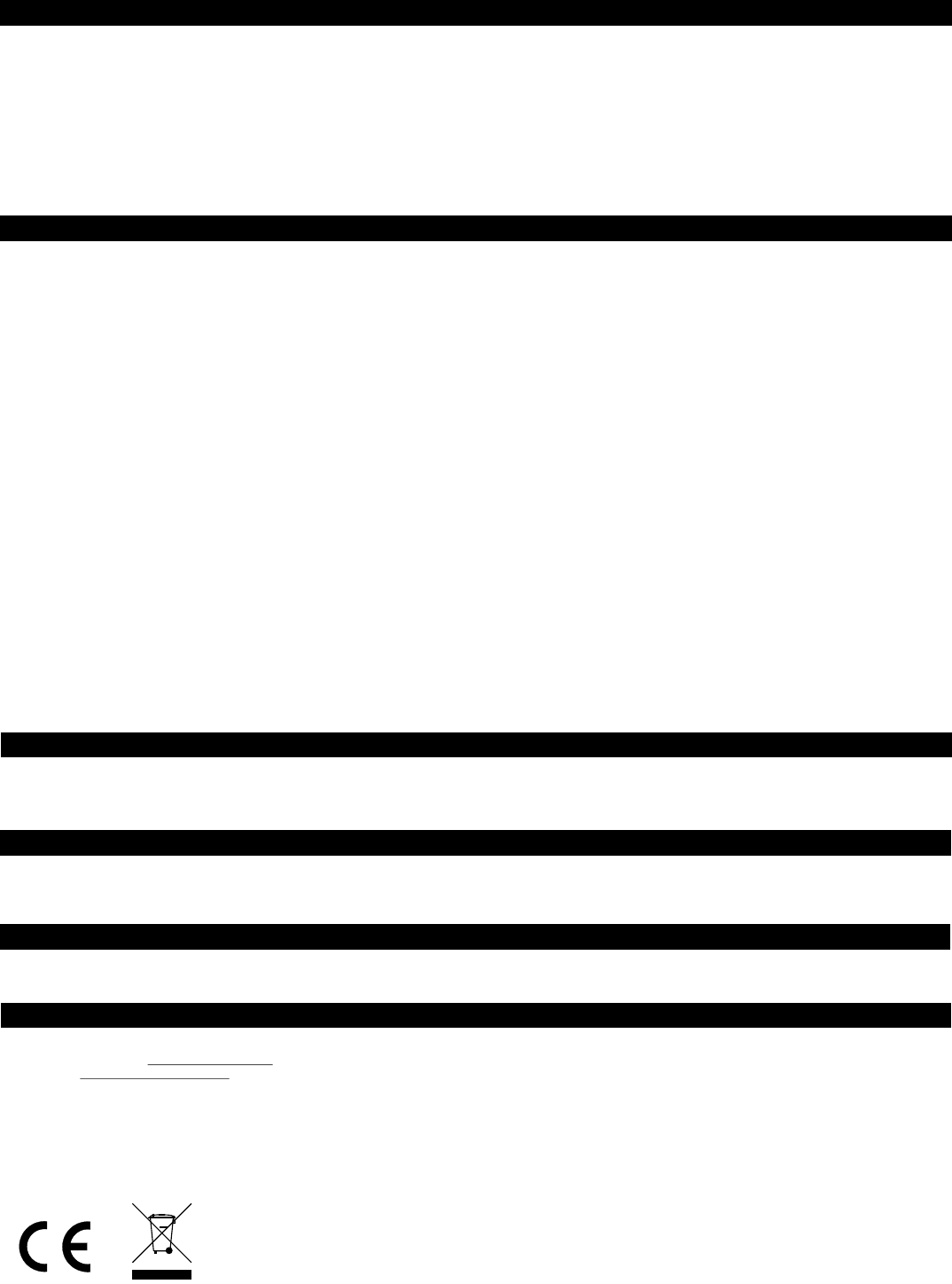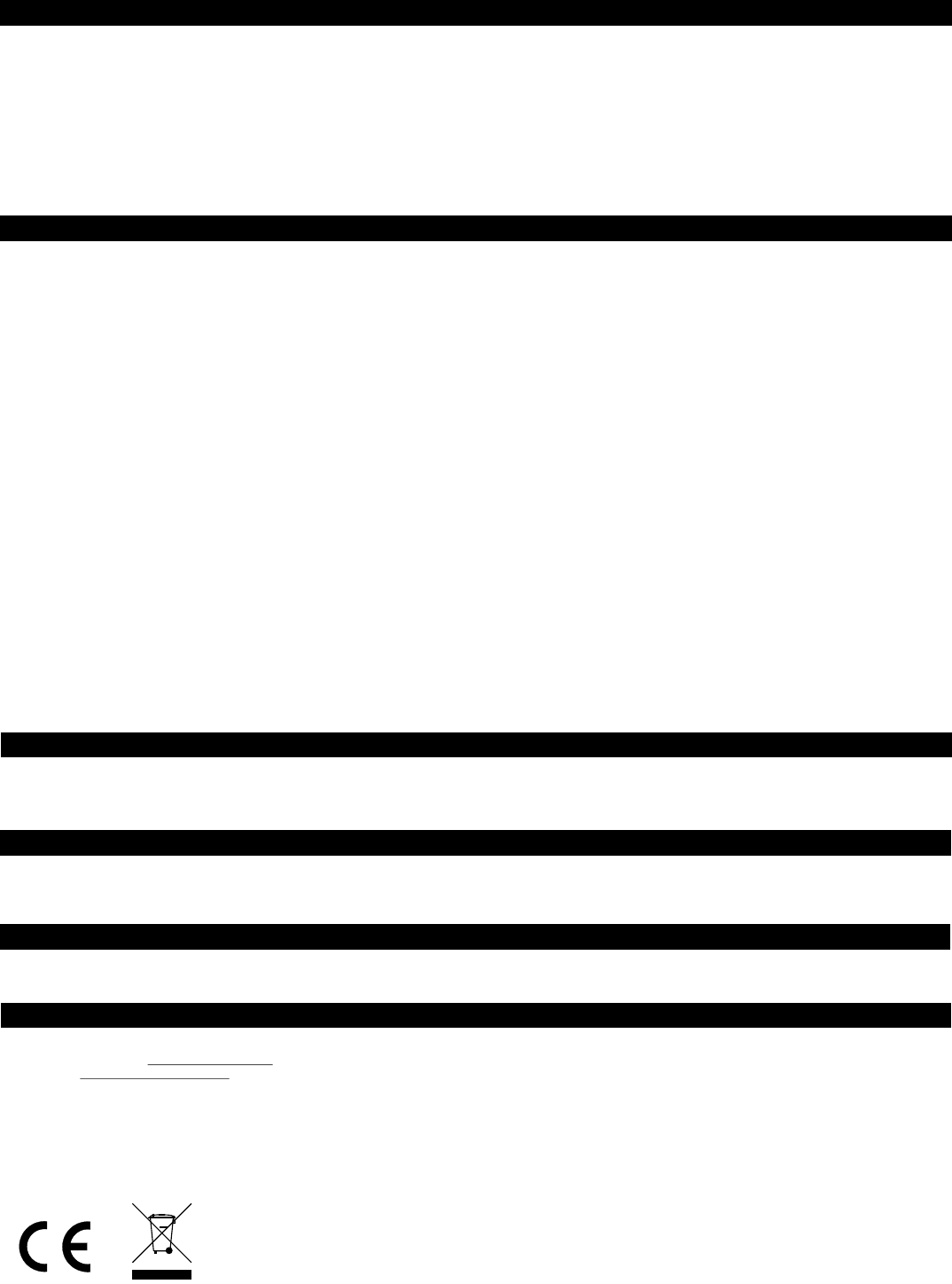
5. SYSTEM STATUS - EXTERNAL ALARM DEVICES
6. FAQ
You can add an external alarm devices to the Control Panel so these devices can be activated when the alarm is triggered. These devices include:
External Alarm Siren Model AA-103
Emergency Dialer Model AD-103
Control Module Model IS-001
To program the Control Panel to an external alarm device:
Step 1: Put the external alarm device into programming mode (refer to the instruction manual of the external alarm device)
Step 2: Press and hold the “Mute” button of the Control Panel for 3 seconds. The Control Panel will send a test signal to the external alarm device.
Step 3: Once the test signal is received by the external alarm device, you may release the “Mute” button.
Q: The Control Panel does not respond to the sensors in the same package, what am I doing wrong?
A: You must program the sensors to the Control Panel before they can work together. Ensure batteries are properly installed to the sensors. Follow the instructions of “Learn
Sensor” to program the sensor to the Control Panel.
Q: When I walk in front of the Motion Sensor, I can see the LED inside the Motion Sensor flashes, but Control Panel does not respond.
A: Control Panel does not respond to Motion Sensors that are in zones 1, 2 and 3 when the system is not armed in Away Mode. That means if you are at home, either when the
system is in disarmed mode or Armed Home Mode, moving in front of the Motion Sensor will not cause any alert indication or alarm. You may program the Motion Sensor to
Zone 4 if you would like to have alert signal from the Motion Sensor.
Q: How can I erase just one sensor from a zone?
A: You cannot erase just one specific sensor from a zone. You must erase all sensors in that zone and then program the ones that you want to keep.
Q: None of the sensors are activated, but some zone LED indicators are flashing rapidly, what does that mean?
A: That means some of the sensors are not communicating with the Control Panel properly. Either the batteries are low in these sensors, or they are too far away from the
Control Panel. Try to reduce the distance between the sensor and the Control Panel. If reducing the distance does not help, try to replace the batteries.
Q: I have multiple sensors in a zone and the Zone indicator is flashing rapidly indicating that is a sensor failure or low battery, how do I know which sensor is having the problem?
A: You need to test each sensor individually. Activate the sensor and if the zone LED continues to flash, that means it is another sensor that is causing the problem. Try this with
each sensor until the zone LED stops flashing.
Q: When the sensor is activated, I can only see the zone LED flashing, but no audio indication.
A: Ensure you place the Alert Notification Switch to either “Alert” or “Chime” position. If you place the switch to “Off” position, no audio alert will be emitted.
Q: Will the Control Panel function properly if no back up batteries are installed?
A: The Control Panel will function properly if there is AC power, even without the backup batteries. The backup batteries provide power when there is no AC power, such as
during power failure.
7. OTHER MA SERIES ACCESSORIES
8. CE
9. WARRANTY
10. CUSTOMER SERVICE
The MA Series control panel can work with different accessories include:
Motion Sensor, Door / Window Sensor, Keychain Remote, Water Sensor, External Keypad, Audio Alarm, Emergency Dialer, etc. Please visit www.skylinkhome.com or contact
us at support@skylinkhome.com for more information of how to fully utilize your Wireless Alarm System - MA Series.
Declaration of Conformity
This equipment complies with the requirements relating to electromagnetic compatibility, EN 301489-3:2002, EN300220-2:2007, EN60950-1:2006, EN50371:2002. This
equipment conforms to the essential requirement of the Directive (1999/5/EC) of the European Parliament and of the Council.
If, within one year from date of purchase, this product should become defective (except battery), due to faulty workmanship or materials, it will be repaired or replaced, without
charge. Proof of purchase and a Return Authorization are required.
CUSTOMER SERVICE
Rm 1303, Block B, Veristrong Industrial Centre,
36 Aupuiwan Street, Fotan, N.T. Hong Kong.
Email:sales@skylinkhome.com
http://www.skylinkhome.com
P/N. 101Z685
©2009 SKYLINK GROUP
If you would like to order Skylink’s products or have difficulty getting them to work or download latest information and user manual, please :
1. visit our FAQ section at www.skylinkhome.com, or
2. email us at support@skylinkhome.com