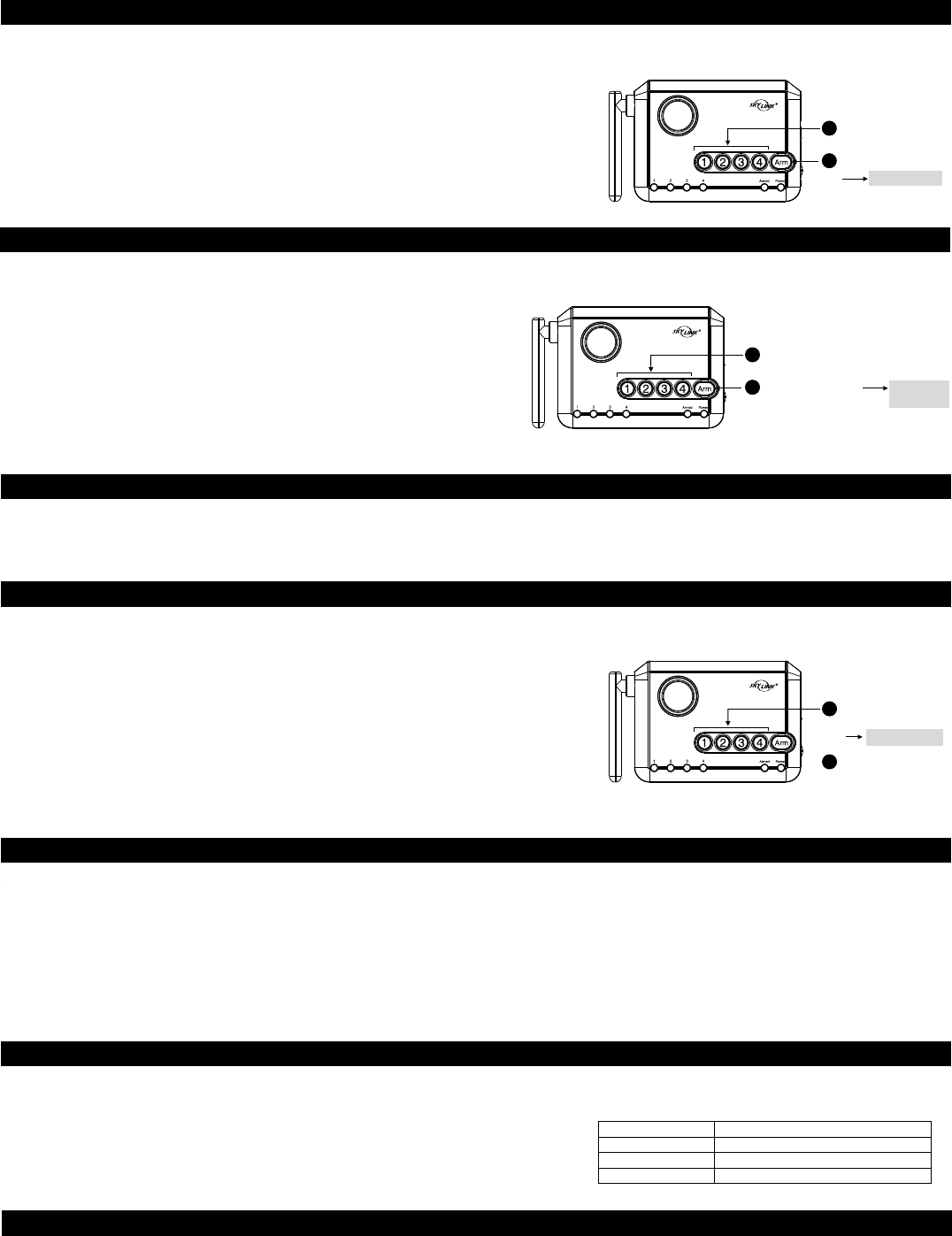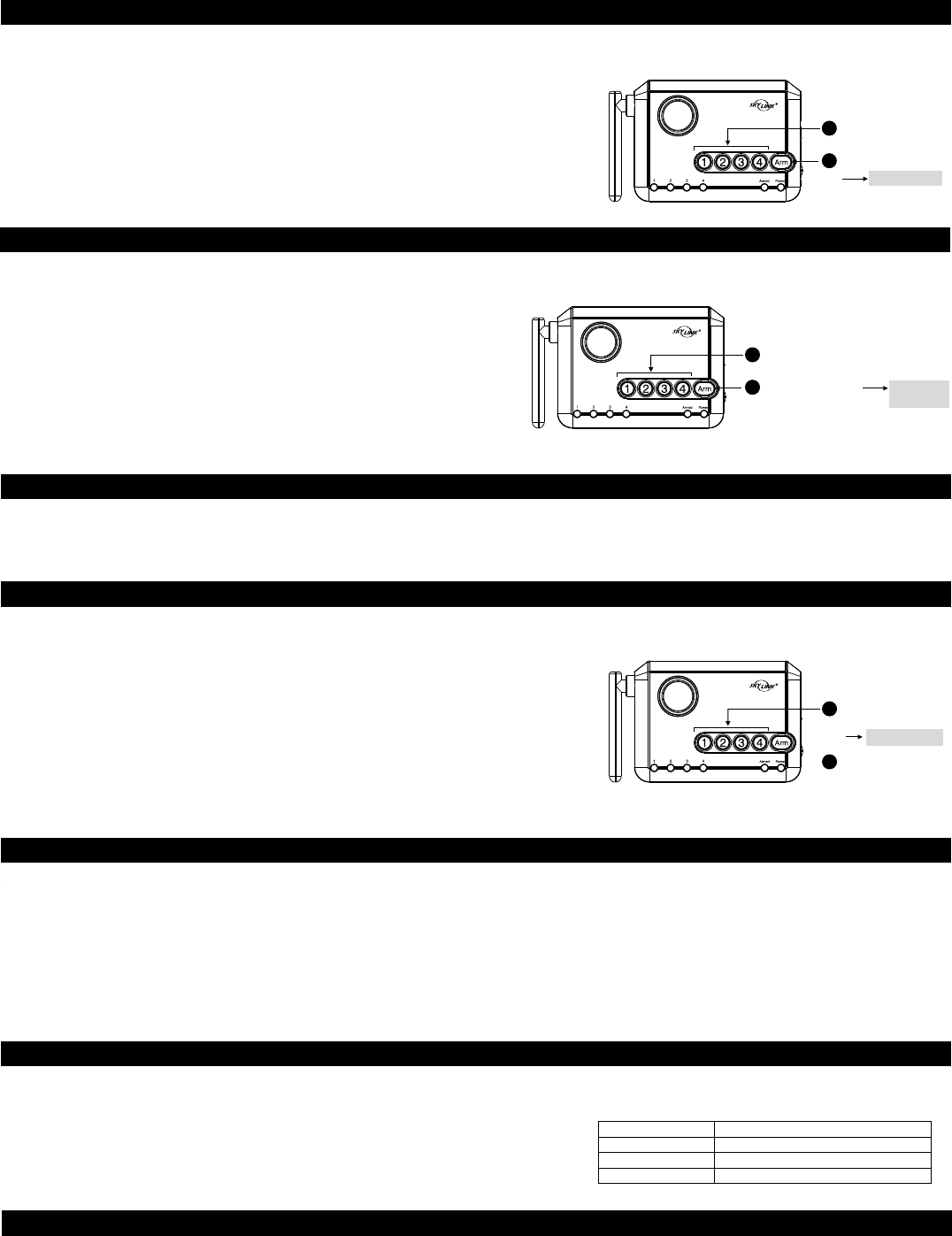
4. ALARM - ARM HOME (CONT)
Example:
If you would like to arm the system at night, where all the doors / windows are not expected to be opened. You can arm the system in Home mode and even walking within the
house (activates Motion Sensor), it will not activate the alarm, unless the monitored doors or windows are opened.
To arm the Control Panel in Home mode:
Step 1: Enter the 4-digit Password
Step 2: Press and hold the “Arm” button for 3 seconds. The Arm LED will be ON steadily indicating
the Control Panel is now armed in Home mode.
Step 3: To disarm, enter the 4-digit Password.
Enter Password
1
Arm LED on
2
Press and hold “Arm”
4. ALARM - ARM AWAY
This setting is used when you are the last one to leave the premises. By arming the system in Away mode, you will have 45 seconds to leave the premises after arming. After
45 seconds, all sensors in Zones 1, 2, and 3 are armed. Activating these sensors in Arm Away mode will result in 30 seconds entry delay. If a valid Password is not entered
during the 30-second entry delay, the alarm will sound.
To arm the Control Panel in Away mode:
Step 1: Enter the 4-digit Password
Step 2: Press the “Arm” button twice. The Arm LED will flash indicating the
Control Panel is now armed in Away mode.
Step 3: To disarm, enter the 4-digit Password.
Note: If a sensor in zone 4 is activated, it will not activate the alarm. Zone 4 is dedicated alert zone, it will sound alert beeping only.
Enter Password
1
Arm LED
flashes
2
Press “Arm” twice
4. ALARM - DISARM
4. ALARM - BY PASS ZONE
5. SYSTEM STATUS - SENSOR FAILURE / LOW BATTERY INDICATION
5. SYSTEM STATUS - CONTROL PANEL BACKUP BATTERIES
5. SYSTEM STATUS - RESET PASSWORD
Hold zone button
3 seconds
1
Arm the system.
Zone LED on
2
To disarm the system when the system is armed, enter the 4-digit Password. The Arm LED indicator will be off if a valid Password is entered. If the alarm is activated, enter
the 4-digit Password to stop the alarm sound.
After entering the valid Password, the entry delay or alarm will stop. The green Power LED will flash for 3 seconds, which is normal.
There may be occasions when you would like to temporarily prevent the sensors in a zone from triggering the alarm. In this situation you can bypass a zone when arming the
Control Panel. Once the system is disarmed the bypass setting will be removed.
Example:
You may want to leave a window open but to arm the system, you can bypass the zone with the window
sensor and continue to arm the system. Without bypassing this zone, the Control Panel cannot be armed.
To bypass a zone:
Step 1: Press and hold the zone button that you want to bypass for 3 seconds. After 3 seconds, the zone
LED will be on steadily indicating this zone is set to bypass.
Step 2: Arm the system (Home or Away)
To remove the bypass, press and hold the zone button for 3 seconds, or disarm the system.
The control panel constantly monitors its sensors, if the control panel fails to communicate with any sensors, it will begin rapidly flashing the zone LED indicator.
When sensor failure occurs, try the following:
1. Check if the sensor is located at where it should be, and whether there is any physical damage to the sensor.
2. If the failed sensor is not physically damaged, try to activate the sensor and see if the control panel reacts to such activation.
3. If not, try to remove the sensor from its location, and bring it closer to control panel and activate the sensor. It is possible that the sensor is installed too far from the control
panel and it cannot establish a steady communication with the control panel. If this is the case, please install the sensor closer to the control panel.
4. Replace the battery of the sensor in that zone if the Control Panel does not respond even sensor is within a short distance.
If you have multiple sensors in a zone, you may test the function of each sensor to identify which sensor is having problem.
The Control Panel offers up to 48 hours battery backup in case of power failure. The system can operate without batteries, but it is recommended to install 4 AAA alkaline batteries.
Green Power LED
On
Flashing
Off
Backup Batteries Status
Good Condition
Batteries are low, replace batteries
Batteries are dead, replace batteries
In case the Password is forgotten, you can reset the Password back to the factory default value, 1234.
To Reset Password
Step 1: Remove AC adapter and all batteries
Step 2: Press and hold “Learn” button, until all 4 Zone LED indicators are on. Release the “Learn” button.
Step 3: Zone 1 LED begins to flash. It will take 4 hours to complete this restore process.
Step 4: The Password is restored when all 4 Zone indicators are off.
During the Password restore process, do not operate the Control Panel.
To ensure the backup batteries are in good condition, there is a built-in battery monitor in the Control Panel.
To test the batteries:
Step 1: All batteries should be installed to the Control Panel and AC adapter is plugged in.
Step 2: Remove the AC adapter from the Control Panel.
Step 3: Monitor the green Power LED indicator based on the table and determine the batteries condition.