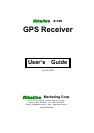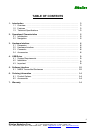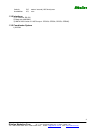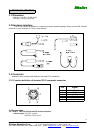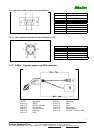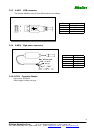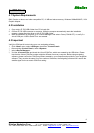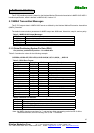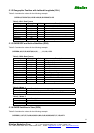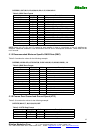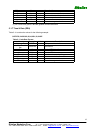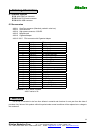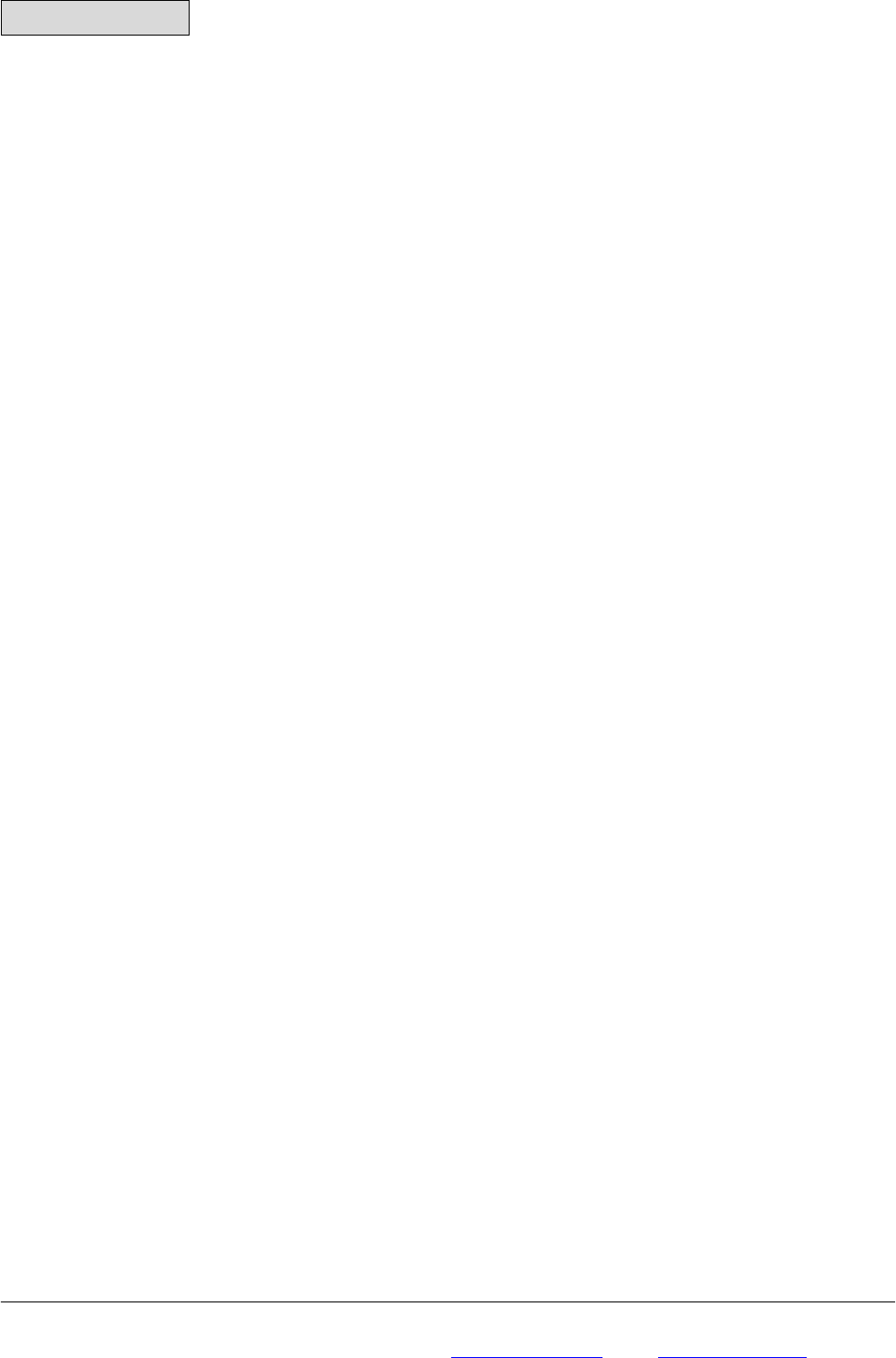
Rikaline
Rikaline Marketing Corp. 5F-1, 125, Roosevelt Road, Sec. 5, Taipei, Taiwan 116
Tel: ++886 2 2934 5456 Fax: ++886 2 2934 4373 E-Mail: info@rikaline.com.tw
web: www.rikaline.com.tw
9
4. USB Driver
4.1 System Requirements
IBM, Pentium or above and other compatible PC; 16 MB and above memory; Windows 98/Me/2000/XP; VGA
Graphic Adapter.
4.2 Installation
1. Copy entire <E-705 USB> folder from CD to hard disk.
2. Connect E-705 USB connector to computer. While the computer automatically starts the installation
program, please direct the driver to the <E-705 USB> folder.
3. After the installation is complete, go to <Device Manager> and select <Ports (COM & LPT)> to verify if a
virtual COM port <USB to Serial Port> was created.
4.3 Important
Verify the COM port # to start using your own navigating software.
1. Click <Start> menu, select <Settings>, then enter <Control Panel>.
2. After entering <Control Panel>, select <System>.
3. Select <Device Manager>.
4. Find the <Connect Port> and check the Virtual COM Port, which was created by the USB driver. Please
note that the Virtual COM Port number might be different from every computer. Before using navigating
software, please confirm the COM Port numbers created by your computer and provided by your navigation
software. They must be the same Com Port numbers. Otherwise, the navigating software won’t receive the
satellite signal for the un-match COM Port setting.