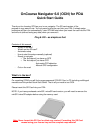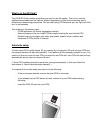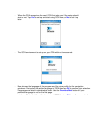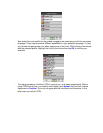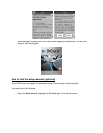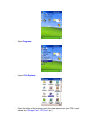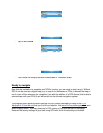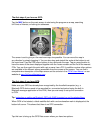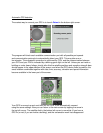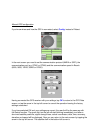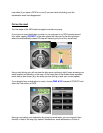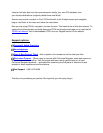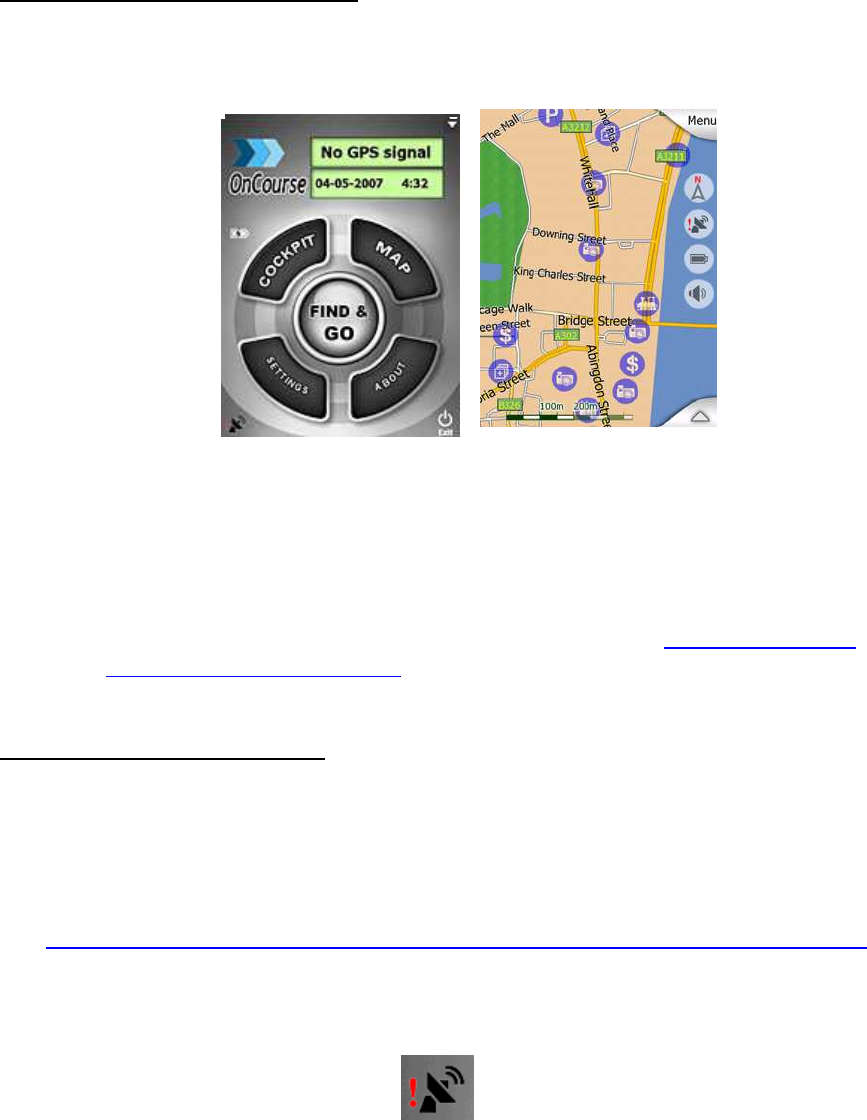
The first steps if you have no GPS:
Tap the MAP button on the main screen to start using the program as a map, searching
for Points of Interest, or looking for addresses.
The screen is set to give you the maximum map size possible. You can move the map in
any direction by simply dragging it. You can also drag and stretch the scale at the bottom to set
the zoom level. Use the PDA cursor buttons to turn and scale the map. Tap any map location to
have the name of the street displayed together with the house number and the list of the nearest
POIs. You can then mark this point with a pin or save it as a POI. In addition various other options
are available in the different menus accessible from the corners of the screen. You can find a
comprehensive description of the Map screen and its controls in the OCN6 User Manual on our
website at www.OnCourseNavigator.com
The first steps if you have GPS:
Make sure your GPS has already been recognized by the handheld computer (e.g. a
Bluetooth GPS device needs to be searched for, connected and paired using the built-in
Bluetooth manager application of the PDA). Now you are ready to set up the connection
to OCN.
Tip: Instruction on setting up Bluetooth GPS with WM5 is posted on our Knowledge Base.
When OCN is first started, a black satellite dish with a red exclamation mark is displayed at the
bottom left corner. This shows that there is no GPS connection.
Tap this icon to bring up the GPS Data screen where you have two options.