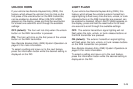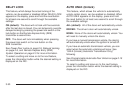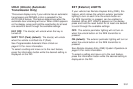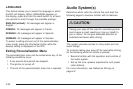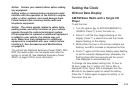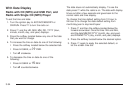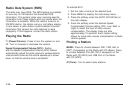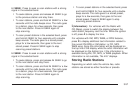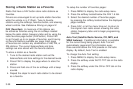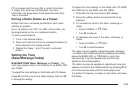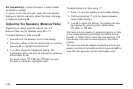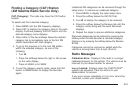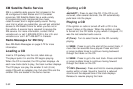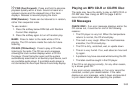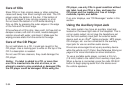©SEEK: Press to seek or scan stations with a strong
signal in the selected band.
• To seek stations, press and release ©SEEK to go
to the previous station and stay there.
• To scan stations, press and hold ©SEEK for a few
seconds until the radio beeps once. The radio goes
to a station, plays for a few seconds, then goes
to the next station. Press
©SEEK again to
stop scanning.
• To scan preset stations in the selected band, press
and hold
©SEEK for four seconds until a double
beep sounds. The radio goes to a stored preset,
plays for a few seconds, then goes to the next
stored preset. Press
©SEEK again to stop
scanning preset stations.
¨SEEK: Press to seek or scan stations with a strong
signal in the selected band.
• To seek stations, press and release ¨SEEK to go
to the next station and stay there.
• To scan stations, press and hold ¨SEEK for a few
seconds until the radio beeps once. The radio goes
to a station, plays for a few seconds, then goes
to the next station. Press
¨SEEK again to
stop scanning.
• To scan preset stations in the selected band, press
and hold
¨SEEK for four seconds until a double
beep sounds. The radio goes to a stored preset,
plays for a few seconds, then goes to the next
stored preset. Press
¨SEEK again to stop
scanning preset stations.
4 (Information): For vehicles with the Radio with
CD (Base), press to switch the display between the
radio station frequency and the time. While the ignition
is off, press
4 to display the time.
For vehicles with XM, MP3, WMA, or RDS features,
press
4 to display additional text information related to
the current FM-RDS or XM station; or CD, MP3,
WMA song. Song title information will be displayed on
the top line of the display while the artist information will
be displayed on the bottom line, it the information is
available during XM, CD, MP3, or WMA playback. When
information is not available, “No Info” displays.
Storing Radio Stations
Depending on which radio the vehicle has, radio
stations are stored as either favorites or presets.
3-57