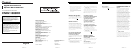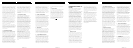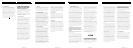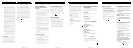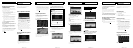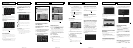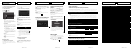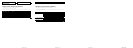Getting the password for
authentication
For upgrade, an unique password issued on-
line is necessary. Access the website with your
PC and get your password.
The following information is required.
! Media Number (MEDIA NUMBER) printed
on supplied Media Number Card
(MEDIA NUMBER CARD)
! Device Number (DEVICE NUMBER) of your
navigation system
p If you don’t have the web-connected com-
puter for the online issuance of password,
please contact your Authorized Pioneer
Electronics retailer or call the companies
listed at “After-sales service for Pioneer pro-
ducts”.
1 Access on the following website to
issue your password.
http://www.pioneernavigationupdate.com
In Canada:
http://www.pioneernavigationupdate.ca
For issuing the password, follow the instruc-
tion on the website.
2 Record the password that you received.
You need to input this password accurately.
Write down your password to avoid mis-
takes.
This section describes the upgrade proce-
dures for your navigation system.
The update has two phases.
Phase 1: Update the database
In this phase, take notice of the following:
! All functions other than the radio are dis-
abled during update. You can perform sim-
plified operations by using the TRK (c/d)
button and VOL (b/a) button. (We recom-
mend changing the AV source to “AM” or
“FM” before you start the update.)
! The update takes approximately 3 hours in
total.
! If you turn the ignition switch off (the navi-
gation system turns off) or eject the up-
grade disc, the update resumes when the
navigation system turns on or the disc is re-
inserted.
Phase 2: Update the system
program
In this phase, take notice of the following:
! No functions are available.
! The update takes approximately 10 min-
utes.
<IRB1021-A>17
Preparation for upgrade Instructions for
upgrading
! NEVER stop the engine of your vehicle nor
turn off the power supply to the navigation
system until the installation is completed.
Turning the power off in this phase causes
a malfunction or failure of the navigation
system.
Upgrade procedures
1 Park your vehicle in a safe place.
Leave the engine on, and make sure that the
parking brake is applied.
2 Press the MAP button to display the
current location.
Be sure to display the map of your current po-
sition. Updating cannot start if others screens,
such as scroll mode, navigation menu or AV
screens are displayed.
3 Press the OPEN CLOSE button and in-
sert the upgrade disc into the disc loading
slot.
CAUTION
Foruserswho use AVIC-Z3 oruse the hardware up-
graded by CNDV-800HD, updating another software
program will begin first.
While this screen isvisible, NEVER switch the
ignition key position orturn off the power of na-
vigation system.
After the installation is complete, thenavigation sys-
tem restarts.
Check the details of thecaution message and touch
[OK].
p The users who use othermodels can skip this
caution and proceed to thenext step.
The message confirming whether or not to
start the update will appear.
p If the message doesn’t appear, eject the
disc and display the map of yourcurrent po-
sition and then reinsert the disc.
4 Touch [Yes].
p To cancel the update, touch [No].
<IRB1021-A>18
5 Touch [Yes].
The message “Password obtained from
Pioneer should be entered to update. Have
you obtained the password? Please press
“Cancel” to stop update.” appears.
To start the update, touch [Yes].
Alternative options:
No:
Shows the device number (Device#) of your
navigation system.
Cancel:
Cancels the update.
6 Enter the password for authentication
that you obtained, then touch [OK].
After you touch [OK], the system starts the
authentication. When the authentication is fin-
ished properly, a message for confirmation
will appear.
7 Touch [Yes] to start the update.
The navigation system restarts and then the in-
stallation begins.
After you touch [Yes] in this screen, you can-
not abort the update until the installation of
the system program finishes.
The update takes approximately 3 hours in
total.
When the update of map database is com-
pleted, the finished message appears.
8 Touch [OK] to restart the system.
p After touching [OK], theinstallation of sys-
tem program begins.
CAUTION
While this screen is visible, NEVER switch
the ignition key position or turn off the
power of navigation system.
After the installation is complete, the naviga-
tion system restarts.
<IRB1021-A>19
9 Check the details of the caution mes-
sage and touch [OK].
10 Touch [OK].
The map of your surroundings is displayed.
You can operate the navigation system by
touching keys displayed on the screen as
usual.
11 Press the OPEN CLOSE button and press
the EJECT button to eject the upgrade disc.
Checking whether the upgrade
was done properly
Display “Service Information” screen to com-
pare the current version number with the pre-
vious one.
= For details of the operation, refer to Check-
ing the current version.
If you upgrade your navigation system by this
disc, the system will have the following
changes.
Renewal data
The following data are updated:
! Map database
! Gracenote
®
Database
! XM Satellite Radio in the lineup and icon of
the broadcast station
POI data coverage
Approximately 11 million POIs are included in
the database.
p For the modified categories that can be
used on “Overlay POI”, “Vicinity Search”
and used on the voice recognition, refer to
Category list for vicinity search (Renewal).
p Some POI information may not be accurate
or may become inaccurate through the
passage of time. Please directly contact the
POI to verify the accuracy of the informa-
tion about the POI which appears in this
database. POI information is subject to
change without notice.
Keyboard operation
Input screen of “Address Search” and
“POI Search”
Sym., 0-9:
Touch to toggle the selection.
<IRB1021-A>20
Renewed points through
this upgrade