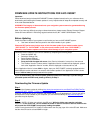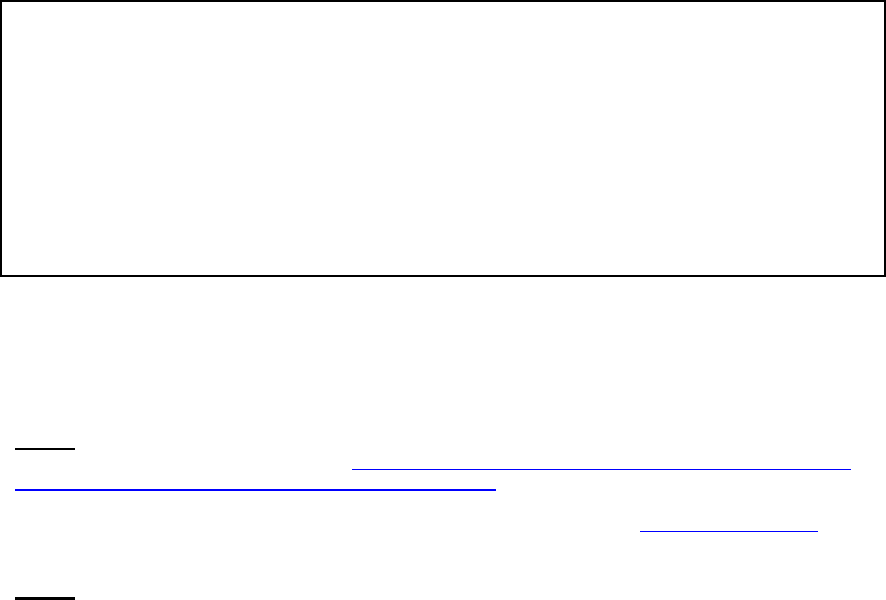
FIRMWARE UPDATE INSTRUCTIONS FOR AVIC-X930BT
Important:
Please download and print these AVIC-X930BT Firmware Update Instructions for your reference when
downloading and installing the firmware update. It is very important that all steps be completed correctly and
in the order described below.
WARNING! The integrity of data stored onto your navigation system cannot be guaranteed during
the firmware update process.
Note: If you have any difficulty carrying out these instructions, please contact Pioneer Customer Support
Center toll free at 800-421-1404 during regular business hours (M-F 10AM-7:30PM Eastern Time).
Before Updating
Check the model number of your system to confirm that you have an AVIC-X930BT system.
• See lower left side of the face panel for the model number of your system.
Please do NOT perform any further steps of this firmware update if your model number shows
“AVIC-X910BT” or “AVIC-X920BT” or any other model number (aside from “AVIC-X930BT”).
Otherwise, this firmware update could cause critical damage to your navigation system.
Check the version number of your current software by completing the following steps:
• Press the “HOME” key
• Select the “Settings” tab
• Select “System Settings”
• Select “Service Information”
• Press and hold the upper left corner of the “Service Information” screen for a few seconds
• The "Platform version" number and the "Application version" number will be displayed --please look
at the "Application Version" number, which is displayed on the second line; and
If the “Application Version” shows 3.001 or higher, then your AVIC-X930BT is already equipped with the
latest software version and there is no need for this firmware update. If the “Application Version” shows
version 3.000 or lower, please proceed with the update.
If you are downloading the firmware update, please proceed to the next step. If you are using a
preloaded update microSD card, please go directly to Step 3.
Downloading the Firmware Update
Step 1
Download the firmware update by clicking http://www.pioneerelectronics.com/StaticFiles/PUSA/Files/Car-
Firmware/Z130BT_X930BT_FirmwareUpdate_3.001000.exe. Once you have downloaded the file to your
computer, locate the file on your computer and double click the file to decompress it. If you do not have a
decompression utility installed on your computer, you can download WinZip at http://www.winzip.com
(purchase may be required).
Step 2
Copy the ‘AVICZ110’ folder onto a blank microSD card. While the folder name may be confusing,
‘AVICZ110’ is the correct file. Do not rename the folder or alter the content of the files within as this
will prevent the AVIC-X930BT from properly loading the update.
*Note: Ensure that the AVICZ110 folder is located within the root (top) layer of the microSD card. Make sure
that the microSD card is at least 256MB or larger.
Check the version number of your current software by completing the following steps:
• Press the “HOME” key
• Select the “Settings” tab
• Select “System Settings”
• Select “Service Information”
• Press and hold the upper left corner of the “Service Information” screen for a few seconds
• The "Platform Version" number and the "Application Version" number will be displayed --please
look at the "Application Version" number, which is displayed on the second line; and
If the “Application Version” shows 3.001 or higher, then your AVIC-Z130BT is already equipped with the
latest software version and there is no need for this firmware update. If the “Application Version” shows
version 3.000 or lower, please proceed with the update.