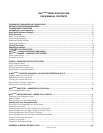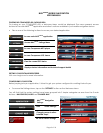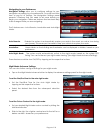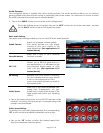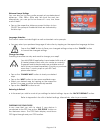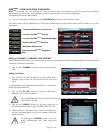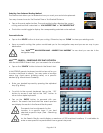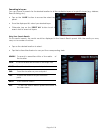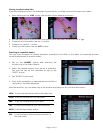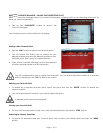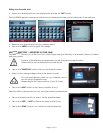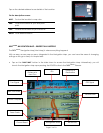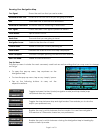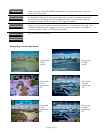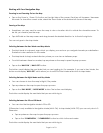Page 5 of 18
Audio Pleasure
Your navigation device is loaded with various audio prompts. This audio assistance allows you to continue
getting guided instructions without having to continually look at the screen. You also have to choice to select
the kinds of prompt that would want to enable/disable.
• Tap on the ‘AUDIO’ button to access the Audio Settings panel.
The Audio Settings are on two panels. Tap on the ‘NEXT’ button to turn to the next panel and tap
on the ‘BACK’ button to return to the previous panel.
Basic Audio Settings
Your basic audio settings enable you to turn ON/OFF basic audio prompts.
Warns you of speed camera nearby.
Speed Camera That would provide you with ample
warning to slow your vehicle to the
legal speed limit. (Not applicable to Sri
Lankan Market)
Alerts you if one of your favourite
Favourite Nearby locations is nearby.
Informs you of ERP/Toll gates that you
are approaching. It is advisable to get
ERP / Toll your payment modes ready i.e. cash
card, cash etc. (Not applicable to Sri
Lankan Market)
Re-Routing Indicates that your system is rerouting.
This also indicates that you have missed
a turn on your original route. Don’t
worry; your system will lead you back to
the correct route.
Alerts you if you have exceeded your
speed limit. Subsequently, set your
Safety Speed speed limit. It is best to be aware of the
legal speed limits within your travelling
vicinity.
• Tap on the respective buttons to turn ON/OFF the basic audio
prompts. On turning ON each prompt, a corresponding audio
prompt would be played.
Safety Speed Settings
On turning ON your Safety Speed prompt, the corresponding
‘SET’ button would be enabled (indicated by a blue top).
• Tap on the ‘SET’ button to select the desired speed limit
from the subsequent selection panel.