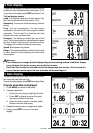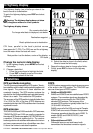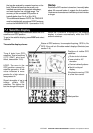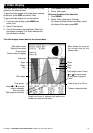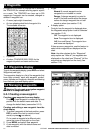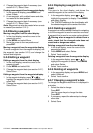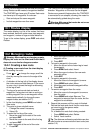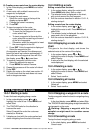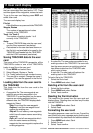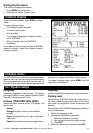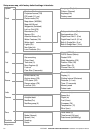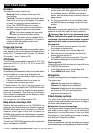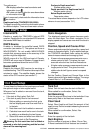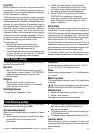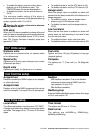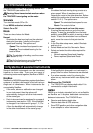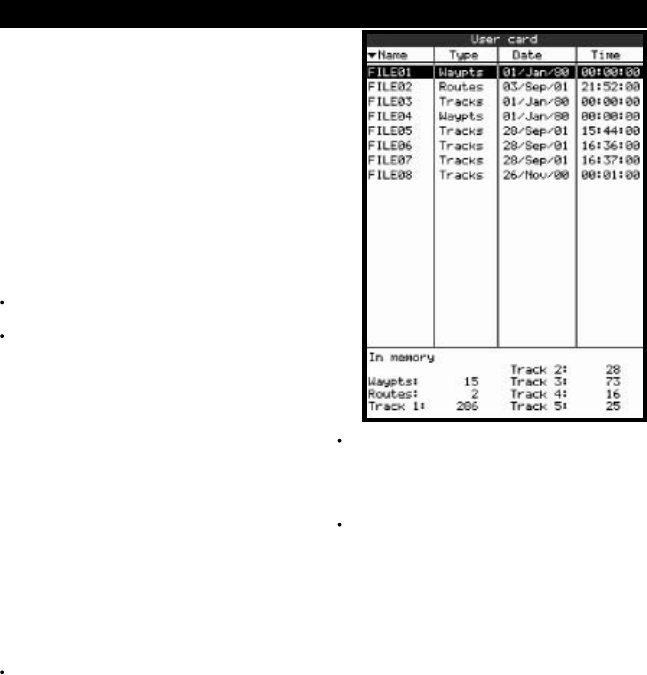
24
TRACKER 5100/5100i/5500/5500i Installation and Operation Manual
NAVMAN
11 User card display
A C-MAP™ user card is an optional plug-in card
that can store data files (see section 1-2). There
are three types of files: waypoints, routes or a track.
To go to the user card display, press DISP and
select User card.
The user card display has:
File list
A list of the files on any user card in the TRACKER.
Waypts, Routes
The number of waypoints and routes
currently in the TRACKER.
Track 1 to Track 5
The number of points in tracks 1 to 5
currently in the TRACKER.
Note:
To save TRACKER data onto the user card,
use the Save command (see below).
Data stored on the user card and shown on
the file list is not available to be used by the
TRACKER until loaded into the TRACKER
with the LOAD command (see below).
Saving TRACKER data to the user
card
This saves all the TRACKER’s waypoints, all the
TRACKER’s routes or one of the TRACKER’s
tracks to one file on the user card.
1 Press MENU and select Save.
2 Select Waypts, Routes or Tracks.
3 For Tracks, select the track number to save.
4 The new file is created. Change the name if
required. The new file appears in the file list.
Loading data from the user card to
the TRACKER
This loads one file from the user card to the
TRACKER:
A waypoints file: The new waypoints are
added to any existing waypoints in the
TRACKER. If a new waypoint has the same
name as an existing waypoint but has
different data, the TRACKER displays both
waypoints. Select:
Skip: Do not load the new waypoint.
Replace: Load the new waypoint and
replace the existing one.
Skip all: Do not load any new waypoints
which have the same names as existing
waypoints.
Rplc. all: Load all new waypoints which
have the same names as existing
waypoints; the new waypoints replace the
existing waypoints.
A routes file: The new routes are added to any
existing routes in the TRACKER. If a new route
has the same name as an existing route but
has different data then the TRACKER asks
which route to keep.
A track file: The new track will replace the
existing track in the TRACKER.
To load a file to the TRACKER:
1 Select the file to load.
2 Press MENU and select Load.
Deleting a file from the user card
1 Select the file to delete.
2 Press MENU and select Delete.
3 Select Yes to confirm.
Reading the file information
This reads the file names from the user card and
displays them. Reading does not load any file data
into the TRACKER.
1 Press MENU and select Card.
2 Select Read.
Formatting the user card
Formatting prepares a user card for use. Format the
card if there is an error message saying that the card
is not formatted. Any data files on the card are deleted.
1 Press MENU and select Card.
2 Select Format.
3 Select Yes to confirm.