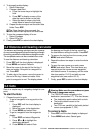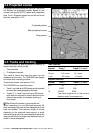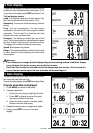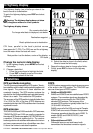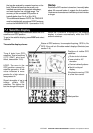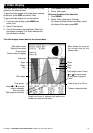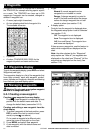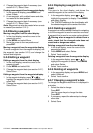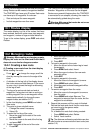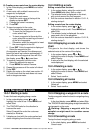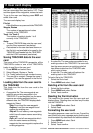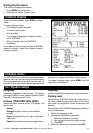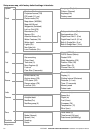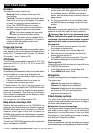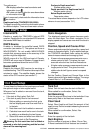21
TRACKER 5100/5100i/5500/5500i Installation and Operation Manual
NAVMAN
4 Change the waypoint data if necessary (see
section 9-2-7). Select Save.
Creating a new waypoint from the waypoints display
1 In the waypoints display, press MENU and
select Create.
2 A new waypoint, with a default name and data,
is created at the boat position.
3 Change the waypoint data if necessary (see
section 9-2-7). Select Save.
Note: Waypoints can also be created when a route
is created (see section 10-2-1).
9-2-2 Moving a waypoint
Moving a waypoint from the chart display
1 In the chart display, move the cursor to the
waypoint to move.
2 Press MENU and select Move.
3 Move the cursor to the new position and
press ENT.
Moving a waypoint from the waypoints display
To move a waypoint from the waypoints display, edit
the waypoint (see section 9-2-3) and change the
latitude and longitude.
9-2-3 Editing a waypoint
Editing a waypoint from the chart display
1 In the chart display, move the cursor to the
waypoint to edit.
2 Press MENU and select Edit.
3 Change the waypoint data (see section 9-2-7).
Select Save.
Editing a waypoint from the waypoints display
1 In the waypoints display, press
or to
highlight the waypoint to edit. Press MENU and
select Edit.
2 Change the waypoint data (see section 9-2-7).
Select Save.
9-2-4 Displaying a waypoint on the
chart
This goes to the chart display, and shows the
selected waypoint at the centre of the display.
1 In the waypoints display, press
or to
highlight the waypoint to display. Press MENU
and select Display.
2 The TRACKER switches to the chart display, with
the selected waypoint at the centre of the chart.
9-2-5 Deleting a waypoint
A waypoint can not be deleted if the boat is navigating
to it or if the waypoint is used in more than one route.
A waypoint that is used in one route can be deleted.
Warning when a waypoint is deleted from a
route, check that the changed route does not
cross land or dangerous waters.
Deleting a waypoint from the chart display
1 In the chart display, move the cursor to the
waypoint to delete.
2 Press MENU and select Delete.
3 Select Yes to confirm.
Deleting a waypoint from the waypoints display
1 In the waypoints display, press
or to
highlight the waypoint to delete. Press MENU
and select Delete.
2 Select Yes to confirm.
9-2-6 Deleting all waypoints
1 In the waypoints display and press MENU and
select Delete all.
2 Select Yes to confirm.
9-2-7 Changing a waypoint’s data
To change the waypoint data when it is displayed in
a window:
1 Select the data to change.
Press ENT.
Use the cursor keys to change the data.
Press ENT.
2 If necessary, repeat the above step to change
other data.
3 Select Save.