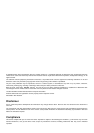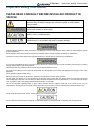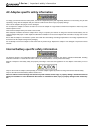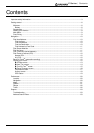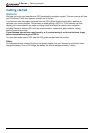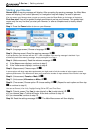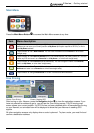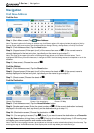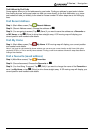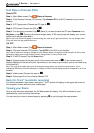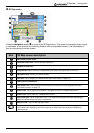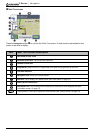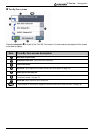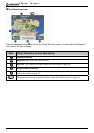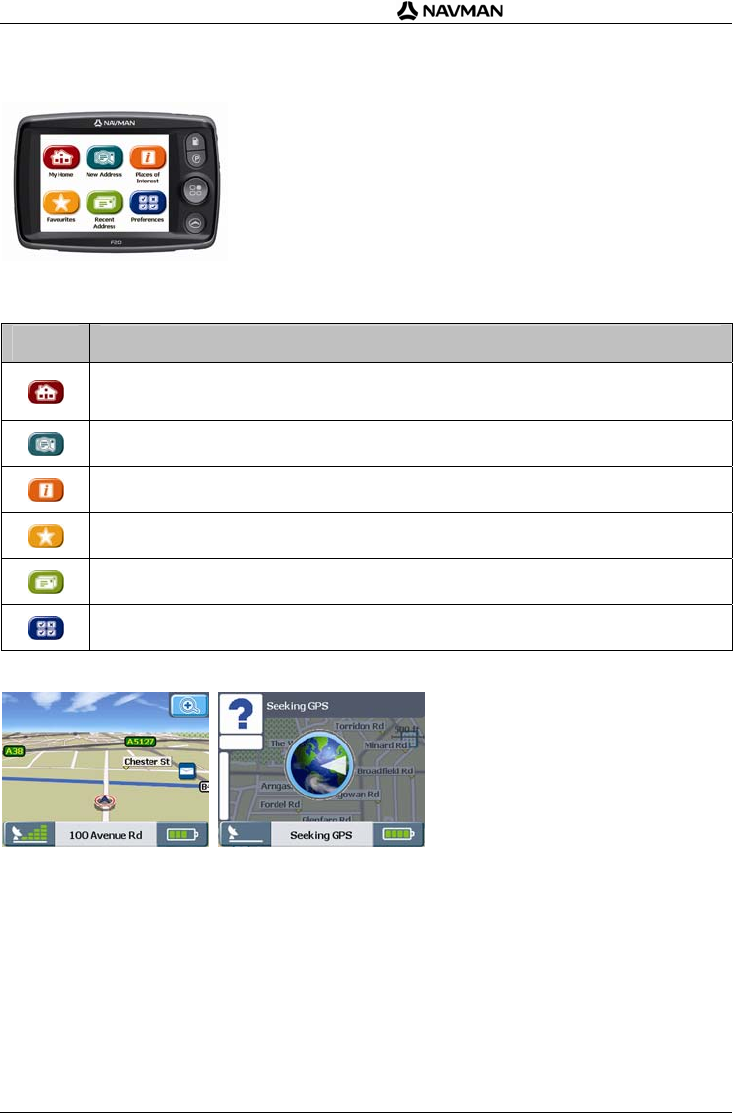
F-Series | Getting started
9
Main Menu
Press the
Main Menu Button to access the Main Menu screen at any time
Item Menu description
Tap this button to drive straight to your
My Home address. If you have not yet saved a My Home
address you can save your current position as
My Home (this option requires a GPS fix), or find a
new
My Home address.
Tap this button to find a
New Address. You can save the address as a Favourite or drive there
straight away.
Tap this button to find
Places of Interest (POI). POI include airports, car parks, banks, etc. You can
select any POI and save it as a
Favourite or as My Home , or drive there straight away.
Tap this button to find
Favourites (saved addresses). You can change the name of a Favourite,
save it as
My Home, or drive there straight away.
Tap this button to find a Recent Address that you have navigated to. You can select any Recent
Address
and save it as a Favourite or drive there straight away.
Tap this button to change Preferences or to view Tutorials and Demonstrations.
Free Driving
Screen: Free Driving Screen: Seeking GPS
After turning on your Navman, press the Navigation button to view the navigation screens. If you
have not selected an address to go to, you will see the
Free Driving screen. This 3D moving map
screen shows your current position. If a GPS fix has not been obtained within 40 seconds from turning
on your Navman, an animated icon will be displayed to show that your Navman is seeking GPS
signals.
All other navigation screens only display when a route is planned. To plan a route, you must find and
confirm a destination address.