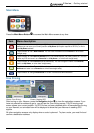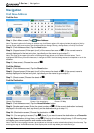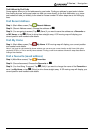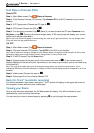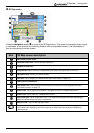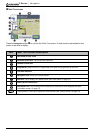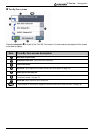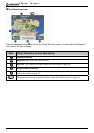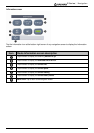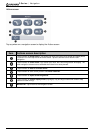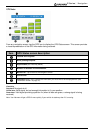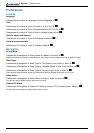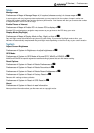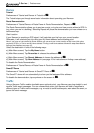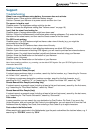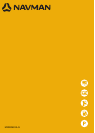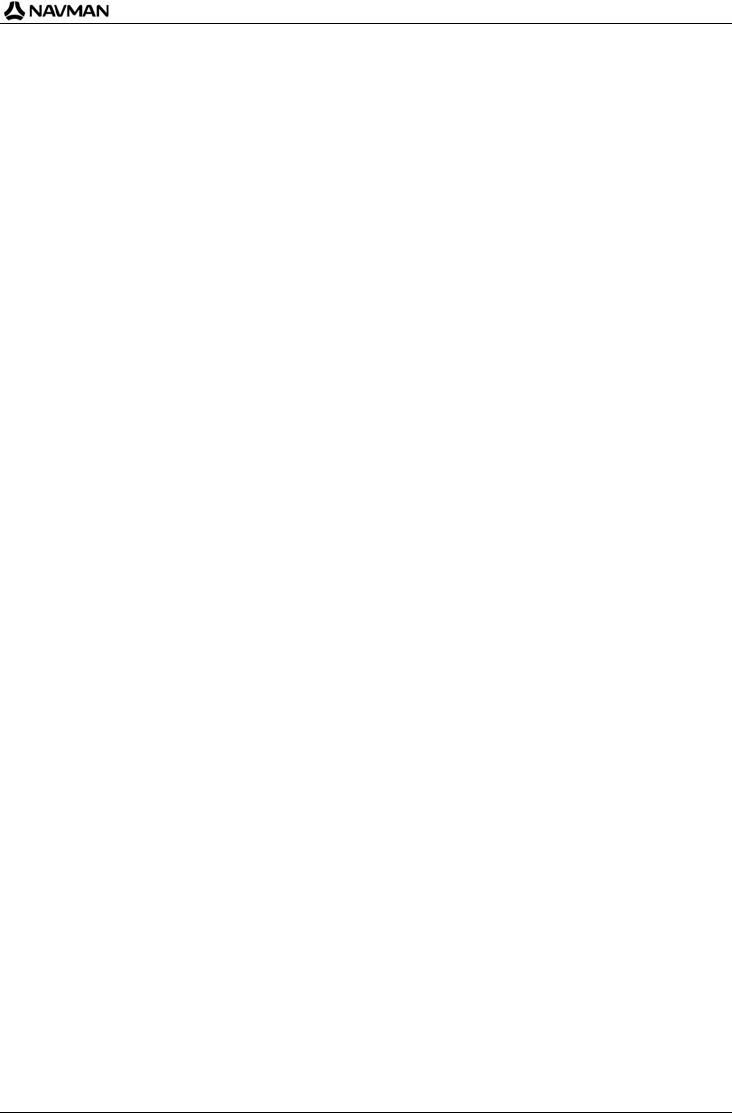
F-Series | Preferences
22
Demos
Tutorial
Preferences
Tutorial and Demos Tutorial £.
The Tutorial steps you through some basic information about operating your Navman.
Route Demonstration
Preferences
Tutorial/Demos Route Demo Route Demonstration, Repeat £.
The Route Demonstration allows you to preview a route, or to plan and view a route without a GPS fix
(e.g. when you are in a building). Selecting Repeat will place the demonstration you have chosen on a
continuous loop.
Start Location
If your Navman is receiving a GPS signal, it will calculate your trip from your current location.
Otherwise, it will calculate your trip using your My Home address as the starting point.
Note: If you have not yet saved a My Home address you can save your current location as My Home (this option
requires a GPS fix), or find a new My Home address. Finding a new Home address follows the steps described for
finding a New Address (see page 10).
Select the destination in one of the following ways:
a) (Main Menu screen) Tap the My Home button.
b) (Main Menu screen) Tap Favourites
choose the address £.
c) (Main Menu screen) Tap Recent Address choose the address £.
d) (Main Menu screen) Tap New Address (see page 10 for instructions on finding a new address).
To disable the Route Demonstration:
Preferences
Tutorial/Demos Route Demo Route Demonstration £.
SmartST Demo
Preferences
Tutorial and Demos Smart5 Demo £.
The Smart
5 demo will run automatically to show you the features of this software.
To disable the demonstration, tap anywhere on the screen £.
Traffic
Using a Navman Traffic module (available as an optional extra), your Navman can plug straight in and
receive Traffic event messages. You can choose what action your Navman will take in response to
different types of Traffic event messages, e.g. re-route to avoid trouble spots, warn about the event, or
ignore the event message.