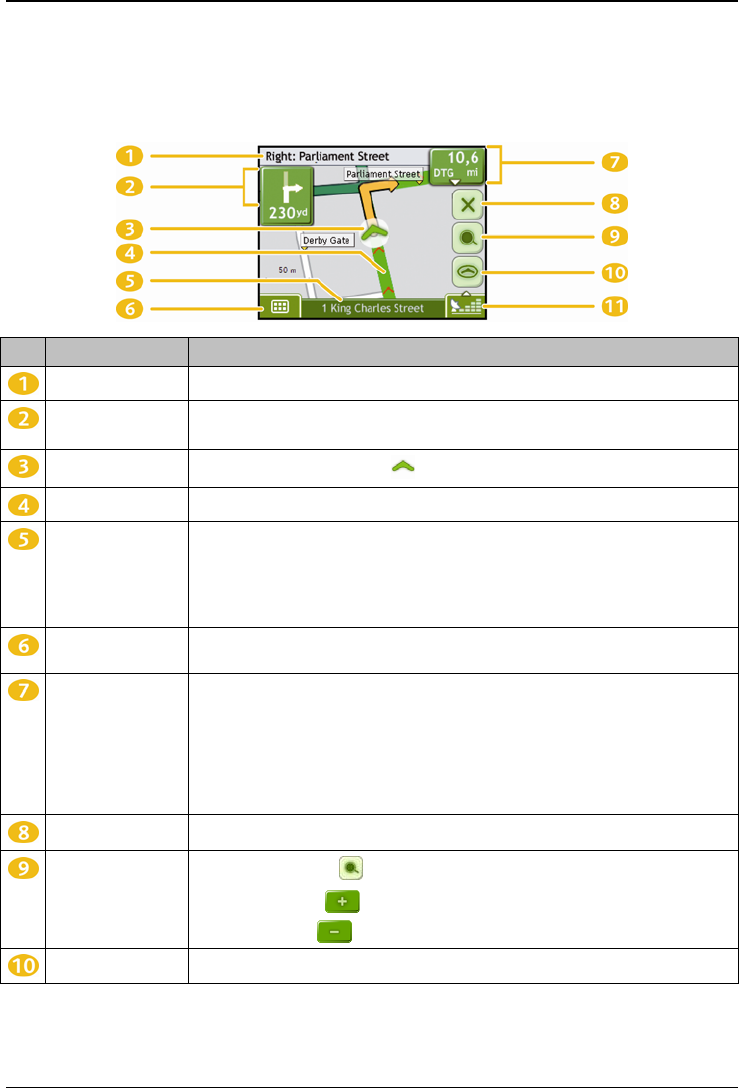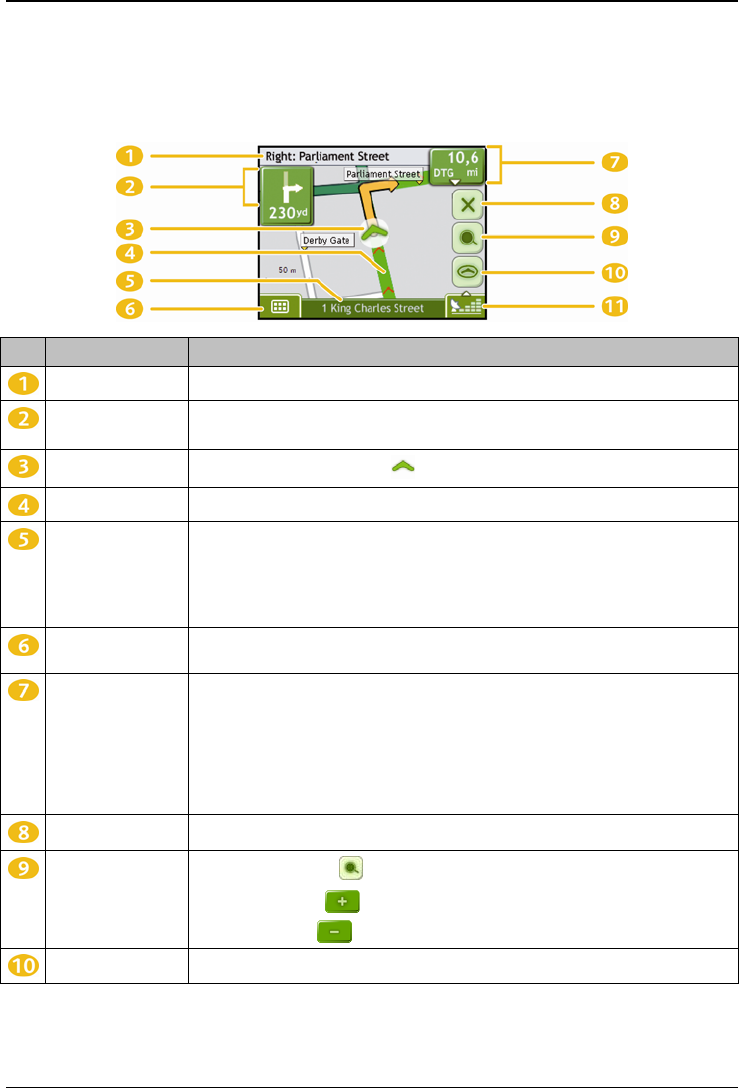
F15/F25 | How do I view my route?
34
2D Map screen
The 2D Map screen shows your current position (if a GPS fix is active) and surrounding street names. If a route has
been calculated, the route and turns are highlighted.
Tap and drag the screen, to move across the map.
Tap the map, to view the Map Menu (see "How do I use the Map Menu?" on page 44).
Item Description
Next instruction The direction and name of the street to turn in to.
Direction and
distance of next turn
The direction and distance of your next turn.
Note: To repeat the spoken prompt of your next turn, tap the turn arrow.
Current position
Your current position is marked with .
Route Your current route is highlighted.
Status bar Displays one of the following:
The name of the street you are located on
Speed warnings
Active POIs.
Tap to display the Main Menu screen.
Main Menu
The Main Menu button allows you to enter an address for your destination and customize
preferences.
Distance and Time
Information
Tap to expand and see the following options:
Time
km/h or mph (Speed)
TTG (Time to Go)
DTG (Distance to Go)
ETA (Estimated Time of Arrival).
Tap to cycle through the options.
Cancel route
Cancels your current route.
Zoom
To view zoom options, tap .
To zoom out, tap .
To zoom in, tap
.
Map The Map button allows you to cycle through different map screens.