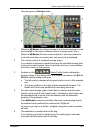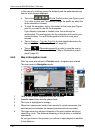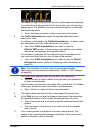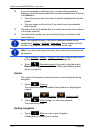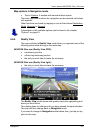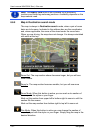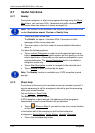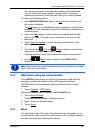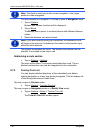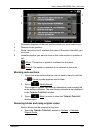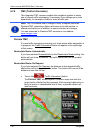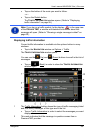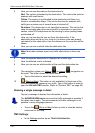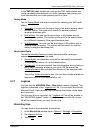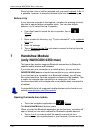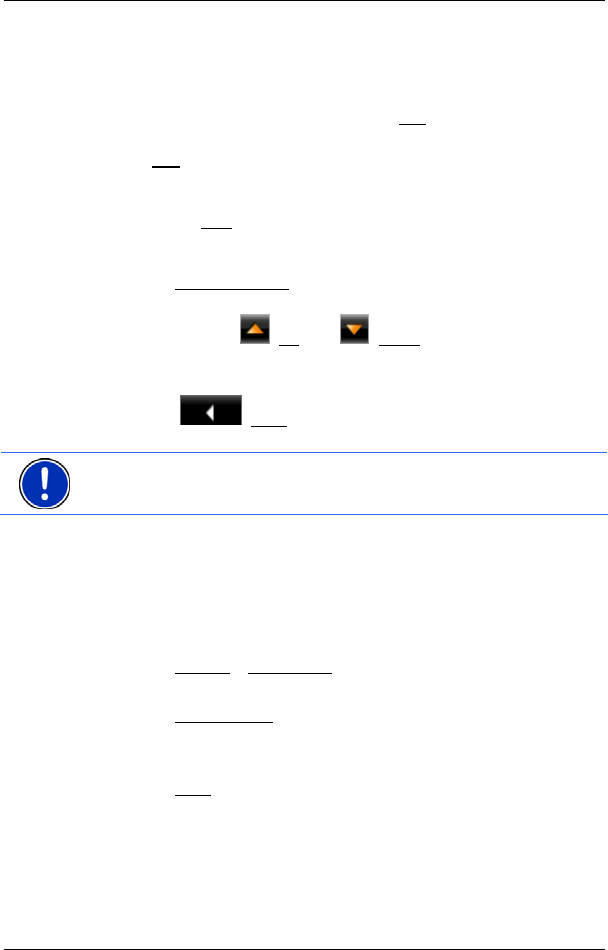
User’s manual NAVIGON 33xx | 43xx max
Navigation - 55 -
The nearest help point in the selected category will be indicated.
You are shown the name, address, phone number (if known),
distance and direction of the help point from your current location.
You have the following options:
► Only NAVIGON 4350 max: Tap on the Call button in order to call
the number indicated.
The Call
button is not available if no phone number is saved for the
help point or if the navigation device has no Bluetooth connection to
a mobile phone.
► Tap on the Map button in order to see your location and the help
point on the map. This gives you an overview of the route to the
help point.
► Tap on Start Navigation. You will then be guided directly to the
displayed help point.
► You can use the (Up) and (Down) buttons to select other
help points in the selected category.
The help points are sorted by distance from your current position.
► Use the (Back) button to return to the DIRECT HELP
window.
Note: Only those help points are displayed which are situated no further
than 30 mi from your position.
6.7.3 GPS Status, saving the current location
In the GPS STATUS window you will find an overview of the data the
navigation system calculates from the GPS signals it receives.
The GPS status can be accessed from the options button in many
windows.
1. Tap on Options
> GPS Status.
The current location can be saved in the F
AVOURITES list.
1. Tap on Save Position
.
The S
AVE DESTINATION AS... dialog box opens.
2. Enter a name for the destination.
3. Tap on Save
.
6.7.4 Block
You can block a leg of the route at any time during a navigation, i.e. to
re-calculate the route in order to avoid the leg, e.g. if you have heard on
the radio of a traffic jam affecting this section.