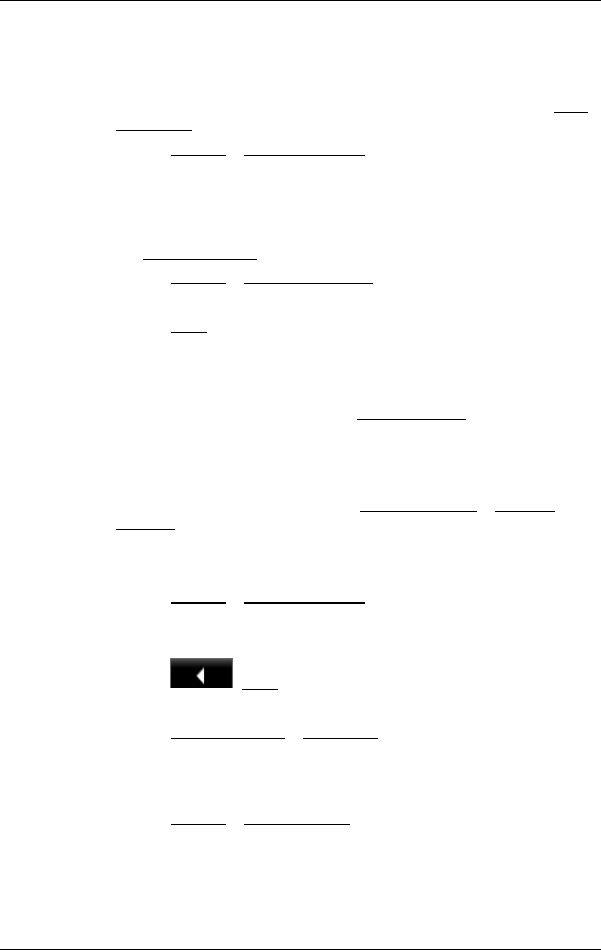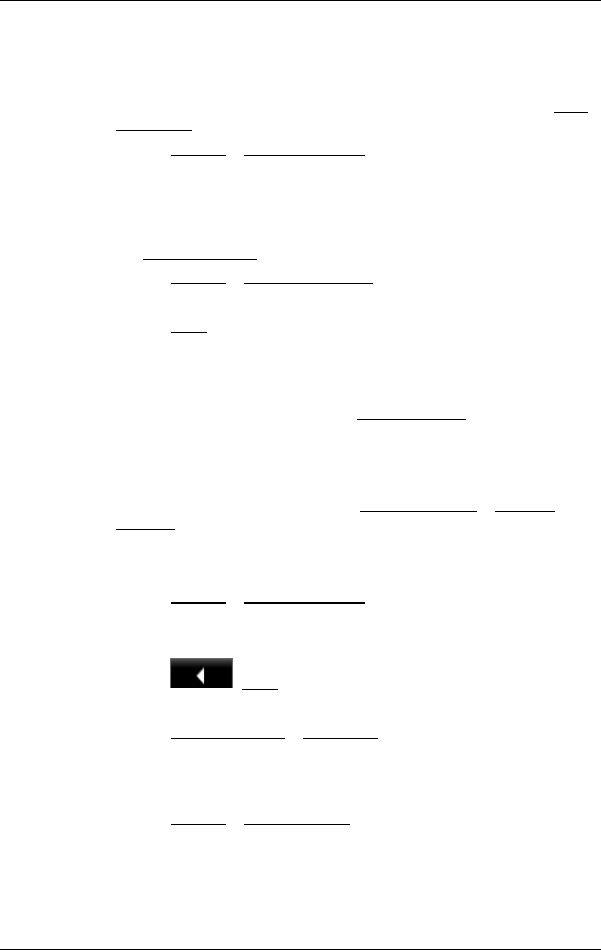
User’s manual NAVIGON 33xx | 43xx max
- 38 - Navigation
6.3.1 Saving destinations
1. Enter a destination (refer to "Entering a destination address " on
page 25 or "Points of interest" on page 27). Do not tap on the Start
Navigation button!
2. Tap on Options
> Save Destination.
- or -
1. Select a destination from the L
AST DESTINATIONS list or from the
I
MPORTED ADDRESSES list (refer to "Last Destinations" on page 33
or "Imported Addresses from Outlook" on page 33). Do not tap on
the Start Navigati
on
button!
2. Tap on Options
> Save as Favourite.
3. Enter a name for the destination.
4. Tap on Save
.
6.3.2 Defining the home address
You can always start navigation to your home address very quickly by
tapping in the N
AVIGATION window on Take Me Home.
You can define exactly one destination as your home address. This
destination is saved in the F
AVOURITES list.
Proceed as follows:
1. Tap in the N
AVIGATION window on New Destination > Enter an
Address.
The A
DDRESS window opens.
2. Enter your home address.
3. Tap on Options
> Save Destination.
4. Enter a name for the address. (For example "Home Address".)
Your home address is now saved in the F
AVOURITES list.
5. Tap on
(Back).
The N
AVIGATION window opens.
6. Tap on My Destinations
> Favourites.
7. Select from the F
AVOURITES list the destination which you want to
define as your new home address. (Refer also to Favourites on
page 32)
8. Tap
on Options
> Home Address.
The selected destination has now been saved as your home address.
Your home address now appears in the F
AVOURITES list marked by a
house symbol.