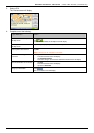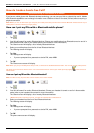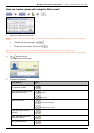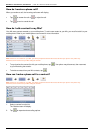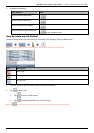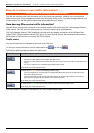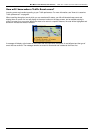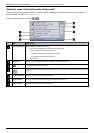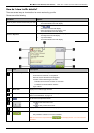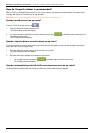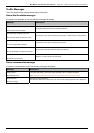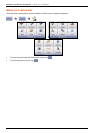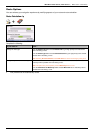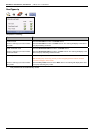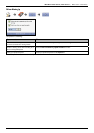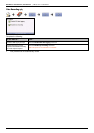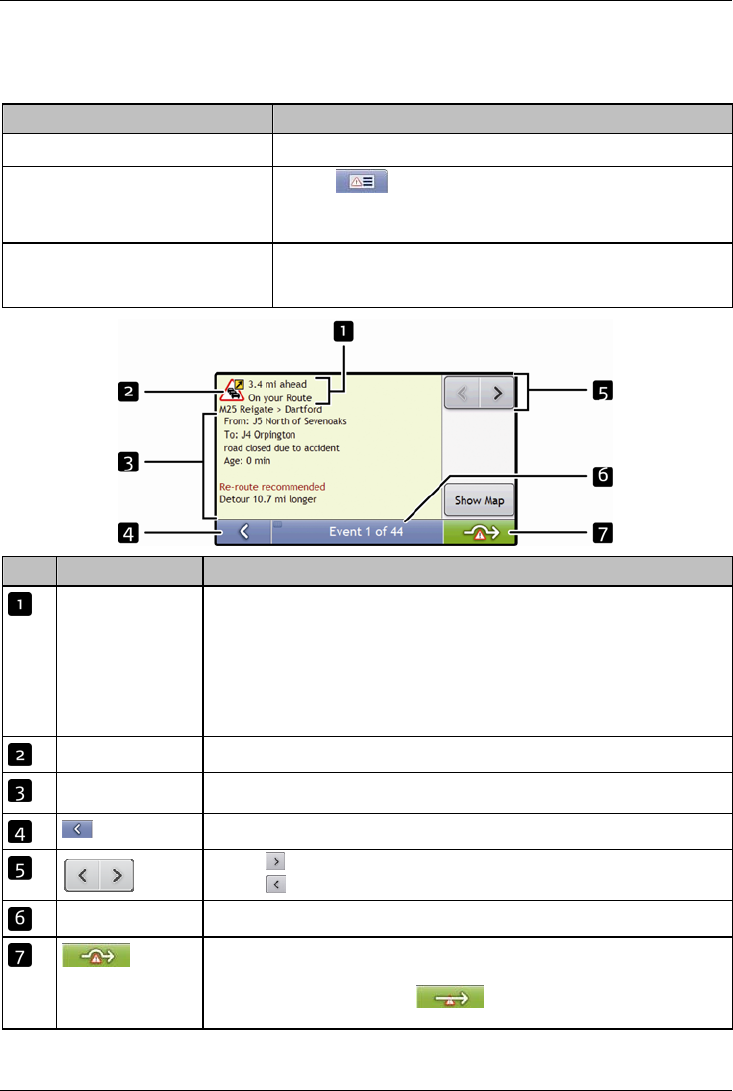
Mio Moov 200-Series, 300-Series | How do I receive current traffic information?
70
How do I view traffic details?
There are several ways to view details of an event received by your Mio.
Choose one of the following:
Location Option
From any of the screens used to view your route
Tap the Event message when it appears on screen.
The Event Details screen will display.
From the Traffic Overview screen
Tap .
The Event List screen will display.
Select and tap the event you want to view.
The Event Details screen will display.
From the Map Menu
Tap and hold the traffic icon, which displays at the location of the event.
The Map View menu will display.
Tap Show Details.
The Event Details screen will display.
Item Description
Event description Displays Event details, including:
Time Event was received, or last updated.
Name of road on which Event is taking place.
Location of where Event begins and ends.
> indicates an Event from a location, to a location.
<> indicates an Event between locations.
Type of Event.
Event icon Displays icon to indicate type of Event.
Detour information Displays details of detour recommendation, if any. For more information, see "How do I know if a
detour is recommended?" on page 70.
Tap to return to the previous screen.
Tap to view next Event in list.
Tap to view previous Event in list.
Event number Displays the number of the event currently displayed and the total number of events in the list.
Tap to initiate a new route to avoid the event.
Only available if a detour or re-route is available.
Note: Un-avoid area is represented by and is displayed when a re-route has been
calculated.