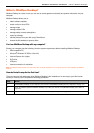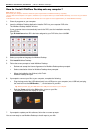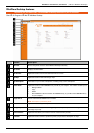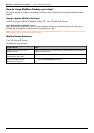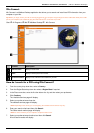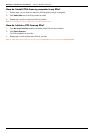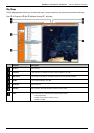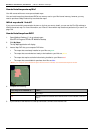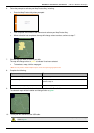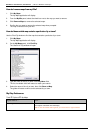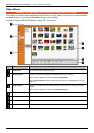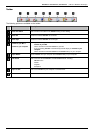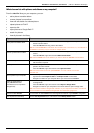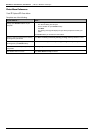Mio Moov 200-Series, 300-Series | What is MioMore Desktop?
108
6. Follow the prompts to activate your Map Product Key, including:
Enter the Map Product Key when prompted.
Your computer will connect to the Internet and activate your Map Product Key.
When activation has completed, the map will change colour to amber; continue to step 7.
7. Click the map you want to install to your Mio.
The map will change colour to yellow to indicate it has been selected.
To deselect a map, click the map again.
Note: You may need to install multiple maps to cover the required geographical area.
8. Complete the following:
If you want to ... Then ...
select an yellow map go back to step 7.
select a red map the map needs to be activated via the Internet before it can be installed;
go back to step 5.
install the selected maps to your Mio continue to step 9.
9. Select the destination media for the selected maps, then click Transfer Now.
The selected maps will be installed and change colour to green.
10. To use your Mio, disconnect the USB cable.
WARNING Do not disconnect the USB cable from the Mio USB Socket until the installed map or maps have changed
colour to green.