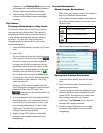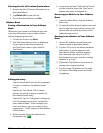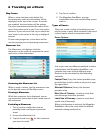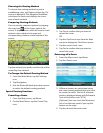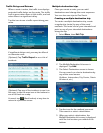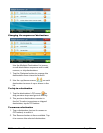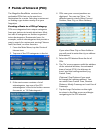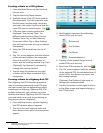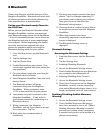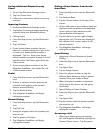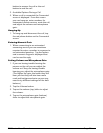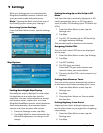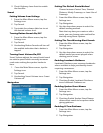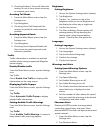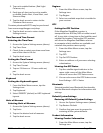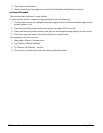9400-series User Manual Page 26
9 Settings
With user Settings you can customize the
Magellan RoadMate receiver to better suit
your personal needs and preferences.
Note: Tapping the Back arrow from any of
the Setting screens saves your changes.
Accessing System Settings
From the Main Menu screen, tap the Settings
icon.
Map Options
Setting Auto Night Map Display
Normally the map is displayed in vivid colors
for daytime use and with dark tints for
night use. You can select whether to always
use daytime colors, night color, or let the
Magellan RoadMate receiver switch between
them automatically a few minutes before
sunrise and a few minutes after sunset.
1. From the Settings screen, tap Map.
2. Tap Night Mode to select Automatic for
the timed adjustment, on always or off
always.
Setting Heading Up or North Up in 2D
Mode
Sets how the map is normally displayed; in 3D
mode (perspective view), or 2D (top down
view) in either 2D-Heading Up or 2D-North Up
(2DN).
1. From the Main Menu screen, tap the
Settings icon.
2. Tap Map.
3. Tap 3D, 2D Heading Up or 2D North Up
to toggle between settings.
The selected mode is shown on the button.
Assigning Visible POIs
You can select which POI icons are displayed
on the map.
1. From the Main Menu screen, tap Settings.
2. Tap Map.
3. Tap POI Visibility.
4. The POI types are listed.
Check the POIs you want shown and
uncheck those you want hidden.
5. The entry for Exit POI’s can be turned on/
off here.
Setting Auto Zoom on Turns
You can set the map to automatically zoom in
to the lowest level when coming up to a turn.
1. From the Main Menu screen, tap the
Settings icon.
2. Tap Map.
3. Checking Auto Zoom on Turns enables
this function.
Setting Highway Lane Assist
Highway Lane Assist displays highway signs
on the map screen as you approach a highway
interchange,
1. From the Main Menu screen, tap the
Settings icon.
2. Tap Map.