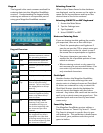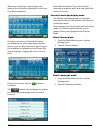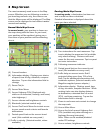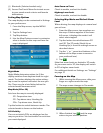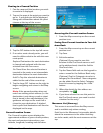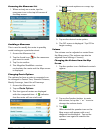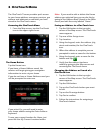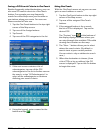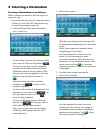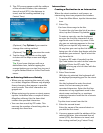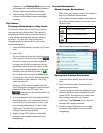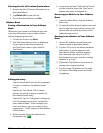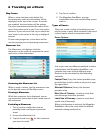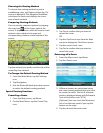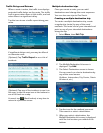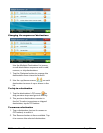9400-series User Manual Page 13
5 Selecting a Destination
Creating a Destination to an Address
When creating an address, the first step is to
enter the city.
• To specify the city, you can enter the name
of the city, enter the ZIP code for the city,
or select a previously used city.
1. From the Main Menu tap the Address
icon, enter City:
To select the city from the list of previous
cities, tap the Previous City button .
To enter a new city: use the keyboard
to enter the first few characters of any
significant word in the city name. If the
city you are entering appears in the top
field you can tap the city name or
.
Optional: If the city name includes
numbers, tap to switch to the
numeric keyboard.
To view a list of cities that begin with the
characters you entered, tap
. Tap
the city name to select it or tap to
return to the keyboard.
To enter a ZIP code, tap the Zip Code
button. Tap to bring up a list of
cities with the zip code entered.
Also, you can just enter the first digits
of the zip and choose from the list of
matching cities.
2. Enter Street name:
With the city selected, the keyboard will
be displayed prompting you for the street
name.
(Note: Street name not needed when
navigating to City Center).
Use the keyboard to enter the street
name. It is not necessary to enter
accented characters. Enter the first few
characters of any significant word in the
street name and tap
or continue
entering characters until the list of streets
is displayed.
3. Tap the street name from the list.
4. Enter Street number:
Use the keyboard to enter the street
number for the address. The range of
acceptable street numbers is displayed
before you start typing. Tap
when
the street number is complete.