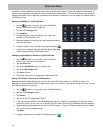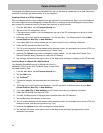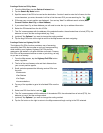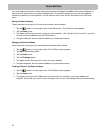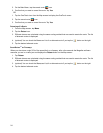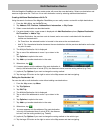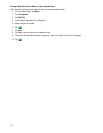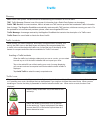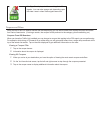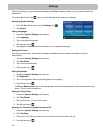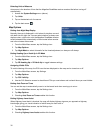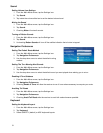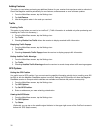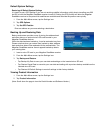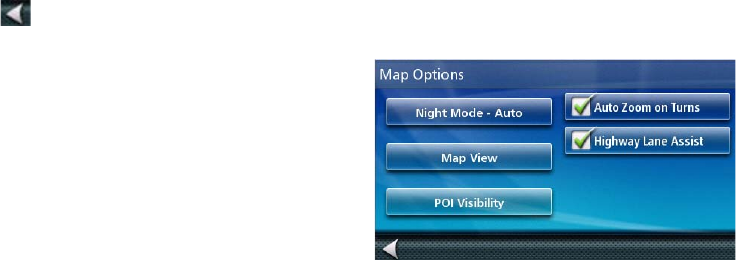
30
Selecting Units of Measure
Auto power is the duration of time that the Magellan RoadMate receiver remains idle before turning off
automatically.
1. Access the System Settings menu (above).
2. Tap Units.
3. Tap on the desired unit of measure.
4. Tap the back arrow .
Map Options
Setting Auto Night Map Display
Normally the map is displayed in vivid colors for daytime use and
with dark tints for night use. You can select whether to always use
daytime colors, night color or let the Magellan RoadMate receiver
switch between them automatically a few minutes before sunrise
and a few minutes after sunset.
1. From the Main Menu screen, tap the Settings icon.
2. Tap Map Options.
3. Tap Night Mode to select Automatic for the timed adjustment, on always or off always.
Setting Heading Up or North Up in 2D Mode
1. From the Main Menu screen, tap the Settings icon.
2. Tap Map Options.
3. Tap 2D Heading Up or 2D North Up to toggle between settings.
Assigning Visible POIs
To avoid cluttering of the map, the POI icons that are displayed on the map can be turned on or off.
1. From the Main Menu screen, tap Settings.
2. Tap Map Options.
3. Tap POI Visibility.
4. Use the POI Selection screen to check those POIs you want shown and uncheck those you want hidden.
Setting Auto Zoom on Turns
You can set the map to automatically zoom in to the lowest level when coming up to a turn.
1. From the Main Menu screen, tap the Settings icon.
2. Tap Map Options.
3. Checking Auto Zoom on Turns enables this function.
Setting Highway Lane Assist
When Highway Lane Assist is checked, the map will display highway signs as you approach a highway
interchange giving you visual indication of which lane you want to be in.
1. From the Main Menu screen, tap the Settings icon.
2. Tap Map Options.
3. Checking Highway Lane Assist enables this function.