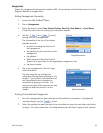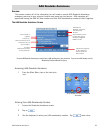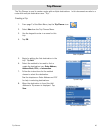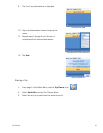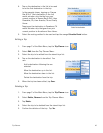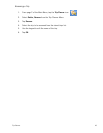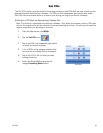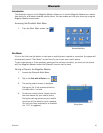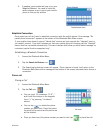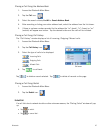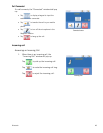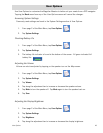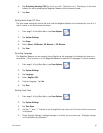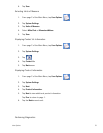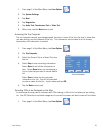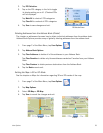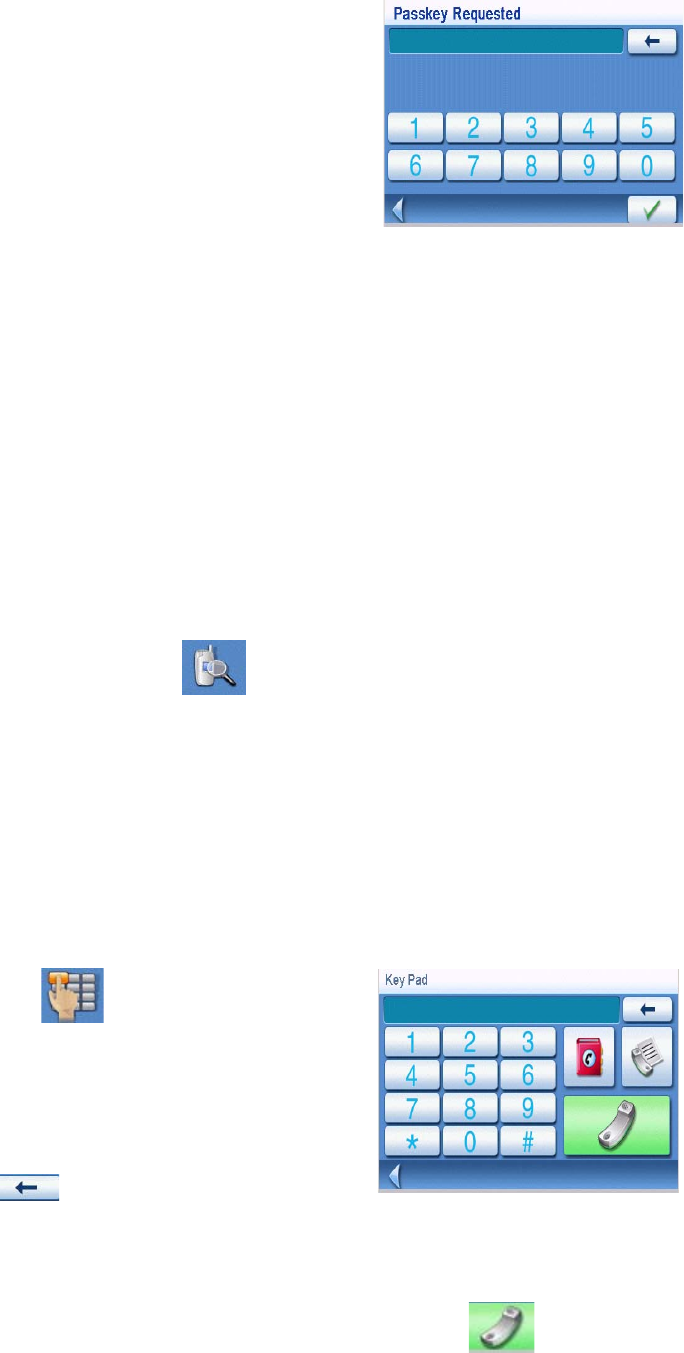
Bluetooth 46
5. A passkey input window will pop up on your
Magellan Maestro. You need to input the
same numbers as you input to your mobile
phone to this pop up window.
Establish Connection
Once paired you will still need to establish connection with the mobile phone if the message “No
paired phone connected” appears at the bottom of the Bluetooth Main Menu screen.
If your mobile phone doesn’t support “Hands-free” service and just supports the “Headset” service,
you needn’t connect. If you dial a number out from your mobile phone or incoming call the “Headset”
service shall be connected automatically. The main interface shall show up with a status message "xx
connected, partial function supported only",
Establishing a Bluetooth Connection
1. Access the Bluetooth Main Menu.
2. Tap the Search for Devices icon.
3. The Searching for devices screen will appear. Once a device is found it will return to the
Bluetooth Main Menu with a message at the bottom of the screen indicated that a device is
connected.
Place a call
Placing a Call
1. Access the Bluetooth Main Menu.
2. Tap the Call icon.
• You can input 13 characters: “0~9”, *
and # with the buttons in the keypads.
Input “+” by pressing * for about 1
second.
• You can tap to delete the phone
number you have input. Press the button
for about half a second and the entire row
will be deleted.
• Once you have input the phone number you want to dial, tap to place the call.
Passkey Request screen
Call screen