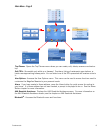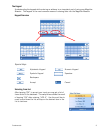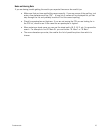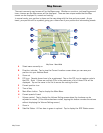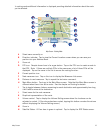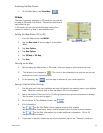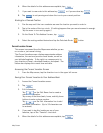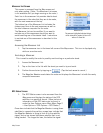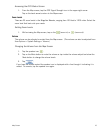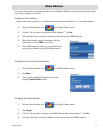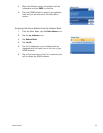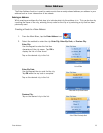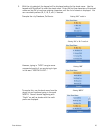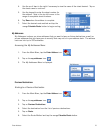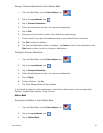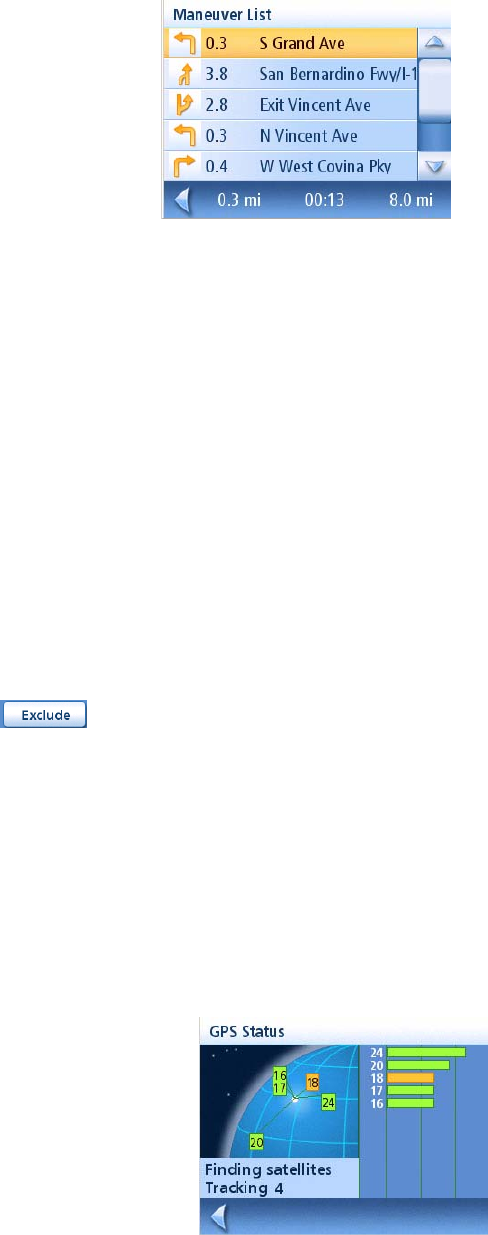
Map Screen 15
Maneuver List Screen
This screen is accessed from the Map screen and
only when routing. (Note: The Maneuver List screen
is not available until you begin moving on the route.)
Each line in the maneuver list provides details about
the maneuver in the order that they are to be made,
with the next maneuver at the top.
The bottom bar of the Maneuver List indicates the
distance and time to the next maneuver as well as
the total distance computed for the route.
The Maneuver List can be modified if you want to
exclude one of the maneuvers should you want to
avoid travelling one of the streets listed. Instructions
to exclude one of the maneuvers is described in this
chapter.
Accessing the Maneuver List
1. Tap the maneuver icon in the lower left corner of the Map screen. This icon is displayed only
while on an active route.
Excluding a Maneuver
This is used to modify the route to possibly avoid routing on a particular street.
1. Access the Maneuver List.
2. Tap on the item in the list with the street you want to try and avoid.
3. Confirm the exclusion by tapping on . (Tap the back arrow to cancel.)
4. The Magellan Maestro recalculates the route and displays the Maneuver List with the newly
computed maneuvers.
GPS Status Screen
1. The GPS Status screen is also accessed from the
Map screen and displays the status of the GPS
satellites in a graphical format. (More technical
information on the GPS status can be found in
under the User Options menu: Main Menu Page 2
> User Options > GPS Options > GPS Status.)
Green bars indicate that the Magellan Maestro is using these
satellites to compute the position; orange bars indicate that
the Magellan Maestro is trying to lock on to the satellite
signal; and no bar shown indicates a satellite that is not
being tracked. The longer the bars, the better the signal.
Maneuver List
The maneuver highlighted indicates that you
will be instructed to make a left turn in 0.3
miles on S. Grand Ave.
GPS Status Screen